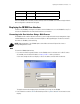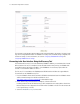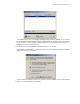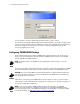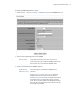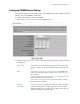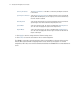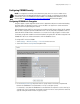Install guide
2-6 CB3000 Client Bridge Quick Install Guide
The Information screen displays high level device name and network address information. The page is read-
only with no configurable data fields. The CB3000 is now ready to have its WLAN settings configured, then
its Ethernet Settings. For more information, see sections Configuring CB3000 WLAN Settings and
Configuring CB3000 Ethernet Settings.
Connecting to the User Interface Using the Discovery Tool
Use the Motorola Discovery Tool to locate and identify CB3000s. In addition, you can double-click a located
device within the Discovery Tool window to launch the Web interface. After power-up, the CB3000 sends
several DHCP packets requesting an IP address. If the CB3000 does not receive any replies within 20
seconds, it uses a default IP address of 10.10.1.1.
The Discovery Tool is available on the CB3000 product CDROM and from the Motorola support Website.
To launch and use the CB3000 Discovery Tool:
1. Insert the CB3000 Software and Documentation CDROM or download and launch the CB3000 Software
and Documentation image from the Motorola Web Site. Go to
http://www.symbol.com/services/downloads
to download the image.
2. Please read the read_me.txt file before installing any software from the CD.
Installing software from the CD indicates that you have accepted the terms and conditions listed in the
Motorola End User License Agreement in the EULA.txt that is available on the CD. This file can be found
in the ‘legal’ directory on the CD.
3. Select the CB3000 Discovery Tool
menu item.