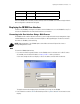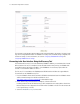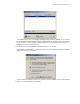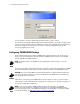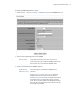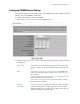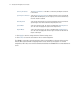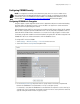Install guide
Displaying the CB3000 User Interface 2-5
When the CB3000’s LED functionality has been verified, launch the CB3000’s user interface to begin the basic
device configuration outlined within this guide.
Displaying the CB3000 User Interface
Connect to the CB3000 by entering the its IP address within a Web browser or use the CB3000 Discovery Tool
to locate the CB3000 within the network and launch the user interface.
Connecting to the User Interface Using a Web Browser
The CB3000 contains a built-in browser interface for system configuration and remote management using a
standard Web browser such as Microsoft Internet Explorer or Netscape Navigator. The browser interface
also allows for CB3000 system monitoring.
NOTE: Web management of the CB3000 requires either Microsoft Internet Explorer 5.0 or later or
Netscape Navigator 6.0 or later.
To launch the CB3000 Web interface:
1. If you know the DHCP assigned IP address for the CB3000, enter it in the browser. If no DHCP services
are available, enter the default IP address of https://10.10.1.1. within your browser.
A user name and password screen displays to access the address entered within the browser.
The applet recommends changing the password when you first log into the CB3000.
2. Enter a default user name of admin and a default password of symbol. Click OK. The Information screen
displays.
10 Mbps Green ON 10 Mbps connection over LAN
10 Mbps Green Blinking 10 Mbps transmit/receive
LAN LEDs Activity Description