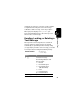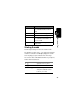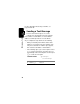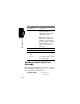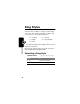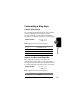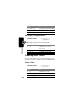Programming instructions
Table Of Contents
- About This Guide
- Safety and General Information
- Getting Started
- About Your Phone
- Making and Answering Calls
- Using Features While On a Call
- Using the Menu
- Entering Text
- Menu Feature Descriptions
- Recent Calls
- Phonebook
- Viewing Entry Details
- Storing a Phonebook Entry
- Storing a PIN Code with a Phone Number
- Recording a Voice Name For a Phonebook Entry
- Dialing a Phonebook Entry
- Editing a Phonebook Entry
- Deleting a Phonebook Entry
- Setting the Primary Number for a Phonebook Entry
- Checking Phonebook Capacity
- Sorting the Phonebook List
- Datebook
- Radio
- Messages—Voicemail
- Messages—Text
- Ring Styles
- Shortcuts
- Browser
- Calculator
- Games
- Adjusting Your Settings
- Data Calls
- Security
- Troubleshooting
- Programming Instructions
- Specific Absorption Rate Data
- Additional Health and Safety Information
- Warranty
- Product Registration
- Export Law Assurances
- Index
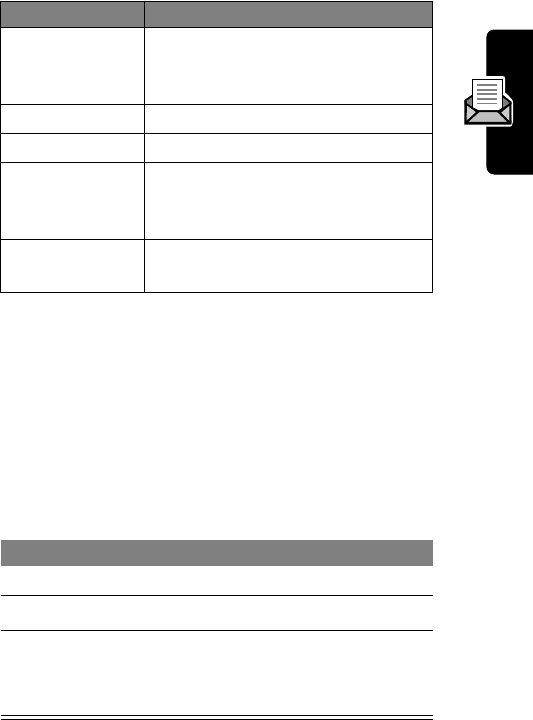
93
Messages—Text
Storing Sounds
Text messages that you receive can contain sounds.
The first time you press
READ
(
+
) to read a message that
contains a sound, the sound begins playing. The sound
does not play if you just scroll to the list of message.
You can store these embedded sound files on your phone,
and use them as alert tones.
Store Number
Create a phonebook entry, with
the embedded number in the
No.
field.
Delete All
Delete all inbox messages.
Create Message
Open a new text message.
Store Address
Create a phonebook entry, with
the embedded email address in
the
Email
field.
Setup
Open the text message inbox
setup menu.
Press To
1
M
open the
Text Msg Menu
2
S
scroll to
Store Tone
3
SELECT
(
+
) select the option
Your phone adds the sound
to the
My Tones
list.
Option Description