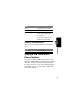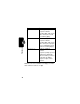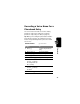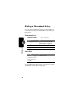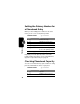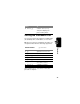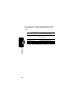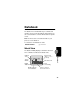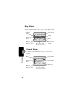Programming instructions
Table Of Contents
- About This Guide
- Safety and General Information
- Getting Started
- About Your Phone
- Making and Answering Calls
- Using Features While On a Call
- Using the Menu
- Entering Text
- Menu Feature Descriptions
- Recent Calls
- Phonebook
- Viewing Entry Details
- Storing a Phonebook Entry
- Storing a PIN Code with a Phone Number
- Recording a Voice Name For a Phonebook Entry
- Dialing a Phonebook Entry
- Editing a Phonebook Entry
- Deleting a Phonebook Entry
- Setting the Primary Number for a Phonebook Entry
- Checking Phonebook Capacity
- Sorting the Phonebook List
- Datebook
- Radio
- Messages—Voicemail
- Messages—Text
- Ring Styles
- Shortcuts
- Browser
- Calculator
- Games
- Adjusting Your Settings
- Data Calls
- Security
- Troubleshooting
- Programming Instructions
- Specific Absorption Rate Data
- Additional Health and Safety Information
- Warranty
- Product Registration
- Export Law Assurances
- Index
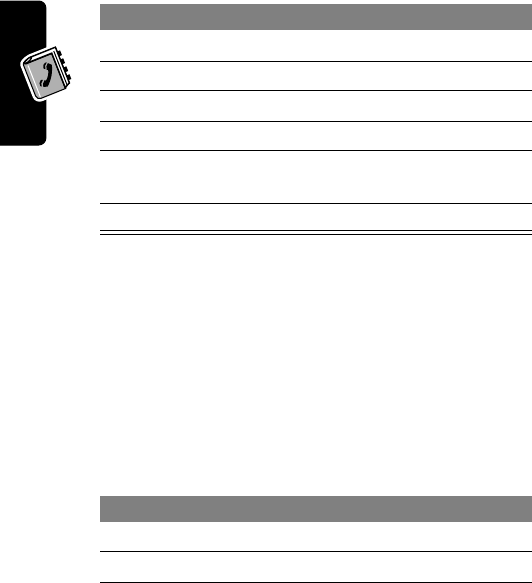
76
Phonebook
Setting the Primary Number for
a Phonebook Entry
When you enter multiple phone numbers for the same
name, you can set one as the primary number.
Depending on how the phonebook list is sorted, the
primary number is listed first, or is the only number that
appears for a phonebook entry. See page 77.
Checking Phonebook Capacity
You can see how much memory space remains for storing
phonebook and datebook entries on your phone.
Find the Feature
M
>
Phonebook
Press To
1
S
scroll to the entry
2
M
open the
Phonebook Menu
3
S
scroll to
Set Primary
4
SELECT
(
+
) select
Set Primary
5
S
scroll to the number you want
to set as the primary number
6
SELECT
(
+
) set the primary number
Find the Feature
M
>
Phonebook
Press To
1
M
open the
Phonebook Menu
2
S
scroll to
Ph Book Capacity