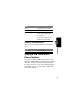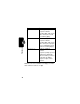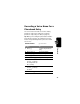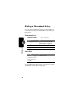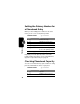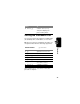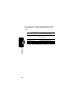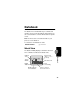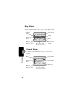Programming instructions
Table Of Contents
- About This Guide
- Safety and General Information
- Getting Started
- About Your Phone
- Making and Answering Calls
- Using Features While On a Call
- Using the Menu
- Entering Text
- Menu Feature Descriptions
- Recent Calls
- Phonebook
- Viewing Entry Details
- Storing a Phonebook Entry
- Storing a PIN Code with a Phone Number
- Recording a Voice Name For a Phonebook Entry
- Dialing a Phonebook Entry
- Editing a Phonebook Entry
- Deleting a Phonebook Entry
- Setting the Primary Number for a Phonebook Entry
- Checking Phonebook Capacity
- Sorting the Phonebook List
- Datebook
- Radio
- Messages—Voicemail
- Messages—Text
- Ring Styles
- Shortcuts
- Browser
- Calculator
- Games
- Adjusting Your Settings
- Data Calls
- Security
- Troubleshooting
- Programming Instructions
- Specific Absorption Rate Data
- Additional Health and Safety Information
- Warranty
- Product Registration
- Export Law Assurances
- Index
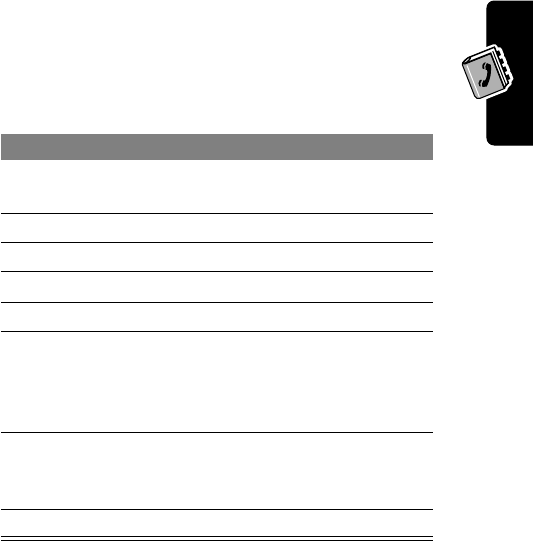
73
Phonebook
Recording a Voice Name For a
Phonebook Entry
You can record a voice name for a new or existing
phonebook entry. A voice name lets you call the
phonebook entry using voice dial (see page 74).
Tip: Make your recording in a quiet location. Hold the
phone about four inches (10 centimeters) from your
mouth, and speak directly into the phone in a normal
tone of voice.
Find the Feature
M
>
Phonebook
Do This To
1 Press
S
scroll to the phonebook
entry
2 Press
VIEW
(
+
) view entry details
3 Press
EDIT
(
+
) edit the entry
4 Press
S
scroll to
Voice Name
5 Press
RECORD
(
+
) begin recording
6 Press and release
RECORD
(
+
) and say
the entry’s name (in
two seconds)
record the voice name
7 Press and release
RECORD
(
+
) and say
the name
confirm the voice name
8 Press
DONE
(
-
) store the voice name