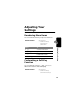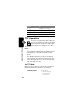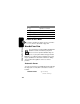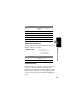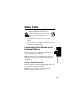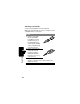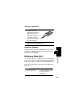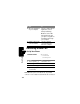Programming instructions
Table Of Contents
- About This Guide
- Safety and General Information
- Getting Started
- About Your Phone
- Making and Answering Calls
- Using Features While On a Call
- Using the Menu
- Entering Text
- Menu Feature Descriptions
- Recent Calls
- Phonebook
- Viewing Entry Details
- Storing a Phonebook Entry
- Storing a PIN Code with a Phone Number
- Recording a Voice Name For a Phonebook Entry
- Dialing a Phonebook Entry
- Editing a Phonebook Entry
- Deleting a Phonebook Entry
- Setting the Primary Number for a Phonebook Entry
- Checking Phonebook Capacity
- Sorting the Phonebook List
- Datebook
- Radio
- Messages—Voicemail
- Messages—Text
- Ring Styles
- Shortcuts
- Browser
- Calculator
- Games
- Adjusting Your Settings
- Data Calls
- Security
- Troubleshooting
- Programming Instructions
- Specific Absorption Rate Data
- Additional Health and Safety Information
- Warranty
- Product Registration
- Export Law Assurances
- Index

130
Data Calls
Receiving a Data Call
Set Up Your Phone
Note: When the phone is in data mode, any call that
comes in—voice or data—is transferred to the connected
2 Open the application
on your computer
place the call through the
application (such as
dial-up-networking)
Note: You cannot dial
data numbers through
your phone’s keypad. You
must dial them through
your computer.
3 End the call from the
connected device
close the call and
connection when the
transfer is complete
Find the Feature
M
>
Settings
>
Connection
>
Incoming Call
Do This To
1 Press
CHANGE
(
+
) select
Next Call
2 Press
S
scroll to
Data In Only
3 Press
SELECT
(
+
) set the call format
4 Connect your phone
to the device
enable the data transfer
Do This To