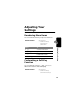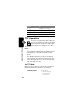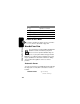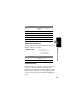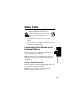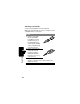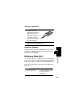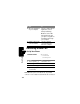Programming instructions
Table Of Contents
- About This Guide
- Safety and General Information
- Getting Started
- About Your Phone
- Making and Answering Calls
- Using Features While On a Call
- Using the Menu
- Entering Text
- Menu Feature Descriptions
- Recent Calls
- Phonebook
- Viewing Entry Details
- Storing a Phonebook Entry
- Storing a PIN Code with a Phone Number
- Recording a Voice Name For a Phonebook Entry
- Dialing a Phonebook Entry
- Editing a Phonebook Entry
- Deleting a Phonebook Entry
- Setting the Primary Number for a Phonebook Entry
- Checking Phonebook Capacity
- Sorting the Phonebook List
- Datebook
- Radio
- Messages—Voicemail
- Messages—Text
- Ring Styles
- Shortcuts
- Browser
- Calculator
- Games
- Adjusting Your Settings
- Data Calls
- Security
- Troubleshooting
- Programming Instructions
- Specific Absorption Rate Data
- Additional Health and Safety Information
- Warranty
- Product Registration
- Export Law Assurances
- Index
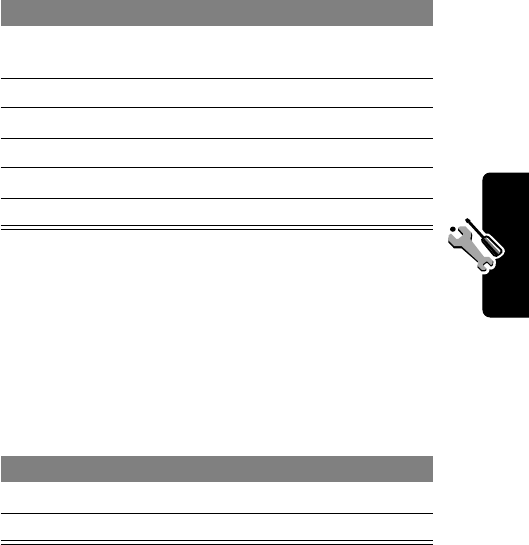
125
Adjusting Your Settings
Automatic Hands-Free
You can set your phone to automatically route calls to a car
kit when it detects a connection.
Power-Off Delay
When your phone is connected to a car kit, you can set it
to stay on for a period of time after you switch off the
ignition. This prevents the phone from draining your vehicle
battery, but leaves the phone on long enough that you do
not have to re-enter your unlock code when making short
stops.
Press To
1
S
scroll to
Car Settings
or
Headset
2
SELECT
(
+
) select the feature
3
S
scroll to
Auto Answer
4
CHANGE
(
+
) select
Auto Answer
5
S
scroll to
On
or
Off
6
SELECT
(
+
) confirm the setting
Find the Feature
M
>
Settings
>
Other Settings
>
Car Settings
>
Auto Handsfree
Press To
1
S
scroll to
On
or
Off
2
SELECT
(
+
) confirm the setting