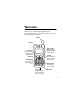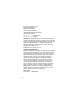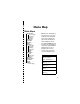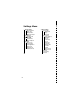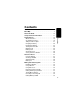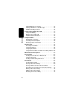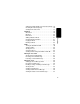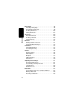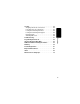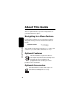Welcome Welcome to the world of Motorola digital wireless communications! We are pleased that you have chosen the Motorola C331 wireless phone. Antenna Earpiece Right Soft Key Perform functions identified by right display prompt. Left Soft Key Perform functions identified by left display prompt. Send Key Send and answer calls, view recent dialed calls list. Menu Key Power/End Key Press & hold to power phone on & off. Navigation Key Scroll through lists, set volume.
Personal Communications Sector 600 North U.S. Highway 45 Libertyville, Illinois 60048 1-800-331-6456 (United States) 1-888-390-6456 (TTY/TDD United States) 1-800-461-4575 (Canada) www.motorola.com (United States) www.motorola.ca (Canada) MOTOROLA, the Stylized M Logo and all other trademarks indicated as such herein are trademarks of Motorola, Inc. ® Reg. U.S. Pat. & Tm. Off. TrueSync, Sidekick, Starfish, and the Stylized Starfish Logo are registered trademarks of Starfish Software, Inc.
✂ Menu Map Main Menu • Recent Calls • Received Calls • Dialed Calls • Notepad • Call Times • Phonebook • Voice Dial • Datebook • Radio • Messages • Create Msg • Voicemail • Text Msgs • Quick Notes • Outbox • Drafts • Ring Styles • Style • Style Detail • My Tones • Shortcuts • Web Sessions • Calculator • Games • Settings (see next page) Note: This is the standard phone menu layout. You or your service provider may have changed the menu layout or changed some feature names.
✂ Settings Menu • Phone Status • My Tel.
Contents Contents Menu Map . . . . . . . . . . . . . . . . . . . . . . . . . . . . . . . . . . . . 3 About This Guide . . . . . . . . . . . . . . . . . . . . . . . . . . . . . 10 Safety and General Information . . . . . . . . . . . . . . . . . . 11 Getting Started . . . . . . . . . . . . . . . . . . . . . . . . . . . . . . . 18 What’s in the Box? . . . . . . . . . . . . . . . . . . . . . . . . . . . 18 Assembling Your Phone . . . . . . . . . . . . . . . . . . . . . . . 19 Taking Your Phone Apart . . . . .
Contents 6 Calling With One-Touch Dial . . . . . . . . . . . . . . . . . . . 35 Calling a Number In a Text Message . . . . . . . . . . . . . 35 Additional Calling Features . . . . . . . . . . . . . . . . . . . . 36 Using Features While On a Call . . . . . . . . . . . . . . . . . 37 Using Call Waiting . . . . . . . . . . . . . . . . . . . . . . . . . . . 37 Making a Three-Way Call . . . . . . . . . . . . . . . . . . . . . 37 Additional On-Call Features . . . . . . . . . . . . . . . . . . .
Contents Setting the Primary Number for a Phonebook Entry . 76 Checking Phonebook Capacity . . . . . . . . . . . . . . . . . 76 Sorting the Phonebook List . . . . . . . . . . . . . . . . . . . . 77 Datebook . . . . . . . . . . . . . . . . . . . . . . . . . . . . . . . . . . . . 79 Week View . . . . . . . . . . . . . . . . . . . . . . . . . . . . . . . . . 79 Day View . . . . . . . . . . . . . . . . . . . . . . . . . . . . . . . . . . 80 Event View . . . . . . . . . . . . . . . . . . . . . . . . . . . . . .
Contents 8 Ring Styles . . . . . . . . . . . . . . . . . . . . . . . . . . . . . . . . . . 98 Selecting a Ring Style . . . . . . . . . . . . . . . . . . . . . . . . 98 Customizing a Ring Style . . . . . . . . . . . . . . . . . . . . . 99 Creating Alert Tones . . . . . . . . . . . . . . . . . . . . . . . . 100 Setting Reminders . . . . . . . . . . . . . . . . . . . . . . . . . . 107 Shortcuts . . . . . . . . . . . . . . . . . . . . . . . . . . . . . . . . . . 109 Standard Shortcuts . . . . . . . . . . . . .
Contents Security . . . . . . . . . . . . . . . . . . . . . . . . . . . . . . . . . . . . 132 Assigning a New Code or Password . . . . . . . . . . . . 132 If You Forget a Code or Password . . . . . . . . . . . . . . 133 Locking and Unlocking Your Phone . . . . . . . . . . . . . 134 Locking and Unlocking Your Keypad . . . . . . . . . . . . 135 Restricting Calls . . . . . . . . . . . . . . . . . . . . . . . . . . . . 135 Activating Talk Secure . . . . . . . . . . . . . . . . . . . . . . .
About This Guide This user guide introduces you to the many features in your Motorola wireless phone. Navigating to a Menu Feature Use the menu system to access your phone’s features. This guide shows you how to select a menu feature as follows: Find the Feature M > Messages About This Guide > Text Msgs This example shows that you must press M, scroll to and select Messages, then scroll to and select Text Msgs.
Safety and General Information IMPORTANT INFORMATION ON SAFE AND EFFICIENT OPERATION. READ THIS INFORMATION BEFORE USING YOUR PHONE. The information provided in this document supersedes the general safety information contained in user guides published prior to July 2000. For information regarding radio use in a hazardous atmosphere please refer to the Factory Mutual (FM) Approval Manual Supplement or Instruction Card, which is included with radio models that offer this capability.
range from ____ watts to ____ watts in analog mode and ____ watts to ____ watts in digital mode.
the guidelines set forth in the above standards, always adhere to the following procedures: Portable Phone Operation and EME Exposure Antenna Care Use only the supplied or an approved replacement antenna. Unauthorized antennas, modifications, or attachments could damage the phone and may violate FCC regulations. Do NOT hold the antenna when the phone is in use. Holding the antenna affects call quality and may cause the phone to operate at a higher power level than needed.
Data Operation When using any data feature of the phone, with or without an accessory cable, position the phone and its antenna at least one inch (2.5 centimeters) from your body. Approved Accessories For a list of approved Motorola accessories, visit our website at www.mot.com. Electromagnetic Interference/Compatibility Note: Nearly every electronic device is susceptible to electromagnetic interference (EMI) if inadequately shielded, designed, or otherwise configured for electromagnetic compatibility.
maintained between a handheld wireless phone and a pacemaker. These recommendations are consistent with the independent research by, and recommendations of, the United States Food and Drug Administration. Persons with pacemakers should: • ALWAYS keep the phone more than six inches (15 centimeters) from your pacemaker when the phone is turned ON. • NOT carry the phone in the breast pocket. • use the ear opposite the pacemaker to minimize the potential for interference.
When using your phone while driving, please: • give full attention to driving and to the road. • use hands-free operation, if available. • pull off the road and park before making or answering a call if driving conditions so require. Operational Warnings For Vehicles With an Air Bag Do not place a portable phone in the area over an air bag or in the air bag deployment area. Air bags inflate with great force.
Blasting Caps and Areas To avoid possible interference with blasting operations, turn OFF your phone when you are near electrical blasting caps, in a blasting area, or in areas posted: “Turn off two-way radio.” Obey all signs and instructions. Operational Cautions Antennas Do not use any portable phone that has a damaged antenna. If a damaged antenna comes into contact with your skin, a minor burn can result.
Getting Started What’s in the Box? Your phone is partially assembled when shipped. Back Cover Battery Side Grips Getting Started Front Cover & Endoskeleton To assemble your phone, follow the instructions in “Assembling Your Phone” on page 19. Your wireless phone typically is shipped with a battery and a charger. Other accessory options can customize your phone for maximum performance and portability.
Assembling Your Phone To assemble your phone: Do This 1 If necessary, fit the keypad into the front cover. Note: Skip this step if assembling your phone for the first time. 3 Fit the end of the battery with the gold contacts into the bottom end of the battery compartment. (The contacts should face away from you.) Getting Started Note: Skip this step if assembling your phone for the first time. 2 Install the phone endoskeleton into the front cover. Then push the battery down until it snaps into place.
Getting Started Do This 4 Insert the side grips into each side of the front cover. The colored sides of the grips should face out. 20 If the side grips do not fit easily into place, rotate them and insert the opposite sides. 5 Attach the bottom end of the back cover, then push the top end downward until it latches. 6 If you installed a new battery, you need to charge it before you can use your phone. See “Charging the Battery” on page 22.
Taking Your Phone Apart To disassemble your phone: Do This 1 Remove the back cover from the phone. a Pry the side grips outward while lifting up on the bottom of the endoskeleton. Getting Started Press the tab at the top of the phone, then lift the cover up and off the phone. 2 Remove the battery. 3 Remove the phone endoskeleton from the front cover. b Slide the top of the endoskeleton downward until the complete unit is removed from the cover.
Do This 4 Remove the side grips. Getting Started 5 Remove the keypad from the front cover. Charging the Battery New batteries are shipped partially charged. Before you can use your phone, you need to charge the battery. Some batteries perform best after several full charge/discharge cycles. Do This 1 Plug the travel charger into your phone with the release tab facing up. 2 Plug the other end of the travel charger into the appropriate electrical outlet.
Do This 3 When your phone indicates that the battery is fully charged (Charge Complete), press the release tab and remove the travel charger. Notes: • When you charge the battery, the battery level indicator in the upper right corner of the display shows how much of the charging process is complete. Replacing the Battery Your phone is designed to be used only with Motorola Original batteries and accessories. We recommend that you store batteries in their protective cases when not in use.
Do This 3 Install the replacement battery. Getting Started Fit the end with the gold contacts into the bottom end of the battery compartment. (The contacts should face away from you.) Then push the battery down until it snaps into place. 4 Attach the bottom end of the back cover, then push the top end downward until it latches.
Do This 2 If necessary, enter your four-digit unlock code and press OK (+) To unlock your phone The unlock code is originally set to 1234. Your service provider may change this number before you receive your phone. Making a Call To dial the phone number 2 N Tip: If you make a mistake, press DELETE (-) to delete the last digit, or press and hold DELETE (-) to clear all digits.
Answering a Call When you receive a call, your phone rings and/or vibrates and displays an incoming call message. Press N or ANSWER (+) To answer the call Tip: If your phone is locked, you must unlock it to answer the call.
About Your Phone See page 1 for a basic phone diagram. Using the Display ➌ In Use Indicator ➋ Digital/ Analog Signal Indicator ➊ Signal Strength Indicator ➎ Message ➏ Voice Waiting Message Indicator Waiting Indicator 5èO,X&E w 12:00am P F PH.BOOK M MESSAGE ➒ Menu Indicator ➐ Battery Level Indicator ➑ Active line Indicator Clock Soft Key Labels The idle display is the standard display that you see when you are not on a call or using the menu.
➊ Signal Strength Indicator Vertical bars show the strength of the network connection. You cannot make or receive calls when the j (no signal) indicator is displayed. ➋ Digital (F) or Analog (I) Signal Indicator Shows whether you are receiving a digital or analog signal. ➌ In Use Indicator Shows that a call is in progress. ➍ Roam Indicator Shows that your phone is seeking or using another network system outside your home network. ➎ Message Waiting Indicator Appears when you receive a text message.
➓ Ring Style Indicator Shows the ring style setting. w = loud ring y = vibrate t = silent x = soft ring u = ring and vibrate Zooming In and Out Press and release M, then press and hold M to zoom in and out on the display. Zoom in to increase text size, zoom out to display more information. You can also zoom in and out from the menu. See page 59.
Battery Use Battery performance depends on many factors, including your wireless carrier’s network configuration; signal strength; the temperature at which you operate your phone; the features and/or settings you select and use; and your voice, data, and other application usage patterns. Battery Care Caution: To prevent injuries or burns, do not allow metal objects to contact or short-circuit the battery terminals.
• Over extended periods of time, batteries gradually wear down and require longer charging times. This is normal. If you charge your battery regularly and notice a decrease in talk time or an increase in charging time, then it is probably time to purchase a new battery. The rechargeable batteries that power this product must be disposed of properly and may need to be recycled. Refer to your battery’s label for battery type. Contact your local recycling center for proper disposal methods.
Making and Answering Calls Making and Answering Calls For basic instructions on how to make a call, end a call, and answer a call, see pages 25–26. Redialing a Number If you hear an ordinary busy signal: Press 1 O 2 N To hang up redial the busy number Using Caller ID Calling line identification (caller ID) displays the phone number for incoming calls. The phone displays the caller’s name when the name is stored in your phonebook, or Incoming Call when caller ID information is not available.
If a high-security connection is not available, your phone uses a standard connection and displays Line Not Secure. This message does not appear when caller ID or other information is displayed.
Press 1 keypad keys 2 N To dial the emergency number call the emergency number Making and Answering Calls Turning Off a Call Alert You can turn off your phone’s incoming call alert before answering the call.
Calling With Speed Dial Each entry you store in your phonebook is assigned a unique speed dial number. To speed dial a phonebook entry: Press 1 keypad keys Calling With One-Touch Dial To call phonebook entries 1 through 9, just press and hold the one-digit speed dial number for one second. We recommend that you reserve phonebook entry 1 (speed dial number 1) for storing and dialing your voicemail number. In many cases, your service provider has already done this for you.
Press 2 S 3 SELECT (+) To scroll to Call Back call the number Making and Answering Calls Additional Calling Features 36 While dialing (with digits visible in the display), open the Dialing Menu to perform the following tasks: Press To M > Attach Number attach a number from the phonebook or recent call lists M > Send Message open a new text message with the number in the To field You can also call a number using these features: Do This Press M, scroll to and select Voice Dial (+), then press SELECT (+)
Using Features While On a Call Using Call Waiting When you are on a call, an alert tone sounds to indicate that you have received a second call. To answer the new call switch back to the first call Making a Three-Way Call During a call, you can call and connect a third party for a three-way call. You cannot do this if you already have a call on hold.
Additional On-Call Features Using Features While On a Call Press MUTE (+) (if available) or M > Mute SPEAKER (+) (if available) or M > Spkrphone On M > My Tel. Number M > Send Tones M > Received Calls or Dialed Calls M > Messages M > Datebook M > Other Information M > TTY Setup To mute the call activate an attached speakerphone see your phone number send a number to the network as DTMF tones, for credit card or password calls To activate DTMF tones, see the “DTMF” option on page 60.
Using the Menu Navigating to a Feature Use these keys to move through the menu system: Left Soft Key Perform the function shown in the lower left corner of the display (usually EXIT or BACK). Power/End Key Exit the menu system without making changes, return to the idle display. Navigation Key Scroll through lists, adjust volume. * and # Using the Menu Menu Key Enter the menu system, or open a sub-menu, when M appears in the bottom center of the display.
Selecting a Feature Option Some features require you to select an item from a list: Press BACK (-) to go back to the previous screen. Dialed Calls 10) John Smith 9) Mary Smith BACK Press M to open the sub-menu. M Highlighted item VIEW Press VIEW (-) to view details of the highlighted item. • Press S to scroll up or down to highlight the item you want. Using the Menu • In a numbered list, press a number key to highlight the item.
Entering Feature Information Some features require you to enter information: Press S to scroll down to additional items. Entry Details Name:John Smith No.:2125551212 CANCEL Press CANCEL (-) to exit without making changes. DONE (-) appears when you enter or edit information. Highlighted item CHANGE Press CHANGE (-) to edit the information. • Enter numbers or text with the keypad. • When an item has a list of possible values, press * or # to scroll through and select a value.
The message center lets you compose and send text messages. A flashing cursor shows where text will appear: Flashing cursor indicates insertion point. Press BROWSE (-) Msg: CANCEL Press CANCEL (-) to exit without making changes. to view and insert a name, number, or message from previously stored information. M BROWSE Press M to open the sub-menu.
Entering Text Multiple text entry methods make it easy for you to enter names, numbers, and messages on your phone. Choosing a Text Mode Press M from any text entry screen to select a text mode: iTAP Let the phone predict each word as you enter it. See page 48. Tap Method Enter letters, numbers, and symbols by Numeric Enter numbers only. Symbol Enter symbols only. See page 47. Browse Browse your phonebook or recent call lists to select a name or number.
Using Tap Method This is the standard mode for entering text on your phone. Entering Text Press M from any text entry screen and select the Tap Method menu option.
General Text Entry Rules Press a number key repeatedly to cycle through its characters. See “Character Chart” on page 46. Move flashing cursor to the left or right in text message. Change letter in block cursor to uppercase or lowercase. Press and hold a number key to cycle between tap method and numeric mode. Entering Text Press a number key as many times as necessary to enter the desired character at flashing cursor location.
• Your phone may support multiple languages. The current language setting determines whether a new message begins on the left or right side of the display. You can switch languages within a message. Press M to select the text mode and language you want to use. Character Chart Use this chart as a guide for entering spaces, letters, numbers, and symbols with the tap method. 1 Entering Text 2 3 4 5 6 7 8 9 0 space .
Using Symbol Mode Your phone provides an alternate way to enter symbol characters in a message. Press M from any text entry screen and select the Symbol menu option. Do This 1 Press a number key one time 2 Press * or # To display its symbol options at the bottom of the display See “Symbol Chart” on page 47.
4 5 6 7 8 9 0 " ( ¿ < & ' γ ) [ ] { } λ ¡ ~ ω > = π ß σ $ £ ¥ θ # % * ξ ψ + - x * / = > < # § Entering Text Using iTAP™ Software Predictive Text Entry Method iTAP™ software provides a predictive text entry method that lets you enter a word using one keypress per letter. Press M from any text entry screen and select the iTAP menu option. Enter Words Do This 1 Press a number key one time To enter the first letter of the word The letters associated with the key are shown at the bottom of the display.
Do This 2 Press number keys (one per letter) 3 Press * or # 4 Press SELECT (+) To enter the rest of the word Alternative words and letter combinations are shown at the bottom of the display. The word choices are updated with each keypress. highlight the word you want enter the word at the flashing cursor location For example, to spell the word “act,” press 2 2 8. The display shows: Flashing cursor indicates insertion point. Entering Text A space is automatically inserted after the word.
Enter Novel Words You may enter a word that is not in the iTAP software dictionary.
Capitalization The first word of a sentence is automatically capitalized, with following words in lowercase.
Menu Feature Descriptions This chapter describes all of your phone’s features in order of the menu map shown on pages 3–4. Main Menu RECENT CALLS Received Calls M > Recent Calls Menu Feature Descriptions > Received Calls View a list of recently received calls. See page 63. Dialed Calls M > Recent Calls > Dialed Calls View a list of recently dialed calls. See page 63. Notepad M > Recent Calls > Notepad Call or store the last number entered on the keypad. See page 65.
VOICE DIAL M > Voice Dial You can record a voice name for a new or existing phonebook entry. A voice name lets you call the phonebook entry using voice dial DATEBOOK M > Datebook Use the datebook calendar to schedule and review your appointments. See page 79. M > Messages MESSAGES Adjust message settings, view and manage the various types of messages your phone can receive and/or send: Create Msg Create new text messages. See page 94. Voicemail Listen to your recorded voice messages. See page 87.
Outbox View all outgoing text messages, delivered and undelivered. Drafts Store and edit text messages that you have written but not sent. RING STYLES Style M > Ring Styles > Style Select the ring style your phone uses to notify you of incoming calls, messages, or other events. See page 98. Menu Feature Descriptions Style Detail 54 M > Ring Styles > Style Detail Change details about the current ring style. Style represents the name of the ring style. See page 98.
WEB SESSIONS M > Web Sessions Access Web pages and run Web-based applications. The browser delivers WAP (Wireless Application Protocol) pages from your service provider directly to your phone. See page 111. CALCULATOR M > Calculator Use your phone as a calculator or currency converter. See page 113. GAMES M > Games Play games on your phone. See page 116. Settings Menu M > Settings > Phone Status > My Tel. Number View, enter, and edit information about your name and phone number.
Other Information M > Settings > Phone Status > Other Information View your phone’s feature specifications (if available from the service provider). CONNECTION Connect your phone to a computer or hand-held device to send and receive data calls on the connected device. See page 127. Menu Feature Descriptions Incoming Call 56 M > Settings > Connection > Incoming Call Specify the format for the next incoming call. You can select Data In Only or Normal. See page 130.
Answer Options M > Settings > In-Call Setup > Answer Options Turn call answering options on or off: Multi-Key SECURITY Phone Lock Answer by pressing any key. M > Settings > Security > Phone Lock Lock and unlock your phone. See page 134. Lock Keypad M > Settings > Security > Lock Keypad View instructions on how to lock and unlock your keypad. See page 135. M > Settings > Security > Lock Application Lock and unlock specific phone applications (such as phonebook or datebook).
New Passwords M > Settings > Security > New Passwords Change your unlock code (originally set to 1234) or your security code (originally set to 000000). See page 132. OTHER SETTINGS Personalize M > Settings Menu Feature Descriptions > Other Settings > Personalize Set several personal phone options: Main Menu Change the order of the main menu. See page 121. Keys Change the functions of the soft keys in the idle display. See page 121. Greeting Change the text displayed when you turn on your phone.
Set the amount of time that the display backlight remains on, or turn off the backlight to conserve battery power. Zoom Switch between three lines (Zoom Out) and two lines (Zoom In) of display text. TTY Setup Set your phone to operate in one of three TTY modes, or return to normal Voice mode. See page 122. Scroll Force the cursor to stop or wrap around when it reaches the top or bottom of a list in the display. Animation Turn animation off (to conserve battery power) or on.
Menu Feature Descriptions 60 Contrast Adjust the contrast setting for your display. DTMF Your phone can send a number to the network as dual tone multi-frequency (DTMF) tones. DTMF tones are used to communicate with automated systems that require you to enter a number such as a code, password, or credit card number. Use this option to set DTMF tones long, short, or off. Master Reset Reset all options back to their original factory settings except for the unlock code, security code, and lifetime timer.
Master Clear Reset all options back to their original factory settings except for the unlock code, security code, and lifetime timer, and clear all user settings and entries. Note: This option erases all user-entered information stored in your phone’s memory, including phonebook and datebook entries. Once you erase the information, it cannot be recovered. M > Settings > Other Settings > Network View and adjust your phone’s network settings. Your service provider registers your phone to a network.
Car Settings M > Settings > Other Settings > Car Settings Adjust hands-free car kit settings. You can set your phone to route calls directly to the car kit when it detects a connection, and automatically answer calls after two rings. See page 124. Note: The use of wireless devices and their accessories may be prohibited or restricted in certain areas. Always obey the laws and regulations on the use of these products.
Recent Calls Viewing Received Calls or Dialed Calls Shortcut: Press N to go directly to the dialed calls list from the idle display. Find the Feature Press 1 S 2 SELECT (+) 3 S Recent Calls Your phone keeps a list of the calls you recently received and dialed, even if the calls did not connect. The lists are sorted from newest to oldest entries. The oldest entries are deleted as new ones are added.
Press 4 N To call the entry’s number or VIEW (-) view entry details or Recent Calls M The Last Calls Menu includes the following options: Option Store Delete Delete All Send Message Add Digits Attach Number Send Tones 64 open the Last Calls Menu to perform other procedures as described in the following list Description Create a phonebook entry with the number in the No. field. Delete the entry. Delete all entries in the list. Open a new text message with the number in the To field.
Using the Notepad Your phone stores the most recent string of digits entered on the keypad in a temporary memory location called the notepad. This can be a phone number that you called, or a number that you entered but did not call. To retrieve the number stored in the notepad: M > Recent Calls > Notepad Press N To call the number Recent Calls Find the Feature or M open the Dialing Menu to attach a number or insert a special character or STORE (-) create a phonebook entry with the number in the No.
The amount of network connection time you track on your resettable timer may not equal the amount of time for which you are billed by your service provider. For billing information, please contact your service provider directly. Recent Calls You can view the following network connection times: Timer Last Call Dialed Calls Received Calls All Calls Lifetime 66 Description Time spent on last dialed or received call. You cannot reset this timer.
To view a call timer: Find the Feature M > Recent Calls > Call Times Press 1 S 2 SELECT (-) To scroll to the timer you want\ view the recorded time Press 1 RESET (+) 2 YES (+) To reset the time (if available) confirm the reset Recent Calls To reset the call timer: 67
Phonebook You can store names and phone numbers or email addresses in your phone’s electronic phonebook. To see the names in your phonebook, press M > Phonebook from the idle display. Scroll to a name and press VIEW (+) to view details of the phonebook entry as shown below. Phonebook Viewing Entry Details Type indicator identifies number type: $ Work U Home S Main h Mobile Z Fax p Pager [ Email Return to list Voice Name indicator indicates a recorded voice name $*Carlo Emrys 2154337215 Speed No.
Storing a Phonebook Entry A phone number or email address is required for a phonebook entry. All other information is optional. Shortcut: Enter a phone number in the idle display, then press STORE (+) to create a phonebook entry with the number in the No. field. Go directly to step 3 to continue.
Press 9 CHANGE (+) 10 S 11 SELECT (+) 12 RECORD (+) or To select Type Note: This option is not available for email entries. scroll to the number type select the number type record a voice name for the entry, if desired (see page 73) Phonebook Go to step 13 if you do not want a voice name 13 S 14 CHANGE (+) 15 keypad keys 16 OK (+) 17 CHANGE (+) scroll to Speed No. The next available speed dial number is assigned to a new phonebook entry. select Speed No.
Press 18 S 19 SELECT (+) 20 SELECT (+) To scroll to the alert you want store the ringer ID alert select MORE if you want to create another entry under the same Name You must use a different Type identifier for each number.
Phonebook Press M > Insert Pause To insert a p (pause) character M > Insert Wait Your phone dials the preceding digits, waits for the call to connect, then sends the remaining digit(s). insert a w (wait) character M > Insert 'n' Your phone dials the preceding digits, waits for the call to connect, then prompts you for confirmation before it sends the remaining digit(s). insert an n (number) character Your phone prompts you for a number before dialing the call.
Recording a Voice Name For a Phonebook Entry You can record a voice name for a new or existing phonebook entry. A voice name lets you call the phonebook entry using voice dial (see page 74). Tip: Make your recording in a quiet location. Hold the phone about four inches (10 centimeters) from your mouth, and speak directly into the phone in a normal tone of voice.
Dialing a Phonebook Entry Use one of the following procedures to call a number (or send a text message to an email address) stored in your phonebook. Phonebook List Find the Feature M > Phonebook Phonebook Press To 1 keypad key letter jump to entries that begin with that letter (optional) scroll to the entry 2 S 3 N make the call Voice Dial Do This Press V. Dial (+), and say the entry’s name within two seconds) To make the call To speed dial a phonebook entry, see page 35.
Editing a Phonebook Entry Find the Feature Press 1 S 2 VIEW (+) 3 EDIT (+) M > Phonebook To scroll to the entry view entry details edit the entry Edit the entry as described on pages 69-71.
Setting the Primary Number for a Phonebook Entry When you enter multiple phone numbers for the same name, you can set one as the primary number.
Press 3 SELECT (+) To select Ph Book Capacity Your phone displays the phone memory meter. Sorting the Phonebook List You can sort your phonebook list by speed dial number (the standard), name, email address, or voice name. Tip: The voice name sort is identical to the name sort, except that entries with voice name tags appear first.
If you select Name, you must specify whether you want to view all numbers or just the primary number for each name: Press 8 CHANGE (+) 9 S 10 SELECT (+) 11 DONE (-) To change view preference scroll to Primary Contacts or All Contacts select the view preference set the view preference Phonebook To set an entry’s primary phone number, see page 76.
Datebook The datebook is a calendar that lets you schedule and organize events such as appointments and meetings. You can set the datebook to send a reminder alarm for specific events. Note: You must set the correct time and date on your phone to use the datebook. To schedule or review datebook events: M > Datebook Find the Feature Week View The datebook initially displays a calendar for the week. Lines or filled boxes indicate scheduled events.
Day View Select a day and press VIEW (+) to see the day’s events. Untimed event Down scroll arrow Return to previous screen Day of week THU 19-NOV ¥ Joe's B-day { 9:00 BACK } A Marie,... M VIEW Press M to open the Datebook Menu Alarm Event Show event details Event View Select an event and press VIEW (+) to see event details.
Adding a Datebook Event A title is required for a datebook event. All other information is optional. Note: You must create an event to use the reminder alarm. Find the Feature Press 1 CHANGE (+) 2 keypad keys 3 OK (+) 4 S 5 DONE (+) M > Datebook > day M > New To select Title enter a title for the event store the event title scroll to other fields and enter information as necessary You can set start time, duration, date, repeat interval, and reminder alarm.
Press 6 S 7 CHANGE (+) 8 keypad keys 9 DONE (+) To scroll to the information you want to change edit the information enter new information store the information Copying an Event Datebook Find the Feature Press 1 S 2 VIEW (+) 3 S 4 M 5 S 6 SELECT (+) 7 YES (+) 8 keypad keys 9 } (+) 10 DONE (+) 11 S 12 DONE (+) 82 M > Datebook To scroll to the day display the day view scroll to the event open the Datebook Menu scroll to Copy copy the event confirm the copy Your phone assumes you want to change the date
Deleting an Event Find the Feature Press 1 S 2 VIEW (+) 3 S 4 M 5 S 6 SELECT (+) 7 YES (+) M > Datebook To scroll to the day display the day view scroll to the event open the Datebook Menu scroll to Delete select Delete confirm the deletion Datebook 83
Radio You can use your phone to listen to FM radio stations when the optional Motorola Original™ FM Stereo Radio Headset accessory is plugged into the phone’s accessory connector port.
Tuning a Station Do This Press S or Press and hold S To scroll to the next frequency scroll to the next available stereo station Storing a Preset Do This Press and hold a number key (1 to 9) To assign its preset number to the tuned station Press a number key (1 to 9) Radio Selecting a Preset To tune the station stored at the preset location Sending and Receiving Calls with the Radio On Your phone rings or vibrates as usual to notify you of an incoming call, message, or other event.
Do This Press IGNORE (+) Press ANSWER (+) or Press the button on the FM Stereo Radio Headset microphone To ignore the call answer the call Note: You can use the FM Stereo Radio Headset microphone to converse with the other party during a call To end the call and resume the FM broadcast: Do This Press O To end the call Radio or Press and hold the button on the FM Stereo Radio Headset microphone Turn the radio off before dialing outgoing calls from the phone keypad.
Messages—Voicemail You can listen to your voicemail messages by calling your network voicemail phone number. Voicemail messages are stored on the network—not on your phone. Storing Your Voicemail Number Storing your voicemail number on your phone makes it easy for you to listen to new voicemail messages. In many cases, your service provider has already done this for you.
Receiving a Voicemail Message When you receive a voicemail message, your phone displays the & (voice message waiting) indicator and a New VoiceMail notification. Press CALL (+) To listen to the message If reminders are turned on, your phone sends a reminder at regular intervals until you close the new message notification, listen to the message, or turn off your phone.
Messages—Text Text messages are brief messages that you can send and receive. Quick notes are pre-written text messages that you can customize and send quickly. Messages—Text Your text message inbox must be set up before you can send and receive messages. The number of messages the inbox can hold depends on the length of the messages, and the number of other messages and drafts stored on your phone.
Press 2 keypad keys Messages—Text 3 OK (+) 4 CHANGE (+) 5 S 6 SELECT (+) 7 CHANGE (+) 8 S 9 SELECT (+) 10 DONE (+) To enter the expiration period— the number of days your network tries to send unreceived messages store the expiration period change the Cleanup setting scroll to the number of days you want to keep messages in the inbox, or the number of messages you want to keep select the cleanup setting change the SMS Alert setting select whether you want incoming message alerts turned On or Off whil
If reminders are turned on, your phone sends a reminder at regular intervals until you close the new message notification, read the message, or turn off your phone. When your phone displays Memory is Full!, your phone automatically deletes the oldest message each time it receives a new message. Messages in the text message inbox are sorted from newest to oldest. The oldest messages are deleted automatically as specified by the inbox cleanup setting (see page 89).
Press 3 SAVE (+) or REPLY (+) Messages—Text or M compose and send a reply open the Text Msg Menu to perform other procedures as described in the following list The Text Msg Menu includes the following options: Option Delete Call Back Go To Forward Store Tone Play Lock/Unlock 92 To close the message Description Delete the message. Call the number in the message header or embedded in the message. Launch the browser and go to a Web address (URL) embedded in the message.
Option Store Number Storing Sounds Messages—Text Description Create a phonebook entry, with the embedded number in the No. field. Delete All Delete all inbox messages. Create Message Open a new text message. Store Address Create a phonebook entry, with the embedded email address in the Email field. Setup Open the text message inbox setup menu. Text messages that you receive can contain sounds. The first time you press READ (+) to read a message that contains a sound, the sound begins playing.
For more information about using sound files, see pages 99 and 100. Messages—Text Sending a Text Message You can send a text message to one or more recipients. You can manually enter each recipient’s phone number or email address, or select numbers/ addresses from the phonebook or recent call lists. As you complete the steps below, note the following: • When you manually enter numbers and/or email addresses, you must insert a space between each entry.
Press 2 keypad keys To enter one or more phone numbers and/or email addresses or BROWSE (+) 3 OK (+) 4 CHANGE (+) 5 keypad keys 6 OK (+) 7 CHANGE (+) 8 S 9 SELECT (+) 10 CHANGE (+) 11 keypad keys 12 OK (+) select numbers/addresses from the phonebook or recent call lists store the numbers/addresses select Msg enter the message Messages—Text Tip: Press and hold 1 to insert a space between each number/address that you enter manually. Note: Message length is limited.
Press 13 CHANGE (+) S Messages—Text 14 15 OK (+) 16 DONE (+) 17 YES (+) To select Receipt select whether you want the message status to be updated when the recipient opens the message Note: Sent messages are stored in your outbox. If you attempt to send a message when your outbox is full, your phone will prompt you to delete one or more stored messages.
Press 1 S 2 READ (+) To scroll to the quick note read the quick note or M The Quick Note Menu includes the following options: Option New Edit Delete Send Description Create a new quick note. Edit the quick note. Delete the quick note. Open a new message with the quick note in the Msg field. Messages—Text open the Quick Note Menu to perform other procedures as described in the following list Viewing the Status of Sent Text Messages Messages that you send are stored in the outbox.
Ring Styles Your phone rings or vibrates to notify you of an incoming call or other event. This ring or vibration is called an alert. You can select one of five different ring styles: w = loud ring y = vibrate t = silent x = soft ring u = ring and vibrate Ring Styles The ring style indicator in the display shows the current ring style (see page 27). Each ring style contains settings for specific event alerts, ringer ID, and ringer and keypad volume.
Customizing a Ring Style Change Style Settings You can change the alerts that notify you of the following events: incoming calls, text messages, voicemail messages, data calls, fax calls, alarms, and reminders. Any changes you make are saved to the current ring style. Find the Feature M > Ring Styles > Style Detail Note: Style represents the current ring style.
Press 2 CHANGE (+) 3 S 4 SELECT (+) To change the ringer IDs setting scroll to On or Off select the option Set Ringer or Keypad Volume Find the Feature M > Ring Styles > Style Detail Note: Style represents the current ring style. Ring Styles Press 1 S 2 * or # 3 OK (+) To scroll to Ring Volume or Key Volume scroll to the desired volume confirm the new volume Creating Alert Tones You can create and store up to 32 custom alert tones on your phone. The tones appear in the list of available alerts.
Press 4 keypad keys 5 OK (+) 6 CHANGE (+) 7 keypad keys 8 OK (+) 9 DONE (+) To enter notes (see page 101) store the notes select Name enter a name for the tone store the name store the tone Enter Notes Octave Ring Styles To create a new tone, use the keypad keys to enter notes. For each note, you must specify the octave (optional), pitch, length, and a length modifier (optional).
Key 2 3 4 7 Display a b c d e f g r Description note A note B note C note D note E note F note G rest Ring Styles Lengths and Modifiers Key 0 1 2 3 4 5 1 102 Display 0 1 2 3 4 5 .
Volume Control Characters Key Display 8 V, +, and - Description Set volume level from V1 to V15. Enter V+ or V- to increase or decrease volume one level from current setting. Repeat Characters Key Display 9 (, ), and @ Ring Styles Description Use parentheses to enclose sequence of notes to be repeated. After the sequence, enter @ followed by digit(s) to set number of repetitions.
Do This 3 Select the note (required) 4 Set length (required) 5 Modify length (optional) Action Press a keypad key. Set the length (0 to 5) after selecting the note. If you you do not specify a length, a 2 (quarter note) length is appended to the note. Enter a length modifier (. , :, or ;) after you set the length.
Example Press the following keys to create this sequence of notes and rests in octave three: C (quarter note), E flat (quarter note), half rest, and G (whole note): Press 1 0033 33 2 222 3 2222 4 0000 6 2222 7 7 8 1 9 4 10 0 Display *3 c 2 & e 2 Ring Styles 5 33 To set octave three enter note C set length to quarter note enter flat symbol enter note E flat set length to quarter note enter rest set length to half rest enter note G set length to whole note r 1 g 0 Play a Tone Find the Feature M > Rin
Press 1 S 2 M 3 S 4 SELECT (+) 5 PLAY (+) To scroll to the tone open the My Tones Menu scroll to Play select Play play the tone again or CANCEL (+) return to my tones list Ring Styles Edit a Tone You cannot edit the predefined alert tones included with your phone.
Delete a Tone You cannot delete the predefined alert tones included with your phone. To delete a custom alert tone: Find the Feature M > Ring Styles > My Tones Press 1 S 2 M 3 S 4 SELECT (+) 5 YES (+) To scroll to the tone open the My Tones Menu scroll to Delete select Delete confirm the deletion You can download custom alert tones from a text message. See page 93.
Note: Style represents the current ring style.
Shortcuts Your phone includes several standard shortcuts. You can create additional shortcuts to frequently used menu items. Standard Shortcuts The following shortcuts are pre-programmed in your phone. You cannot edit or delete these shortcuts.
Do This 2 Press S 3 Press and hold M 4 Press DELETE (+) To scroll to the menu item open the shortcut editor change the keypad shortcut number or 5 Press OK (-) select the default keypad shortcut number Using Shortcuts Use a Keypad Shortcut Shortcuts Press 1 M 2 the keypad shortcut number 110 To open the menu go to the menu item or perform the menu action Select a Shortcut From the List Find the Feature M > Shortcuts > the shortcut you want
Browser The browser lets you access Web pages and Web-based applications on your phone. Contact your service provider to set up access, if necessary. Starting a Browser Session Find the Feature Press 1 S To scroll to a bookmark, service, or application select the item Browser 2 SELECT (+) M > Web Sessions If you are unable to establish a network connection with the micro-browser, contact your service provider.
Interacting With Web Pages Press S SELECT (+) CALL (+) keypad keys, followed by OK (+) Browser * 112 M To scroll through text, or highlight a selectable item select the highlighted item call the highlighted phone number from the browser enter information Press * to delete one letter at a time if you make a mistake.
Calculator You can use your phone as a calculator and currency converter. Calculating Numbers Press 1 number keys To enter a number highlight a calculator function 2 S 3 SELECT (+) Selected function appears here Exit the calculator Entered number Calculator + 0 .
The calculator can perform the following functions: Function .
Converting Currency The currency converter works just like the calculator, but uses the $ (currency) function: Find the Feature Press 1 number keys 2 OK (+) 3 number keys 4 S 5 SELECT (+) M > Calculator M > Exchange Rate To enter the exchange rate store the exchange rate enter the amount to convert (amount to multiply by the exchange rate) highlight the $ function perform the conversion Calculator 115
Games 7 A A Games You can play games on your phone between phone calls. An incoming call, message, alarm, or alert automatically ends the game.
Option Description Key Configuration Assign game functions to different keypad keys. Help Review the goal of the game. 7 A A Note: This option is not available for Blackjack. In this classic card game, you play against the dealer to see who can get closer to 21 points without going over. Games Blackjack Rules of the Game • The first card is dealt to the dealer. The dealer’s cards are shown at the top of the display, and your cards are shown at the bottom. • Face cards count as 10 points.
• If you get five cards without going bust, you win. • If you and the dealer have the same score, the dealer wins. 7 A A Games • You can ask for a “hit” or another card as long as you do not go bust. • As long as the dealer’s total is less than 17 points, the dealer must continue to take a hit. How to Play When the game begins, you are dealt two cards.
How to Play 7 A A When the game begins, numbers start falling from the upper portion of the display. Press the corresponding number key to eliminate a falling number before it reaches the bottom of the display. Press M to select the following options: Description Choose the starting level of play. View the top five scores. Games Option Level Top Scores Video Poker Turn 100 credits into 9,999-plus credits by making the best possible poker hands.
How to Play Place your initial bet or change your bet (from 1-10 credits) and then: 7 A Press DEAL (-) A Games 4 6 5 or DISCARD (-) 5 or UNDO (-) DONE (-) To start a new hand select the card to the left select the card to the right discard selected card undo discard (replaces previous option after discard) remove discarded cards and deal replacements Press M to select the following options: Option Change Bet Choose Deck Awards Table 120 Description Change bet amount (not available while hand is in
Adjusting Your Settings Reordering Menu Items You can reorder the items in your phone’s main menu. Find the Feature M > Settings > Other Settings > Personalize > Main Menu 3 S 4 INSERT (+) To scroll to a menu item grab the menu item move the item to a new location in the menu insert the menu item Customizing a Soft Key Function Adjusting Your Settings Press 1 S 2 GRAB (+) You can relabel the soft keys (+ and -) to access different menu items from the idle display.
Press 1 S 2 CHANGE (+) 3 S 4 CHANGE (+) To scroll to Left or Right select the key scroll to the new key function confirm the new function TTY Operation Adjusting Your Settings You can use an optional TTY device with your phone to send and receive calls. You must plug the TTY device into the phone’s headset jack and set the phone to operate in one of three TTY modes. Notes: • Use a TSB-121 compliant cable (provided by the TTY manufacturer) to connect the TTY device to your phone.
Press 1 S 2 CHANGE (+) 3 S 4 SELECT (+) To scroll to TTY Setup change the TTY mode scroll to the TTY mode select the TTY mode The TTY Setup menu includes the following options: Option TTY VCO Voice When your phone is in a TTY mode, the international TTY symbol and the mode setting are shown in the display. You can press TTYMODE (+) to change the mode setting.
Press 1 M 2 S 3 SELECT (+) 4 S 5 SELECT (+) To open the Call menu scroll to TTY Setup display the TTY Setup menu scroll to the TTY mode select the TTY mode Return to Voice Mode Adjusting Your Settings To return to normal voice mode, select Voice from the TTY Setup menu as described on page 122. Hands-Free Use You can purchase an optional Motorola Original™ hands-free car kit or headset for your phone. These accessories provide alternative ways for you to use your phone without using your hands.
Press 1 S 2 SELECT (+) 3 S 4 CHANGE (+) 5 S 6 SELECT (+) To scroll to Car Settings or Headset select the feature scroll to Auto Answer select Auto Answer scroll to On or Off confirm the setting Automatic Hands-Free Find the Feature M > Settings > Other Settings > Car Settings > Auto Handsfree Press 1 S 2 SELECT (+) To scroll to On or Off confirm the setting Adjusting Your Settings You can set your phone to automatically route calls to a car kit when it detects a connection.
Note: This feature may not work with all car ignition switches. Caution: If you select Continuous, the phone does not power off when you turn off the ignition. Be careful not to drain your vehicle battery if you select this option.
Data Calls A Motorola Original™ data kit lets you transfer data between your phone and a computer or other external device. You can: • use your phone as a modem to connect to the Internet. • use your phone to send and receive data calls on your computer or hand-held device. Connecting Your Phone to an External Device Connect your phone to a computer or hand-held device using a serial cable or a USB cable.
Attaching a Serial Cable Data Calls Use the interchangeable head on the Motorola Multi-Connect Serial Cable to connect a computer or other compatible device to your phone. 128 Do This 1 Plug the serial cable into the detachable head. Make sure that the Motorola logo on the detachable head and the metal shielding on the serial cable plug are both facing you. 2 With the Motorola logo and the phone both facing you, plug the detachable head into the phone’s accessory connector port.
Attaching a USB Cable Do This 1 Plug the end of the cable with the Motorola logo into the phone’s accessory connector port. Make sure that the logo and the phone are both facing you. 2 Plug the other end—the USB connection—into the USB port on the external device. Install the Software Install the software from the CD-ROM that comes with your Motorola Original data kit. See the data kit’s user guide for more information.
Do This 2 Open the application on your computer 3 End the call from the connected device To place the call through the application (such as dial-up-networking) Note: You cannot dial data numbers through your phone’s keypad. You must dial them through your computer.
device. To return a voice call, reset your phone to voice mode as described on page 131. Transfer the Data Your phone notifies you when the data call arrives, and transfers the call to the connected device. Use the application running on the device to answer the call.
Security Assigning a New Code or Password Security Your phone’s unlock code is originally set to 1234, and the security code is originally set to 000000. Your service provider may reset these numbers before you receive your phone. If your service provider has not reset these numbers, we recommend that you change them to prevent other users from accessing your personal information. The unlock code must contain four digits, and the security code must contain six digits.
Press 1 2 3 4 5 6 7 8 S CHANGE (+) keypad keys OK (+) keypad keys OK (+) keypad keys OK (+) To scroll to the code or password select the code or password enter your old code submit your old code enter the new code assign the new code re-enter the new code confirm the new code If You Forget a Code or Password If you forget your unlock code, try entering 1234 or the last four digits of your phone number.
Locking and Unlocking Your Phone You can lock your phone manually or set the phone to lock automatically whenever you turn it off. To use a locked phone, you must enter the unlock code. A locked phone still rings or vibrates for incoming calls or messages, but you must unlock it to answer. You can make emergency calls on your phone even when it is locked. For more information, see page 33.
Unlock Your Phone At the Enter Unlock Code prompt: Press 1 keypad keys 2 OK (+) To enter your unlock code unlock your phone Locking and Unlocking Your Keypad You can lock your phone keypad to prevent accidental keypresses (for example, when carrying your phone in a purse or pocket). M* To lock or unlock your keypad Note: Incoming calls and messages unlock the keypad.
When you restrict incoming calls to numbers stored in the phonebook, a valid incoming call may be restricted if caller ID information for the call is not available from the network.
Troubleshooting Check these questions first if you have problems with your phone. If you need additional help, contact the Motorola Customer Call Center at 1-800-331-6456 (United States) or 1-800-461-4575 (Canada). Question Is your phone set up correctly? Is your battery charged? Do you see B in the display? Troubleshooting Does the handset have a signal? Do you see j in the display? Is the earpiece volume too low? Answer Press M #. If you do not see your phone number, contact your service provider.
Question Is the other party unable to hear you? Answer Your phone may be muted. Press UNMUTE (+) if necessary to unmute the phone. Troubleshooting Also, make sure that your phone’s microphone is not blocked by its carrying case or a sticker. Has the phone Dropping your phone, getting it been damaged wet, or using a non-Motorola or dropped, or battery or battery charger can become wet? damage the phone.
Problem I pressed the power key, but nothing happened. Solution Be sure to press and hold P (the power key) until the display appears and you hear an alert. This could take several seconds. If nothing happens, check that a charged battery is installed. See page 23. Enter the factory-preset unlock code (1234), or the last four digits of your phone number. If this fails, call your service provider (the company that sends you your monthly wireless service bill). The application you want is locked.
Problem My phone rings even though I selected the Silent (or Vibrate) ring style. I tried to place a call and heard an alternating high/low tone. Troubleshooting I cannot send/ receive calls. 140 Solution The ringer may be set to play a tone even though your phone is set to a silent ring style. See page 99. Your call did not reach the wireless system. You may have dialed the number too soon after turning the phone on. Wait until you see the idle display before making a call.
Problem My phone has poor reception and drops calls. I cannot hear others on my phone. Also, make sure you have a phone signal (see the “Signal Strength Indicator” item on page 28). Stay clear of any obstructions such as bridges, parking garages, or tall buildings. While on a call, increase volume by pressing the S up-arrow key. The display should show the volume increasing. Also, make sure that your phone’s earpiece is not blocked by its carrying case.
Problem My phone will not send voicemail commands, passwords, or other codes. Solution Your phone sends commands and passwords as DTMF tones. You can set your phone’s DTMF tones to be Long, Short,or Off. If you have trouble sending numbers, check your DTMF setting. 1 From the idle display, press: M > Settings > Other Settings > Initial Setup > DTMF Troubleshooting 2 Press S to scroll to Long or Short. 142 My phone’s display is too dark. My battery didn’t last as long as I expected.
Problem I am unable to record a voice note, voice name, or voice shortcut. The beep indicates that you are set up correctly. If you did not hear a beep, make sure that both ends of the data cable are connected— the smaller end to your phone and the larger end to your computer. Also, your computer may have deactivated the port to save power. Try opening an application that uses the port, like a fax or dial-up application, to automatically activate the port.
Troubleshooting Problem My phone beeped when I attached the data cable, but my data applications don’t work. 144 When sending data with the data cable, why does the computer show a connection rate of 19200 Kbps? I can’t end my data call by closing the application on my computer. What can I do? Solution You must be in an area with digital coverage. Check your phone’s display for the digital signal indicator (F). Some wireless networks may not support data transmission.
Problem I launched the browser but the display says: Service Not Available. I launched the browser but the display says: Data Server Unavailable. Solution You may be in an area without service. If you have wireless service, look in the display for the digital signal indicator (F). If you do not see the indicator, you may be in an area that has only analog service or no service at all. If you see the digital signal indicator, you may be connected to a digital network that does not support Internet access.
Programming Instructions Programming Instructions Follow this procedure if you need to program your phone’s phone number(s). Note: Programming is normally done by a trained technician at the site of purchase. Users should not make changes other than ones in the following procedure.
Press 7 OK (+) 8 DONE (-) To store the new MIN exit programming mode Programming Instructions 147
Specific Absorption Rate Data Specific Absorption Rate Data The selected product C331 meets the government’s requirements for exposure to radio waves. 148 Your wireless phone is a radio transmitter and receiver. It is designed and manufactured not to exceed limits for exposure to radio frequency (RF) energy set by the Federal Communications Commission (FCC) of the U.S. Government and by Health Canada for Canada.
Before a phone model is available for sale to the public in the U.S. and Canada, it must be tested and certified to the FCC and Industry Canada that it does not exceed the limit established by each government- for safe exposure. The tests are performed in positions and locations (e.g., at the ear and worn on the body) reported to the FCC and available for review by Industry Canada. .
The U.S. Food and Drug Administration's Center for Devices and Radiological Health Consumer Update on Mobile Phones Additional Health and Safety Information FDA has been receiving inquiries about the safety of mobile phones, including cellular phones and PCS phones. The following summarizes what is known—and what remains unknown—about whether these products can pose a hazard to health, and what can be done to minimize any potential risk. This information may be used to respond to questions.
What kinds of phones are in question? Questions have been raised about hand-held mobile phones, the kind that have a built-in antenna that is positioned close to the user's head during normal telephone conversation. These types of mobile phones are of concern because of the short distance between the phone's antenna—the primary source of the RF—and the person's head.
of mobile phones. First, it is uncertain how to apply the results obtained in rats and mice to humans. Second, many of the studies that showed increased tumor development used animals that had already been treated with cancer-causing chemicals, and other studies exposed the animals to the RF virtually continuously—up to 22 hours per day. For the past five years in the United States, the mobile phone industry has supported research into the safety of mobile phones.
cancers by the National Cancer Institute is expected to bear on the accuracy and repeatability of these results.1 2 Researchers conducted a large battery of laboratory tests to assess the effects of exposure to mobile phone RF on genetic material. These included tests for several kinds of abnormalities, including mutations, chromosomal aberrations, DNA strand breaks, and structural changes in the genetic material of blood cells called lymphocytes.
they performed cognitive function tests. There were no changes in the subjects' ability to recall words, numbers, or pictures, or in their spatial memory, but they were able to make choices more quickly in one visual test when they were exposed to simulated mobile phone signals. This was the only change noted among more than 20 variables compared.3 2 In a study of 209 brain tumor cases and 425 matched controls, there was no increased risk of brain tumors associated with mobile phone use.
U.S. population at a rate of about 6 new cases per 100,000 people each year. At that rate, assuming 80 million users of mobile phones (a number increasing at a rate of about 1 million per month), about 4800 cases of brain cancer would be expected each year among those 80 million people, whether or not they used their phones. Thus it is not possible to tell whether any individual's cancer arose because of the phone, or whether it would have happened anyway.
phone industry to take a number of steps to assure public safety.
are concerned about avoiding even potential risks, there are simple steps they can take to do so. For example, time is a key factor in how much exposure a person receives. Those persons who spend long periods of time on their hand-held mobile phones could consider holding lengthy conversations on conventional phones and reserving the hand-held models for shorter conversations or for situations when other types of phones are not available.
Fields from Cellular and PCS Radio Transmitters”): http://www.fcc.gov/oet/rfsafety World Health Organization (WHO) International Commission on Non-Ionizing Radiation Protection (select Qs & As): http://www.who.int/emf United Kingdom, National Radiological Protection Board: http://www.nrpb.org.uk Cellular Telecommunications Industry Association (CTIA): http://www.wow-com.com U.S. Food and Drug Administration (FDA) Center for Devices and Radiological Health: http://www.fda.
Warranty Limited Warranty for Motorola Personal Communications Products and Accessories Purchased in the United States and Canada I. What This Warranty Covers • Battery Exception.
II. What the Period of Coverage Is Subject to the following exceptions, one year from the date the Products are purchased by the first end-user: Warranty • 90-Day Warranty Exception. The warranty is for 90 days for: (a) any software tangibly embodied in media or (b) any accessories for two-way radios that are covered by this warranty, as described in Section I, above. • Limited Lifetime Warranty Exception.
V. How to Get Warranty Service PLEASE CALL US — DO NOT SHIP: USA Cellular 1-800-331-6456 Paging 1-800-548-9954 FRS Radios 1-800-353-2729 TTY (Text Telephone) 1-888-390-6456 Canada All Products 1-800-461-4575 TTY (Text Telephone) 1-888-390-6456 Accessories and software—call the number designated for the product with which they are used. Warranty You will receive instructions on how to ship the Products to Motorola or our designated resource.
VI. What This Warranty Does Not Cover • Products that are operated in combination with ancillary or peripheral equipment or software not furnished or otherwise certified by Motorola for use with the Products (“ancillary equipment”), or any damage to the Products or ancillary equipment as a result of such use. Among other things, “ancillary equipment” includes batteries, chargers, adaptors, and power supplies not manufactured or supplied by Motorola. Any of these voids the warranty.
• Defects or damage that result from: (a) use of the Products in a manner that is not normal or customary; (b) improper operation or misuse; (c) accident or neglect such as dropping the Products onto hard surfaces; (d) contact with water, rain, extreme humidity or heavy perspiration; (e) contact with sand, dirt or the like; or (f) contact with extreme heat, or spills of food or liquid.
VII. Some Other Limitations This is Motorola’s complete warranty for the Products, and states your exclusive remedies. This warranty is given in lieu of all other express warranties. Implied warranties, including without limitation, the implied warranties of merchantability and fitness for a particular purpose, are given only if specifically required by applicable law. Otherwise, they are specifically excluded.
VIII. Patent and Software Provisions Motorola will have no liability to you with respect to any claim of patent infringement that is based upon the combination of the Products or parts furnished under this limited warranty with ancillary equipment, as defined in VI., above. Warranty At Motorola’s expense, we will defend you, and pay costs and damages that may be finally awarded against you, to the extent that a lawsuit is based on a claim that the Products directly infringe a United States patent.
This warranty gives you specific legal rights, and you may also have other rights, which vary from jurisdiction to jurisdiction.
Product Registration Online Product Registration: http://www.motorola.com/warranty Product registration is an important step toward enjoying your new Motorola product. Registering helps us facilitate warranty service, and permits us to contact you should your product require an update or other service. Registration is for U.S. residents only and is not required for warranty coverage. Please retain your original dated sales receipt for your records.
Index Index A 168 accessories optional 10, 84, 122, 124, 127 standard 18 accessory connector port 1 active line indicator defined 28 illustration 27 Add Digits feature 64 alarm 79, 81 alert creating 100–107 defined 98 reminders, turning on/off 107 selecting 99 turning off 34 analog signal indicator defined 28 illustration 27 animation 59 answering a call 26 antenna 1 application, locking 57 appointments.
restricting 135 ring style, setting 98 secure connection 32, 136 speakerphone, activating 38 storing 63–64 three-way call 37 timing 65–67 unanswered call 33 voice dial 36 call timers 65–67 resetting 67 viewing 67 call waiting 37 caller ID 32, 33 calling card call 71 calling line identification.
original 132 computer connecting to phone 127–129 contrast, display 60 currency converter 115 cursor 42 customizing the menu 121 Index D 170 data call connecting to external device 127–129 incoming call format, setting 130–131 making 129–130 receiving 130–131 date, setting 58 datebook adding an event 81 alarm 81 calendar 79 changing event information 81 copying an event 82 day view 80 deleting an event 83 event reminders, turning on/off 107 event view 80 reminders 81 week view 79 deleting a call 63–64
emergency number 33 end key functions 25 menu functions 39 ending a call 25 Enter Unlock Code message 133, 135 event alert 99 exchange rate, calculating 115 external device connecting to phone 127–129 charger time 126 defined 124 power-off delay 125 speakerphone, activating 38 headset automatic answer 124 FM Stereo Radio Headset 53, 84–86 high-security connection 32, 136 I F factory settings, resetting 60–61 falling numbers 118–119 flashing cursor, defined 42 FM Stereo Radio Headset 53, 84–86 games 116–1
loud ring style 29, 98 menu 27, 28 message waiting 27, 28, 90 missed call 33 ring and vibrate ring style 29, 98 ring style 27, 29, 98 roam 27, 28 signal strength 27, 28 silent alert 29 silent ring style 29, 98 soft ring style 29, 98 vibrate ring style 29, 98 voice message waiting 27, 28, 88 voice name 68 iTAP software 48–51 Index K 172 key end 25, 39 left soft key 1, 27, 39, 121 lock 57, 135 menu 1, 10, 28, 39 navigation 39 power 24 power/end 1 right soft key 1, 27, 39, 121 scroll 1 send 1, 25, 26, 63
outbox 54, 97 quick note 96–97 reading, text 91–93 receiving, text 90–91 reminders, receiving 88, 91 reminders, turning on/off 107 sending 36, 94–96 sound 93–94 status 97 text 89–97 voicemail 87–88 message waiting indicator defined 28 displayed 90 illustration 27 microphone 1 missed call indicator 33 Missed Call message 33 missed call, dialing 36 muting a call 38 my telephone number 26, 38, 55 my tones 100–107 My Tones Menu 106, 107 Index Calculator Menu 113 customizing 121 Datebook Menu 79, 80 Dialing Me
entering digits 65 retrieving digits 65 number, viewing your own 55 numeric text mode 43 O one-touch dial defined 35 using 35 voicemail number 35 optional accessory, defined 10 optional feature, defined 10 outbox 54, 97 Index P 174 passwords.
voice name indicator 68 PIN code 71 power key 24 power/end key functions 1 predictive text entry 48–51 privacy, call 32, 136 Q quick note 96–97 defined 89 R radio 84–86 received calls list 36, 38, 63–64 recent calls 63–64 redial busy number 32 reminders datebook 81 defined 107 text message 91 turning on/off 107 voicemail message 88 restricting calls 135 right soft key customizing 121 functions 1, 27, 39 ring alert selecting 99 turning off 34 Index phonebook attaching two numbers 64 capacity, checking 76
Index ring and vibrate alert turning off 34 ring and vibrate ring style indicator 29, 98 ring style customizing 99–100 defined 98 indicators 29, 98 setting 98 ring style indicator defined 29, 98 illustration 27 ringer volume, adjusting 29 volume, setting 100 ringer ID activating/deactivating 99–100 defined 70, 99 listed in phonebook entry 68 setting for phonebook entry 70 roam indicator defined 28 illustration 27 S scroll feature 59 scroll keys 1 secure connection 32, 136 176 security code changing 132–1
using 35 standby time, increasing 31 storing a call 63–64 symbol text mode 47–48 symbols, entering 47–48 T Talk Secure feature 32, U unlock keypad 57, 135 phone 134–135 unlock code 133 bypassing 133 changing 132–133 entering 25, 134, 135 Index 136 tap method text entry 44–46 telephone number, viewing your own 55 text block cursor 42 browse mode 43 character chart 46 entering from keypad 43–51 entry mode, changing 43 flashing cursor 42 iTAP software predictive text entry 48–51 numeric mode 43 symbol char
Index V 178 vibrate alert selecting 99 turning off 34 vibrate ring style indicator 29, 98 setting 98 video poker 119–120 voice dial dialing a number 36, 74 recording voice name 73 voice key recording a voice name 73 voice message waiting indicator 27, 28, 88 voice name defined 73 phonebook indicator 68 recording 73 voice shortcut creating 109 defined 109 voicemail dialing with one-touch dial 35 reminders, turning on/off 107 using 87–88 volume earpiece 29 keypad 100 ringer 29, 100 volume control 29 W wa
✂ Wireless Phone Safety Tips “Safety is your most important call!” Your Motorola wireless telephone gives you the powerful ability to communicate by voice— almost anywhere, anytime, wherever wireless phone service is available and safe conditions allow. But an important responsibility accompanies the benefits of wireless phones, one that every user must uphold. When driving a car, driving is your first responsibility.
3 Position your wireless phone within easy reach. Be able to access your wireless phone without removing your eyes from the road. If you receive an incoming call at an inconvenient time, if possible, let your voice mail answer it for you. 4 Let the person you are speaking with know you are driving; if necessary, suspend the call in heavy traffic or hazardous weather conditions. Rain, sleet, snow, ice, and even heavy traffic can be hazardous.
✂ 8 Use your wireless phone to call for help. Dial 9-1-1 or other local emergency number in the case of fire, traffic accident or medical emergencies.* 9 Use your wireless phone to help others in emergencies. If you see an auto accident, crime in progress or other serious emergency where lives are in danger, call 9-1-1 or other local emergency number, as you would want others to do for you.* 10 Call roadside assistance or a special non-emergency wireless assistance number when necessary.
For more information, please call 1-888-901-SAFE or visit the CTIA Web site at www.wow-com.com™ ITC00-011 182 ✂ Check the laws and regulations on the use of wireless telephones and their accessories in the areas where you drive. Always obey them. The use of these devices may be prohibited or restricted in certain areas.