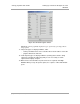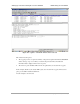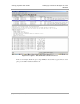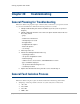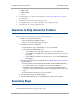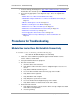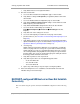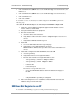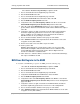User guide
574
pmp-0229 (Mar 2013)
Procedures for Troubleshooting Troubleshooting
• NAT with DHCP Client (DHCP selected as the Connection Type of the WAN interface) and
DHCP Server
• NAT with DHCP Client (DHCP selected as the Connection Type of the WAN interface)
• NAT with DHCP Server
• NAT without DHCP
To troubleshoot a loss of connectivity for an SM configured for NAT/DHCP, perform the
following steps.
Procedure 44: Troubleshooting loss of connectivity for NAT/DHCP-configured SM
1. Isolate the end user/SM from peripheral equipment and variables such as
routers, switches, and firewalls.
2. Set up the minimal amount of equipment.
3. On each end of the link
a. check the cables and connections.
b. verify that the cable/connection scheme—straight-through or crossover—is
correct.
c. verify that the LED labeled LNK is green.
4. At the SM
a. access the NAT Table tab in the Logs web page.
b. verify that the correct NAT translations are listed.
RESULT: NAT is eliminated as a possible cause if these translations are
correct.
5. If this SM is configured for NAT with DHCP, then at the SM
a. execute ipconfig.
b. verify that the PC has an assigned IP address.
c. if the PC does not have an assigned IP address, then
◦ enter ipconfig /release “Adapter Name”.
◦ enter ipconfig /renew “Adapter Name”.
◦ reboot the PC.
◦ retreat to Step 5a.
if the PC has an assigned IP address, then
◦ access the NAT DHCP Statistics tab in the Statistics web page of
the SM.
◦ verify that DHCP is operating as configured.
6. After connectivity has been re-established, reinstall network elements and
variables that you removed in Step 1.
SM Does Not Register to an AP
To troubleshoot an SM failing to register to an AP, perform the following steps.