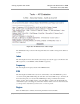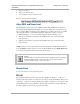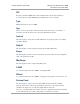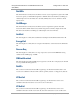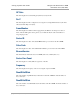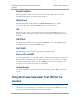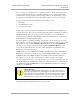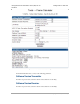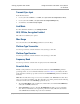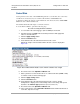User guide
546
pmp-0229 (Mar 2013)
Using the Frame Calculator Tool (All) for Co-
location
Using Tools in the GUI
Control Slots
Set this parameter to the value of the Control Slot parameter is set in the APs. Since control slots
are half the size of data slots, they are sometimes called half slots. Control Slots in the
Configuration > Radio tab or Home > General Status tab of the AP are the same as Control Half
Slots in the Tools > Frame Calculator tab.
The Calculated Frame Results display several items of interest.
To use the Frame Calculator, perform the following steps.
Procedure 38: Using the Frame Calculator
1. Use a module of the technology type (FSK or OFDM) of the first AP.
2. Populate the FSK or OFDM Frame Calculator parameters with appropriate
values as described above.
3. Click the Apply Settings button.
4. Click the Calculate button.
5. Scroll down the tab to the Calculated Frame Results section.
NOTE: An example of the Calculated Frame Results section is displayed in
Figure 185.
Figure 185: Calculated Frame Results section of Frame Calculator tab, example
6. Record the value of the Uplink Rcv SQ Start field.
7. Enter a parameter set from another AP or use a different module (OFDM or FSK)
to calculate results for that technology type.
8. Click the Apply Settings button.
9. Click the Calculate button.
10. Scroll down the tab to the Calculated Frame Results section. If “Invalid
Configuration” is displayed, check and change values and settings, with special
attention to the Platform Type parameters (P7, P8, and so on).
11. Record the value of the Uplink Rcv SQ Start field.
12. If the recorded values of the Uplink Rcv SQ Start field are within 150 time bits of
each other, skip the next step.