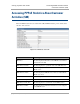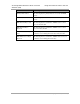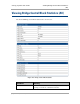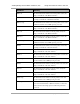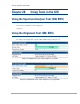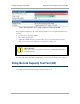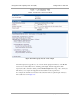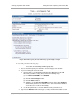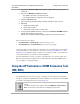User guide
536
pmp-0229 (Mar 2013)
Using the AP Evaluation or BHM Evaluation Tool
(SM, BHS)
Using Tools in the GUI
4. Type into the Packet Length field the packet length at which you want the test
conducted.
5. Type into the Number of Packets field either
◦ the number of packets (1 to 64) for the test.
◦ 0 to flood the link for as long as the test is in progress.
6. Click the Start Test button.
7. In the Current Results Status block of this tab, view the results of the test.
8. Optionally
a. change the packet length.
b. repeat Steps 5 and 6.
c. compare the results to those of other tests.
9. If you are finished with the link tests, and if you had Link Test with MIR enabled
on both ends, disable it on both ends.
NOTE: This safeguards against leaving it enabled on one and not the other.
The key fields in the test results are
• Downlink RATE and Uplink RATE, expressed in bits per second
• Downlink Efficiency and Uplink Efficiency, expressed as a percentage
A link is acceptable only if the efficiencies of the link test are greater than 90% in both the uplink
and downlink direction, except during 2X or 3X operation. See Using Link Efficiency to Check
FSK Received Signal Quality on Page 132. Whenever you install a new link, execute a link test to
ensure that the efficiencies are within recommended guidelines.
The AP downlink data percentage, slot settings, other traffic in the sector, and the quality of the
RF environment all affect throughput. However, a Maximum Information Rate (MIR) throttle or
cap on the SM does not affect throughput.
Using the AP Evaluation or BHM Evaluation Tool
(SM, BHS)
The AP Evaluation tab in the Tools web page of the SM provides information about the AP that
the SM sees. Similarly, the BHM Evaluation tab of the BHS provides information about the BHM.
An example of the AP Evaluation tab is shown in Figure 183.
NOTE:
The data for this page can be suppressed by the SM Display of AP Evaluation
Data selection in the Security tab of the Configuration page in the AP.