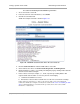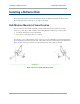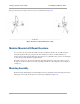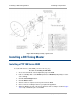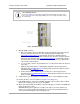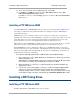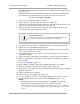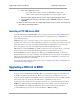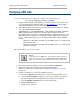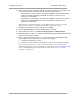User guide
Canopy System User Guide Verifying a BH Link
pmp-0229 (Mar 2013)
415
Verifying a BH Link
To verify the backhaul link after the BHS has been installed, perform the following steps.
Procedure 29: Verifying performance for a BH link
1. Using a computer (laptop, desktop, PDA) connected to the BHS, open a browser and
access the BHS using the default IP address of http://169.254.1.1
(or the IP address
configured in the BHS, if one has been configured.)
2. On the General Status tab of the Home page in the BHS (shown in Figure 73 on Page
224), look for Power Level and Jitter.
IMPORTANT: The received Power Level is shown in dBm and should be maximized.
Jitter should be minimized. However, better/lower jitter should be favored over
better/higher dBm. For example, if coarse alignment gives a BHS a power level of −75
dBm and a jitter measurement of 5, and further refining the alignment drops the power
level to −78 dBm and the jitter to 2 or 3, the latter would be better, with the following
caveats:
◦ When the receiving link is operating at 1X, the Jitter scale is 0 to 15 with desired
jitter between 0 and 4.
◦ When the receiving link is operating at 2X, the Jitter scale is 0 to 15 with desired
jitter between 0 and 9.
PTP 200 Series BHSs do not have this parameter.
NOTE:
For historical reasons, RSSI is also shown and is the unitless measure of
power. The best practice is to use Power Level and ignore RSSI, which
implies more accuracy and precision than is inherent in its measurement.
3. Fine-adjust the BHS mounting, if needed, to improve Jitter or Power Level.
4. Click the Link Capacity Test tab of the Tools web page in the BHS.
NOTE: Use of this tool is described under Using the Link Capacity Test Tool (All)
on Page 533.
5. Perform several link tests of 10-second duration as follows:
a. Type into the Duration field how long (in seconds) the RF link should be tested.
b. Leave the Packet Length field (when present) set to the default of 1522 bytes or
type into that field the packet length at which you want the test conducted.
c. Leave the Number of Packets field set to 0 (to flood the link).
d. Click the Start Test button.
e. View the results of the test.