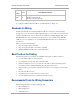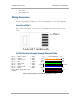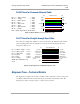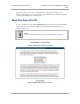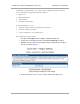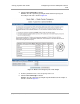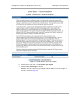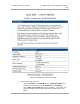User guide
Configuring a Point-to-
Multipoint Link for Te
Testing the Components
190
pmp-0229 (Mar 2013)
Configuring a Point-to-Multipoint Link for Test
Perform the following steps to begin the test setup.
Procedure 5: Setting up the AP for Quick Start
1. In one hand, securely hold the top (larger shell) of the AP. With the other hand,
depress the lever in the back of the base cover (smaller shell). Remove the base
cover.
2. Plug one end of a CAT 5 Ethernet cable into the AP.
3. Plug the Ethernet cable connector labeled To Radio into the jack in the pig tail
that hangs from the power supply.
WARNING!
From this point until you remove power from the AP, stay at least as far from the
AP as the minimum separation distance specified in
Table 43 on Page 174.
4. Plug the other connector of the pig tail (this connector labeled To Computer) into
the Ethernet jack of the computing device.
5. Plug the power supply into an electrical outlet.
6. Power up the computing device.
7. Start the browser in the computing device.
The AP interface provides a series of web pages to configure and monitor the unit. You can access
the web-based interface through a computing device that is either directly connected or connected
through a network to the AP. If the computing device is not connected to a network when you are
configuring the module in your test environment, and if the computer has used a proxy server
address and port to configure a module, then you may need to first disable the proxy setting in the
computer.
Perform the following procedure to toggle the computer to not use the proxy setting.
Procedure 6: Bypassing proxy settings to access module web pages
1. Launch Microsoft Internet Explorer.
2. Select ToolsInternet OptionsConnectionsLAN Settings.
3. Uncheck the Use a proxy server… box.
NOTE: If you use an alternate web browser, the menu selections differ from the
above.