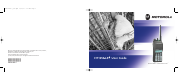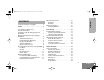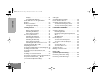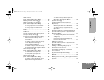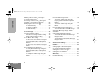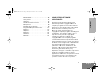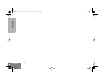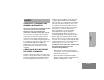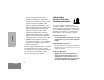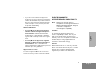6864110R11-O_cvr.qxd 11/30/01 2:09 PM Page 1 Motorola, The Stylized M logo, Professional Radio - As Dedicated As You Are, HT Series, HT1250•LS+, and Call Alert are trademarks of Motorola, Inc. PassPort is a trademark of Trident Micro Systems. LTR is a trademark of E.F. Johnson Company. © 1999, 2000, 2001 Motorola, Inc. All rights reserved. Printed in U.S.A.
6864110R11-OTOC.fm Page 1 Tuesday, November 20, 2001 11:56 AM Computer Software Copyrights . . . . . . . . . 5 Safety . . . . . . . . . . . . . . . . . . . . . . . . . . . . 7 User Safety, Training, and General Information . . . . . . . . . . . . . . . . . . 7 Compliance with RF Energy Exposure Standards. . . . . . . . . . . . . . . . . . . . . . . . . . 7 Operational Instructions and Training Guidelines . . . . . . . . . . . . . . . . . . . . . . . . . 8 Transmit and Receive . . . . . . . . . . . . . .
CONTENTS 6864110R11-OTOC.fm Page 2 Tuesday, November 20, 2001 11:56 AM Display . . . . . . . . . . . . . . . . . . . . . . . . . Programmable Buttons . . . . . . . . . . . . Audio Indicators for Programmable Buttons . . . . . . . . . . . . . . . . . . . . . . . . . . . Battery Information . . . . . . . . . . . . . . . . . . Charging the Battery . . . . . . . . . . . . . . 27 29 29 Call Light (Trunked Operation Only) . . . . . . . . . . . Home Channel Revert . . . . . . . . . . . . . .
6864110R11-OTOC.fm Page 3 Tuesday, November 20, 2001 11:56 AM Scan . . . . . . . . . . . . . . . . . . . . . . . . . . . . . 55 Talkback . . . . . . . . . . . . . . . . . . . . . . . . . . 55 PassPort Primary Auto Group Scan . . . . . 56 Passport Group Scan G (PassPort Trunked Operation Only) . . . . . 56 When PassPort Group Scan is Enabled . . . . . . . . . . . . . . . . . . . . . . 56 To Start or Stop PassPort Group Scan Operation through a Preprogrammed Button . . . . . . . . . . . .
CONTENTS 6864110R11-OTOC.fm Page 4 Tuesday, November 20, 2001 11:56 AM Making a Phone Call D Through a Conventional System . . . . . . . . . . . . . . . . Receiving a Phone Call D Through a Trunked or Conventional System . . . . . . . Modifying the Phone List K . . . . . . . . . . To Add an Entry. . . . . . . . . . . . . . . . . . To Delete an Entry. . . . . . . . . . . . . . . . To Edit an Entry. . . . . . . . . . . . . . . . . . 66 68 69 69 70 71 Voice Storage . . . . . . . . . . . . . . . . . . . . .
864110R11-OTOC.fm Page 5 Tuesday, November 20, 2001 11:56 AM Accessories . . . . . . . . . . . . . . . . . . . . . . . 97 COMPUTER SOFTWARE COPYRIGHTS The Motorola products described in this manual may include copyrighted Motorola computer programs stored in semiconductor memories or other media.
CONTENTS 6864110R11-OTOC.
SAFETY S USER SAFETY, TRAINING, AND GENERAL INFORMATION READ THIS IMPORTANT INFORMATION ON SAFE AND EFFICIENT OPERATION BEFORE USING YOUR MOTOROLA HANDHELD PORTABLE TWO-WAY RADIO COMPLIANCE WITH RF ENERGY EXPOSURE STANDARDS Your Motorola two-way radio is designed and tested to comply with a number of national and international standards and guidelines (listed below) regarding human exposure to radio SAFETY The information provided in this document supersedes the general safety information contained in u
SAFETY • Institute of Electrical and Electronic Engineers (IEEE) C95.1- 1999 Edition • International Commission on Non-Ionizing Radiation Protection (ICNIRP) 1998 • Ministry of Health (Canada) Safety Code 6.
• If you do not use a Motorola approved body-worn accessory and are not using the radio in the intended use position in front of the face, then ensure the antenna and the radio are kept 2.5 cm (one inch) from the body when transmitting. ELECTROMAGNETIC INTERFERENCE/COMPATIBILITY Antenna & Batteries Note: Nearly every electronic device is susceptible to electromagnetic interference (EMI) if inadequately shielded, designed, or otherwise configured for electromagnetic compatibility.
hearing aid manufacturer to discuss alternatives. Medical Devices • Pacemakers The Advanced Medical Technology Association (AdvaMed) recommends that a minimum separation of 6 inches (15 centimeters) be maintained between a handheld wireless radio and a pacemaker. These recommendations are consistent with those of the U. S. Food and Drug Administration.
OPERATIONAL WARNINGS For Vehicles With an Air Bag ! WARNING Potentially Explosive Atmospheres Turn off your radio prior to entering any area with a potentially explosive atmosphere, unless it is a radio type especially qualified for use in such areas as “Intrinsically Safe” (for example, Factory Mutual, CSA, UL, or CENELEC). Do not remove, install, or charge batteries in such areas. Sparks in a potentially explosive atmosphere can cause an explosion or fire resulting in bodily injury or even death.
OPERATIONAL CAUTIONS Antennas ! Caution Do not use any portable radio that has a damaged antenna. If a damaged antenna comes into contact with your skin, a minor burn can result. SAFETY Batteries All batteries can cause property damage and/ or bodily injury such as burns if a conductive material such as jewelry, keys, or beaded chains touch exposed terminals. The conductive material may complete an electrical circuit (short circuit) and become quite hot.
INTRODUCTION Welcome to Motorola’s HT Series family of radio users. The HT1250•LS+, the Intelligent Radio, combines the very latest in two-way technology while delivering outstanding functionality at the touch of a button. The HT1250•LS+ portable radio operates on PassPort and LTR trunked and conventional radio systems. TRUNKED RADIO SYSTEMS PassPort is an enhanced trunking protocol developed by Trident Micro Systems that supports wide area dispatch networking.
by making repeaters available to all users after every transmission. HT1250•LS+ Portable Feature Highlights: CONVENTIONAL RADIO SYSTEMS • • • Conventional radio systems typically refers to unit-to-unit communications through a single channel. Conventional systems also allow radio users to extend communication coverage by relaying their messages through a repeater.
PassPort Zone Features (Cont.
INTRODUCTION Notes 16 English
RADIO OVERVIEW RADIO OVERVIEW PARTS OF THE RADIO HT1250•LS+ Model Zone Selector Knob Top Button (D) (programmable) On/Off/Volume Knob Side Button 1 (A) (programmable) LED Indicator Microphone Display Push-to-Talk (PTT) Button Side Button 2 (B) (programmable) Side Button 3 (C) (programmable) Menu Keys (P1, P2, P3) (programmable) Keypad Side Connector Cover 17 English
RADIO OVERVIEW On/Off/Volume Knob LED Color Turns the radio on or off, and adjusts the radio’s volume. Double flashing yellow Group Selective call received (LTR trunked only) Zone Selector Knob Momentary green Radio has powered-up successfully Double flashing green System or All Group Scan operation, PassPort Group Scan Switches the radio to different LTR trunked and conventional zones. It is also used to scroll through menu choices when in Menu Mode.
Left Key < Used to enter menu mode. When in menu mode, this key is also used to make menu selections. Used as a backspace key when editing radio call, scan, and phone lists. This key can also be programmed with a radio feature (see page 22). Exit Key ( Used to move to the previous menu level (short press) or to exit menu mode (long press).
RADIO OVERVIEW Entering Characters Using the Keypad Number of Times Key is Pressed 20 English Key 1 2 3 4 5 6 7 8 9 10 11 12 13 0 0 ( ) < > 1 1 & % # * 2 A B C 2 3 D E F 4 G H 5 J 6 a b c 2 Á Ç à á ç 3 d e f 3 È É Ê è é ê I 4 g h i 4 Í ì í K L 5 j k l 5 M N O 6 m n o 6 Ñ Ó Ô ò ó ô 7 P Q R S 7 p q r s 7 8 T U V 8 t u v 8 Ú ù ú 9 W X Y Z 9 w x y z 9 Y´ * * / + - = # # Blank
Display Indication E An Emergency Siren is being sounded. Emergency &DOO 5HFHLYHG Call Received A Selective Call or Call Alert has been received (LTR trunked operation only). G When the green LED is blinking, indicates that the System, PassPort Scan, or All Group Scan feature has been activated. F The top two screen rows display menu and radio status information: Symbol A X-Pand B Power Level C Monitor D Indication Scan The X-Pand feature is activated.
RADIO OVERVIEW Symbol H Priority 2 Scan ( • steady) J Talkaround K Indication Symbol • When the green LED is on, indicates activity on a priority 2 talkgroup or channel during System Scan. U You are not transmitting through a repeater (Conventional operation only). A Program list is being edited. Battery Level 22 English Signal Strength N PassPort Zone Shows the time (12- or 24-hour). The more bars, the stronger the signal being received by your radio. A PassPort zone has been selected.
• or • Long Press—pressing and holding the programmable buttons for a period of time (programmable for 1/2 to 1 1/2 seconds), or • Hold Down—pressing and holding down the programmable buttons while checking status or making adjustments. The table on page 24 summarizes the programmable features available and shows the page number where the feature is explained. In the “Button” column, have your dealer write down the programmable buttons next to the features that have been programmed to them.
RADIO OVERVIEW Programmable Features Feature Indicator Short Press Long Press Hold Down Battery Gauge LED Color — — Check the battery’s charge status. 30 Cancel Emergency Siren. — 39 — 39 — — — — Continually monitor channel — Initiate Emergency Siren. Emergency Siren (Top button only) E Home Channel Revert — Keypad Lock L Light — Turn on your radio backlight.† Monitor § C Exit permanent monitor mode. Phone D Directly access Phone mode.
Programmable Features (Continued) Repeater/ Talkaround § Indicator J Short Press Long Press Toggle between using a conventional repeater or transmitting directly to another radio.† Manually initiate Roam Request* Searching PassPort roaming function.† Stop PassPort roaming function. Turn PassPort Group, All Group, and System scan on or off. Delete a nuisance channel while scanning.
RADIO OVERVIEW Programmable Features (Continued) Feature Indicator Voice Storage Record/Playback — Playback recorded messages. Voice Storage Playback Exit — Voice Storage Playback Delete — Volume Set — Edit Scan List Long Press Hold Down Record voice memos. Page Button — 77 Exit Voice Storage Play Back mode.† — 77 Delete recorded messages.† — — Sound a tone for adjusting your radio’s volume level. — Add, Delete, or prioritize talkgroups or channels.
In addition to having visual indicators, some programmable buttons use tones to indicate one of two modes: Button High-Low Tone Low-High Tone Scan Stop scan Start scan Power Level High power selected Low power selected Squelch (no Normal squelch Tight squelch visual indicator) High-Low Tone Keypad Lock Unlocked Locked Low-High Tone Repeater/ Talkaround Uses conventional repeater Does not use conventional repeater RADIO OVERVIEW AUDIO INDICATORS FOR PROGRAMMABLE BUTTONS 27 English
RADIO OVERVIEW Notes 28 English
] GETTING STARTED LED Color Battery/Charger Status BATTERY INFORMATION No LED Indication Charging the Battery Single Green Flash Successful charger power-up. If a battery is new or its charge level is very low, you need to charge it before you can use it. Flashing Red* Battery unchargeable or not making proper contact. Steady Red Battery in rapid-charge mode. Flashing Yellow Battery in charger, not in rapidcharge mode but waiting to be charged. Flashing Green† Battery 90% (or more) charged.
Battery Charge Status You can check your battery’s charge status in two ways: • GETTING STARTED • The charge status is shown by the P status indicator symbol on the display. This does not require any action by you; the symbol is shown automatically. Hold down the preprogrammed Battery LED Indicator button (see page 22). The charge status is shown by the color of the radio’s LED indicator.
Attaching the Battery Battery Latches 2 2 GETTING STARTED 3 1 1 Fit the extensions at the bottom of the battery into the bottom slots on the radio. 2 Press the top part of the battery toward the radio until you hear a click. Removing the Battery 1 Turn off the radio (see page 34). 2 Slide both battery latches downward. 3 Pull the top part of the battery away from the radio.
GETTING STARTED 1 Turn the antenna clockwise to attach it. Removing the Antenna 32 English 1 Turn the antenna clockwise to remove it.
Attaching the Belt Clip Removing the Belt Clip Belt Clip Tab 1 GETTING STARTED 2 1 Align the grooves of the belt clip with those of the battery. 1 Use a key to press the belt clip tab away from the battery. 2 Press the belt clip downward until you hear a click. 2 Slide the belt clip upward to remove it.
Attaching the Side Connector Cover TURNING THE RADIO ON OR OFF Antenna Loop GETTING STARTED Slot ON Thumbscrew 1 2 Insert the tab on the top of the cover into the slot above the connector. 3 Position the cover over the connector and align the thumbscrew with the threaded hole in the radio. 4 34 English Place the loop (attached to the side connector cover) over the antenna; then slide it downward until it touches the top of the radio. Tighten the thumbscrew to hold the cover in place.
ADJUSTING THE VOLUME Turn the On-Off/Volume Control knob clockwise to increase the volume or counterclockwise to decrease the volume. –or– 1 3 Turn the On-Off/Volume Control knob to the desired volume level. Release the Volume Set button. To select a trunked zone and talkgroup: 1 Use the Zone Selector knob to select the appropriate trunked Zone. 2 + or ? until you see the desired preprogrammed talkgroup on the display Note: N (the PassPort Zone symbol) appears when a PassPort Zone has been selected.
SENDING A TRUNKED CALL 3 With the PTT button depressed, speak clearly into the microphone. 4 Release the PTT button to listen. To send a trunked call: Hold the radio in a vertical position at a distance of about 1 to 2 inches (2.5 to 5 cm) from your mouth. 2 Press and hold the PTT button. –or– Press and release the PTT button and wait 3 seconds. GETTING STARTED 1 • - • 36 English If access to the trunked system was successful, the LED indicator lights steady red.
SELECTING A CONVENTIONAL ZONE AND CHANNEL 1 2 Use the Zone Selector knob to select the appropriate conventional zone. + or ? until you see the desired conventional channel on the display. Note: In the United States, FCC regulations require you to monitor the conventional channels before sending a call. The monitor feature (see page 22) can be accessed through one of your programmable buttons. Press the PTT button and speak clearly into the microphone.
REPEATER OR TALKAROUND J MODE 4 (CONVENTIONAL OPERATION ONLY) Talkaround mode enables you to communicate with another radio when either: • The repeater is not operating GETTING STARTED –or– • Note: The J symbol appears on the display when talkaround mode is selected. To Select Repeater Mode or Talkaround Mode Press the preprogrammed Repeater/ Talkaround button (see page 22) to toggle between repeater mode and talkaround mode.
talkgroup or conventional channel at the touch of a button. To Activate Home Channel Revert Press the preprogrammed Home Channel Revert button (see page 26). SOUNDING AN EMERGENCY SIREN GETTING STARTED In the event of an emergency, you may need to quickly get the attention of others for help. The Emergency Siren feature (if programmed by your dealer) causes your radio to emit a continuous, high-pitched tone. Note: The Esymbol appears on the display when the Emergency Siren has been activated.
GETTING STARTED Notes 40 English
PASSPORT TRUNKING PassPort is an enhanced, wide-area trunking protocol developed by Trident Micro Systems. Up to 128 trunked sites can be linked together to form one PassPort system, which means that your communications can extend far beyond the reach of a single trunked site. SEAMLESS ROAMING Initial Registration Before communications with your talkgroup can begin, your radio needs to register on the PassPort system.
Note: If the radio performs a more extensive frequency search in order to attempt successful registration, you may see: 4 Upon successful PassPort Registration, you see: Roaming and Registering Between Sites 6($5&+,1* 5(* 6,7( ;;; Note: Your radio sounds a “Low-High” tone upon successful PassPort System registration. The ;;; number indicates the site within the PassPort system on which you have registered.
3 SITE/MIN VIEW Note: If the preprogrammed button is activated prior to or during registration, a bad key chirp is sounded and you see: There may be circumstances when you want to view the number of the PassPort site on which you are registered as well as your Mobile Identity Number (MIN). The display indicates the Home site num- ,$0 ;;;-<<<<< ber (ASID) and Mobile Identity Number. XXX indicates the ASID, YYYYY indicates the MIN.
To Start a Roam Request • When registration to a site with a higher RSSI than your current site is unavailable. 1 Press the preprogrammed Roam Request • When the preprogrammed button is pressed before the radio has collected its “neighbor list”. A Neighborlist” is a list of frequencies from adjoining sites within the PassPort system that are used during the roam process. button (see page 22).
Note: The radio then attempts to return to the previously registered site. 3 Press the preprogrammed Site Lock button again to make your selection. Note: SITE LOCK Because of the RSSI (Received Signal Strength Indication) feature, the HT1250•LS+ radio automatically roams to a different site when the signal falls below the RSSI level programmed in your radio by your dealer. In some instances (inside a building or in fringe areas), you may want to prevent your radio from roaming.
TROUBLESHOOTING While in PassPort zones, there are some specific display messages that indicate you should contact your dealer for assistance. Message What it Means “Invalid Group ID” Your dealer needs to verify talkgroup programming in your radio or the PassPort system. Your radio requires reactivation on the PassPort system (not applicable to conventional and LTR functionality). Blank display upon power up with a full charged battery.
6 –or– MAKING A SELECTIVE CALL You can make a selective call to a particular radio or group or radios, as programmed by your dealer. Enter the ID number of the radio you want to call. (Full keypad model only.) 7 Press the preprogrammed Radio Call button (see page 24), and proceed to step 4. • The LED lights a solid yellow. 8 1 ) to enter menu mode. 2 + or ? until 3 ) to select Press the PTT button to send the call. • The radio sounds a continuous tone, if programmed by your dealer.
(TRUNKED OPERATION ONLY) RADIO CALLS RECEIVING A SELECTIVE CALL F ) to select 5DGLR &DOO • The display shows F the preprogrammed name or ID of the calling radio. 4 + or ? until • The LED indicator flashes yellow, if programmed by your dealer. 5 ) to select 6 + or ? to locate the desired ID in the Radio Call List. • &DOO $OHUW &DOO $OHUW You hear an alert tone. To answer the call, press the PTT button.
$FNQRZOHGJH If not received, you see: 1R $FNQRZOHGJH • 9 The radio sounds a short alert tone if, programmed by your dealer. ( to return to &DOO $OHUW You hear four alert tones, either once or continuously, as programmed by your dealer. • The LED indicator flashes a single yellow for a group call, or flashes a double yellow for an individual call. To answer the page, press the PTT button; to cancel the page, press any other key. Note: Your radio displays only the last Call Alert page received.
(TRUNKED OPERATION ONLY) RADIO CALLS To Perform a Radio Check 1 ) to enter menu mode. 2 + or ? until 5DGLR &DOO 3 ) to select 5DGLR &DOO 4 + or ? until 5DGLR &KHFN 8 If the Radio Check is received by the target radio, you see: $FNQRZOHGJH If not received, you see: 1R $FNQRZOHGJH 9 ( to return to –or– 5 6 7 ) to select + or ? to locate the desired ID in the Radio Call list –or– Enter the ID number of the radio you are checking. Press the PTT button.
Note: ) to select the entry. 10 Use your keypad to edit the entry (page 19). 1 ) to enter menu mode. 2 + or ? until 3URJUDP /LVWV 3 ) to select 3URJUDP /LVWV 4 + or ? until 5DGLR&DOO /LVW 5 ) to select 5DGLR&DOO /LVW 6 + or ? until (GLW (QWU\" 7 ) to select 11 ) to save your changes. (GLW (QWU\" 12 ( to return to (GLW (QWU\" RADIO CALLS To Edit a Call List Entry 9 (TRUNKED OPERATION ONLY) The radio cannot receive any calls while you are editing.
(TRUNKED OPERATION ONLY) RADIO CALLS To Tag a Specific User’s Name 1 ) to enter menu mode. 2 + or ? until 3 ) to select 4 + or ? until To Tag a Type of Radio Call 1 ) to enter menu mode. 2 + or ? until $XGLR 7RQHV 3 ) to select $XGLR 7RQHV 4 + or ? until &DOO 7RQH 7DJ + or ? until you see the name you want to tag. 5 ) to select &DOO 7RQH 7DJ 7 ) to confirm the selection. 6 + or ? until you see the call type you want to tag.
&DOO 7RQH 7DJ –or– Hold down ( to exit menu mode.
(TRUNKED OPERATION ONLY) RADIO CALLS Notes 54 English