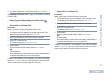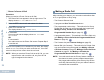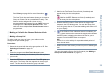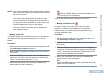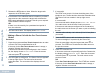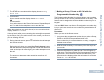User Manual
Making and Receiving Calls
English
29
See Privacy on page 84 for more information.
The One Touch Access feature allows you to make a
Group or Private Call to a predefined ID easily. This
feature can be assigned to a short or long
programmable button press.You can ONLY have one
ID assigned to a One Touch Access button. Your
radio can have multiple One Touch Access buttons
programmed.
Making a Call with the Channel Selector Knob
Making a Group Call
To make a call to a group of users, your radio must be
configured as part of that group.
Procedure:
1 Select the channel with the active group alias or ID. See
Selecting a Channel on page 23.
OR
Press the programmed One Touch Access button.
2 Hold the radio vertically 1 to 2 inches (2.5 to 5.0 cm) from
your mouth.
3 Press the PTT button to make the call. The LED lights up
solid green. The Group Call icon appears in the top right
corner. The first text line shows the group call alias.
4 Wait for the Talk Permit Tone to finish (if enabled) and
speak clearly into the microphone.
OR
Wait for the PTT Sidetone to finish (if enabled) and
speak clearly into the microphone.
5 Release the PTT button to listen.When the target radio
responds, the LED blinks green. You see the Group Call
icon, the group alias or ID, and transmitting radio alias or ID
on your display.
6 If the Channel Free Indication feature is enabled, you
hear a short alert tone the moment the target radio releases
the PTT button, indicating the channel is free for you to
respond. Press the PTT button to respond.
OR
If there is no voice activity for a predetermined period of
time, the call ends.
7 Radio returns to the screen you were on prior to initiating the
call.
You can also make a Group Call via Contacts (see Making a
Group Call from Contacts on page 51).