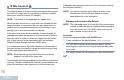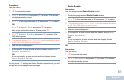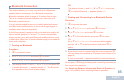User's Guide
Table Of Contents
- Declaration of Conformity
- Notes
- Important Safety Information
- Software Version
- Computer Software Copyrights
- Getting Started
- Identifying Radio Controls
- Identifying Status Indicators
- Receiving and Making Calls
English
80
Starting a Manual Site Search
Procedure:
Press the programmed Manual Site Roam button and proceed
to Step 6.
OR
Follow the procedure below.
1 c to access the menu.
2 ^ or v to Utilities and press c to select.
3 ^ or v to Radio Settings and press c to select.
4 ^ or v to Site Roaming and press c to select.
5 ^ or v to Active Search and press c to select.
6 A tone sounds and the display shows Finding Site.
The LED blinks green.
7 If a new site is found, a tone sounds and the LED turns off.
The display shows Site <Alias> Found.
OR
If there is no available site within range, a tone sounds and
the LED turns off. The display shows Out of Range.
OR
If a new site is within range, but the radio is unable to
connect to it, a tone sounds and the LED turns off. The
display shows Channel Busy.
8 The radio returns to the Home screen.
Security
You can enable or disable any radio in the system. For example,
you might want to disable a stolen radio, to prevent the thief
from using it, and enable that radio, when it is recovered.
NOTE: Performing Radio Disable and Enable is limited to
radios with these functions enabled. Check with your
dealer or system administrator for more information.
Radio Disable
Procedure:
Use the programmed Radio Disable button.
1 Press the programmed Radio Disable button.
2 ^ or v to the required alias or ID and press c to select.
3 The display shows Radio Disable and the subscriber alias
or ID. The LED lights up solid green.
4 Wait for acknowledgment.
5 If successful, a tone sounds and the display shows Radio
Disable Successful.
OR
If not successful, a tone sounds and the display shows
Radio Disable Failed.
OR