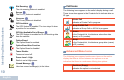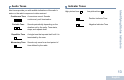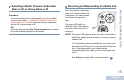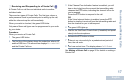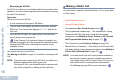User's Guide
Table Of Contents
- Declaration of Conformity
- Notes
- Important Safety Information
- Software Version
- Computer Software Copyrights
- Getting Started
- Identifying Radio Controls
- Identifying Status Indicators
- Receiving and Making Calls
Identifying Status Indicators
English
9
Identifying Status Indicators
Your radio indicates its operational status through the following:
Display Icons . . . . . . . . . . . . . . . . . . . . . . . . . . . . . . . . . page 9
Call Icons. . . . . . . . . . . . . . . . . . . . . . . . . . . . . . . . . . . page 10
Sent Item Icons . . . . . . . . . . . . . . . . . . . . . . . . . . . . . . page 11
LED Indicators. . . . . . . . . . . . . . . . . . . . . . . . . . . . . . . page 12
Audio Tones. . . . . . . . . . . . . . . . . . . . . . . . . . . . . . . . . page 13
Indicator Tones . . . . . . . . . . . . . . . . . . . . . . . . . . . . . . page 13
Display Icons
The liquid crystal display (LCD) of your radio shows the radio
status, text entries, and menu entries.
The following are the icons that appear on the radio’s display.
Received Signal Strength Indicator (RSSI)
The number of bars displayed represents the radio
signal strength. Four bars indicate the strongest
signal. This icon is only displayed while receiving.
Bluetooth
The Bluetooth feature is enabled but there is no
remote Bluetooth device connected.
Bluetooth Connected
The Bluetooth feature is enabled. The icon stays lit
when a remote Bluetooth device is connected.
Emergency
Radio is in Emergency mode.
Notification
Notification list is not empty.
Scan
*
Scan feature is enabled.
Scan – Priority 1*
Radio detects activity on channel/group designated
as Priority 1).
Scan – Priority 2 *
Radio detects activity on channel/group designated
as Priority 2.
Vote Scan
Vote scan feature is enabled.
Monitor
Selected channel is being monitored.
Talkaround
*
In the absence of a repeater, radio is currently
configured for direct radio to radio communication.
* Not applicable in Capacity Plus