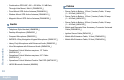User's Manual
Table Of Contents
- Declaration of Conformity
- Important Safety Information
- Software Version
- Computer Software Copyrights
- Getting Started
- Identifying Radio Controls
- Identifying Status Indicators
- Receiving and Making Calls
- Selecting a Site
- Selecting a Zone
- Selecting a Radio Channel, Subscriber Alias or ID, or Group Alias or ID
- Receiving and Responding to a Radio Call
- Making a Radio Call
- Stopping a Radio Call
- Talkaround
- Permanent Monitor
- Advanced Features
- Radio Check
- Remote Monitor
- Scan Lists
- Scan
- Vote Scan
- Contacts Settings
- Call Indicator Settings
- Activating or Deactivating Call Ringers for Call Alerts
- Activating or Deactivating Call Ringers for Private Calls
- Activating or Deactivating Call Ringers for Selective Call
- Activating or Deactivating Call Ringers for Text Message
- Activating or Deactivating Call Ringers for Telemetry Status with Text
- Assigning Ring Styles
- Escalating Alarm Tone Volume
- Call Log Features
- Call Alert Operation
- Emergency Operation
- Text Messaging Features
- Analog Message Encode
- Analog Status Update
- Privacy
- IP Site Connect
- Security
- Lone Worker
- Bluetooth
- Notification List
- Utilities
- Turning the Radio Tones/Alerts On or Off
- Setting the Tone Alert Volume Offset Level
- Turning the Talk Permit Tone On or Off
- Setting the Power Level
- Changing the Display Mode
- Adjusting the Display Brightness
- Turning Horns/Lights On or Off
- Turning the Public Address System On or Off
- Turning the External Public Address System On or Off
- Setting the Squelch Level
- Turning the Introduction Screen On or Off
- Turning the LED Indicators On or Off
- Setting Dual Knob Operation Preference
- Language
- Turning the Voice Operating Transmission (VOX) Feature On or Off
- Turning the Option Board Feature(s) On or Off
- Identifying Cable Type
- Voice Announcement
- Call Forwarding
- Menu Timer
- Analog Mic AGC
- Digital Mic AGC
- Intelligent Audio
- GPS
- Accessing General Radio Information
- Checking the Firmware Version and Codeplug Version
- Checking the GPS Information
- Keypad Microphone Features
- Using the Keypad
- Additional Advanced Features
- Selecting a Zone by Alias Search
- Initiating a Radio Check by Manual Dial
- Initiating Remote Monitor by Manual Dial
- Making a Private Call by Manual Dial
- Making a Group, Private or All Call with the Programmable Number Key
- Making a Group, Private, Phone or All Call by Alias Search
- Viewing an Entry in the Scan List by Alias Search
- Editing the Scan List by Alias Search
- Storing an Alias or ID from a Call List
- Making a Call Alert by Manual Dial
- Text Messaging
- Dual Tone Multi Frequency (DTMF)
- Security
- Password Lock Features
- Front Panel Configuration (FPC)
- Accessories
- Appendix: Maritime Radio Use in the VHF Frequency Range
- Limited Warranty
- Notes
Keypad Microphone Features
English
90
9 If the message is sent, a tone sounds and the display shows
positive mini notice.
OR
If the message is not sent, a low tone sounds and the
display shows negative mini notice.
If the text message fails to send, the radio returns you to the
Resend
option screen (see Managing Fail-to-Send Text
Messages on page 51 and page 91).
NOTE: If a subject line is present (for messages received from
an e-mail application), you cannot edit it.
Editing a Quick Reply Message
Procedure:
Press the programmed Text Message button and proceed to
Step 3.
OR
Follow the procedure below.
1 g to access the menu.
2 f or h to Messages and press g to select.
3 f or h to Quick Reply and press g to select.
4 f or h to the required Quick Text and press g to
select.
5 A blinking cursor appears. Use the keypad to edit the
message.
Press
< to move one space to the left.
Press
> or the # key to move one space to the right.
Press the * key to delete any unwanted characters.
6 Press g once message is composed.
7 The display shows transitional mini notice, confirming your
message is being sent.
8 If the message is sent, a tone sounds and the display shows
positive mini notice.
OR
If the message is not sent, a low tone sounds and the
display shows negative mini notice.
If the text message fails to send, the radio returns you to the
Resend
option screen (see Managing Fail-to-Send Text
Messages on page 51 and page 91).
Accessing the Drafts Folder
You can save a text message to send it at a later time.
If a PTT button press or a mode change causes the radio to exit
the text message writing/editing screen while you are in the
process of writing or editing a text message, your current text
message is automatically saved to the Drafts folder.
The most recent saved text message is always added to the top
of the Drafts list. See Managing Text Messages in the Drafts
Folder on page 51 for more information.