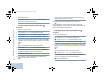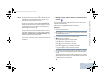User's Manual
Table Of Contents
- Declaration of Conformity
- Important Safety Information
- Software Version
- Computer Software Copyrights
- Getting Started
- Identifying Radio Controls
- Identifying Status Indicators
- Receiving and Making Calls
- Advanced Features
- Radio Check
- Remote Monitor
- Scan Lists
- Scan
- Vote Scan
- Contacts Settings
- Call Indicator Settings
- Activating or Deactivating Call Ringers for Call Alerts
- Activating or Deactivating Call Ringers for Private Calls
- Activating or Deactivating Call Ringers for Selective Call
- Activating or Deactivating Call Ringers for Text Message
- Activating or Deactivating Call Ringers for Telemetry Status with Text
- Assigning Ring Styles
- Escalating Alarm Tone Volume
- Call Log Features
- Call Alert Operation
- Emergency Operation
- Text Messaging Features
- Analog Message Encode
- Analog Status Update
- Privacy
- Analog Scrambling
- Multi-Site Controls
- Security
- Lone Worker
- Third Party Peripherals Connection Modes
- Notification List
- Auto-Range Transponder System (ARTS)
- Over-the-Air Programming (OTAP)
- Utilities
- Turning the Radio Tones/Alerts On or Off
- Setting the Tone Alert Volume Offset Level
- Turning the Talk Permit Tone On or Off
- Turning the Power Up Alert Tone On or Off
- Setting the Text Message Alert Tone
- Setting the Power Level
- Changing the Display Mode
- Adjusting the Display Brightness
- Turning Horns/Lights On or Off
- Turning the Public Address System On or Off
- Turning the External Public Address System On or Off
- Setting the Squelch Level
- Turning the Introduction Screen On or Off
- Turning the LED Indicators On or Off
- Setting Dual Knob Operation Preference
- Language
- Turning the Voice Operating Transmission (VOX) Feature On or Off
- Turning the Option Board Feature(s) On or Off
- Identifying Cable Type
- Voice Announcement
- Call Forwarding
- Menu Timer
- Analog Mic AGC (Mic AGC-A)
- Digital Mic AGC (Mic AGC-D)
- Intelligent Audio
- Accessing General Radio Information
- Keypad Microphone Features
- Using the Keypad
- Additional Advanced Features
- Selecting a Zone by Alias Search
- Initiating a Radio Check by Manual Dial
- Initiating Remote Monitor by Manual Dial
- Making a Private Call by Manual Dial
- Making a Phone Call by Manual Dial
- Making a Phone Call with the One Touch Access Button
- Making a Group, Private or All Call with the Programmable Number Key
- Making a Phone Call with the Programmable Phone Button
- Making a Phone Call from Contacts
- Making a Group, Private, Phone or All Call by Alias Search
- Viewing an Entry in the Scan List by Alias Search
- Editing the Scan List by Alias Search
- Storing an Alias or ID from a Call List
- Making a Call Alert by Manual Dial
- RSSI Values
- Text Messaging
- Dual Tone Multi Frequency (DTMF)
- Security
- Password Lock Features
- Text Entry Configuration
- Front Panel Configuration (FPC)
- Accessories
- Appendix: Maritime Radio Use in the VHF Frequency Range
- Limited Warranty
Keypad Microphone Features
English
92
If the call ends while you are entering the extra digits requested
by the Phone Call, your radio returns to the screen you were on
prior to initiating the call.
NOTE: During channel access, press e to dismiss the call
attempt and a tone sounds.
During the call, when you press One Touch Access
button with the deaccess code preconfigured or enter
the deaccess code as the input for extra digits, your
radio attempts to end the call.
During channel access and access/deaccess code or
extra digits transmission, your radio responds to On/
Off button, Volume Knob, and Channel Rocker only.
A tone sounds for every invalid input.
The access or deaccess code cannot be more than 10
characters.
Making a Phone Call with the One Touch Access
Button
Procedure:
1 Press the programmed One Touch Access button to make
a Phone Call to the predefined alias or ID.
If the entry for the One Touch Access button is empty, a
negative indicator tone sounds.
If the access code was not preconfigured in the Contacts
list, the first line of the display shows Access Code:. The
second line of the display shows a blinking cursor. Enter the
access code and press g to proceed.
2 The green LED lights up. The Phone Call icon appears in
the top right corner. The first text line shows the subscriber
alias. The second text line displays the call status.
3 If successful:
The DTMF tone sounds. You hear the dialing tone of the
telephone user. The first text line shows the subscriber alias.
The Phone Call icon remains in the top right corner.
OR
If unsuccessful:
A tone sounds and the display shows Phone Call Failed.
Your radio returns to the Access Code input screen.
If the access code was preconfigured in the Contacts list,
the radio returns to the screen you were on prior to initiating
the call.
NAG.book Page 92 Thursday, January 3, 2013 3:15 PM