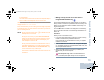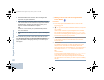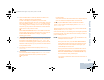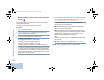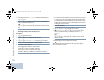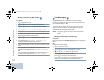User's Manual
Table Of Contents
- Declaration of Conformity
- Important Safety Information
- Software Version
- Computer Software Copyrights
- Getting Started
- Identifying Radio Controls
- Identifying Status Indicators
- Receiving and Making Calls
- Advanced Features
- Radio Check
- Remote Monitor
- Scan Lists
- Scan
- Contacts Settings
- Call Indicator Settings
- Call Log Features
- Call Alert Operation
- Emergency Operation
- Text Messaging Features
- Privacy
- IP Site Connect
- Security
- Lone Worker
- Third Party Peripherals Connection Modes
- Utilities
- Setting the Squelch Level
- Setting the Power Level
- Turning the Option Board Feature(s) On or Off
- Turning the Voice Operating Transmission (VOX) Feature On or Off
- Turning the Public Address System On or Off
- Turning the External Public Address System On or Off
- Controlling the Display Backlight
- Turning Horns/Lights On or Off
- Turning the Radio Tones/Alerts On or Off
- Setting the Tone Alert Volume Offset Level
- Turning the Talk Permit Tone On or Off
- Turning the Power Up Alert Tone On or Off
- Setting the Text Message Alert Tone
- Turning the LED Indicators On or Off
- Turning the Introduction Screen On or Off
- Accessing General Radio Information
- Keypad Microphone Features
- Using the Keypad
- Additional Advanced Features
- Selecting a Zone by Alias Search
- Initiating a Radio Check by Manual Dial
- Initiating Remote Monitor by Manual Dial
- Making a Private Call by Manual Dial
- Making a Phone Call by Manual Dial
- Making a Phone Call with the One Touch Access Button
- Making a Group, Private or All Call with the Programmable Number Key
- Making a Phone Call with the Programmable Phone Button
- Making a Phone Call from Contacts
- Making a Group, Private, Phone or All Call by Alias Search
- Viewing an Entry in the Scan List by Alias Search
- Editing the Scan List by Alias Search
- Storing an Alias or ID from the Missed Call List
- Making a Call Alert by Manual Dial
- Text Messaging
- Dual Tone Multi Frequency (DTMF)
- Security
- Password Lock Features
- Accessories
- Appendix: Maritime Radio Use in the VHF Frequency Range
- Limited Warranty
Keypad Microphone Features
English
79
If unsuccessful:
Your radio returns to the Phone Call screen. Repeat Steps 5
and 6 or wait for the telephone user to end the call.
When the telephone user ends the call, a tone sounds and the
display shows Phone Call Ended.
If the call ends while you are entering the extra digits requested
by the Phone Call, your radio returns to the screen you were on
prior to initiating the call.
NOTE: During channel access, press
R to dismiss the call
attempt and a tone sounds.
During the call, when you press One Touch Access
button with the deaccess code preconfigured or enter
the deaccess code as the input for extra digits, your
radio attempts to end the call.
During channel access and access/deaccess code or
extra digits transmission, your radio responds to On/
Off button, Volume Knob, and Channel Rocker only.
A tone sounds for every invalid input.
The access or deaccess code cannot be more than 10
characters.
Making a Group, Private or All Call with the
Programmable Number Key
The Programmable Number Key feature allows you to make a
Group, Private or All Call to a predefined alias or ID easily. This
feature can be assigned to all the available number keys on a
keypad microphone.
You ca n ONLY have one alias or ID assigned to a number key,
but you can have more than one number key associated to an
alias or ID.
Procedure:
When you are on the Home screen:
1 Long press the programmed number key to make a Group,
Private or All Call to the predefined alias or ID.
If the number key is not associated to an entry, a negative
indicator tone sounds.
2 Press the PTT button to make the call. The green LED lights
up. The display shows the group/subscriber alias or ID, and
the Group/Private/All Call icon.
3 Wait for the Talk Permit Tone to finish (if enabled) and
speak clearly into the microphone.
OR
For Group Call only: Wait for the PTT Sidetone to
finish (if enabled) and speak clearly into the microphone.
NAG_6880309T15.book Page 79 Friday, January 28, 2011 10:48 AM