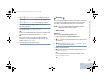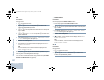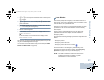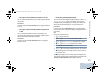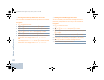User's Manual
Table Of Contents
- Declaration of Conformity
- Important Safety Information
- Software Version
- Computer Software Copyrights
- Getting Started
- Identifying Radio Controls
- Identifying Status Indicators
- Receiving and Making Calls
- Advanced Features
- Radio Check
- Remote Monitor
- Scan Lists
- Scan
- Contacts Settings
- Call Indicator Settings
- Call Log Features
- Call Alert Operation
- Emergency Operation
- Text Messaging Features
- Privacy
- IP Site Connect
- Security
- Lone Worker
- Third Party Peripherals Connection Modes
- Utilities
- Setting the Squelch Level
- Setting the Power Level
- Turning the Option Board Feature(s) On or Off
- Turning the Voice Operating Transmission (VOX) Feature On or Off
- Turning the Public Address System On or Off
- Turning the External Public Address System On or Off
- Controlling the Display Backlight
- Turning Horns/Lights On or Off
- Turning the Radio Tones/Alerts On or Off
- Setting the Tone Alert Volume Offset Level
- Turning the Talk Permit Tone On or Off
- Turning the Power Up Alert Tone On or Off
- Setting the Text Message Alert Tone
- Turning the LED Indicators On or Off
- Turning the Introduction Screen On or Off
- Accessing General Radio Information
- Keypad Microphone Features
- Using the Keypad
- Additional Advanced Features
- Selecting a Zone by Alias Search
- Initiating a Radio Check by Manual Dial
- Initiating Remote Monitor by Manual Dial
- Making a Private Call by Manual Dial
- Making a Phone Call by Manual Dial
- Making a Phone Call with the One Touch Access Button
- Making a Group, Private or All Call with the Programmable Number Key
- Making a Phone Call with the Programmable Phone Button
- Making a Phone Call from Contacts
- Making a Group, Private, Phone or All Call by Alias Search
- Viewing an Entry in the Scan List by Alias Search
- Editing the Scan List by Alias Search
- Storing an Alias or ID from the Missed Call List
- Making a Call Alert by Manual Dial
- Text Messaging
- Dual Tone Multi Frequency (DTMF)
- Security
- Password Lock Features
- Accessories
- Appendix: Maritime Radio Use in the VHF Frequency Range
- Limited Warranty
Advanced Features
English
62
Third Party Peripherals Connection
Modes
You can select one of the third party peripherals connection
modes:
• Motorola
• PC and Audio
• Data Accessory
• Tel e m etr y
• Generic
Procedure:
1 S to access the menu.
2 Por Q to Utilities and press N to select.
3 Por Q to Radio Settings and press N to select.
4 Por Q to Cable Type and press N to select.
5 Por Q to the required connection mode and press N
to select.
6 The display shows the selected connection mode.
7 The screen automatically returns to the previous menu.
NOTE: You cannot change the connection mode while the
cable of the third party peripheral is still attached to
your radio.
NAG_6880309T15.book Page 62 Friday, January 28, 2011 10:48 AM