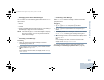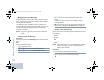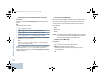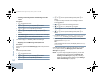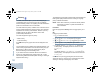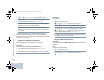User's Manual
Table Of Contents
- Declaration of Conformity
- Important Safety Information
- Software Version
- Computer Software Copyrights
- Getting Started
- Identifying Radio Controls
- Identifying Status Indicators
- Receiving and Making Calls
- Advanced Features
- Radio Check
- Remote Monitor
- Scan Lists
- Scan
- Contacts Settings
- Call Indicator Settings
- Call Log Features
- Call Alert Operation
- Emergency Operation
- Text Messaging Features
- Privacy
- IP Site Connect
- Security
- Lone Worker
- Third Party Peripherals Connection Modes
- Utilities
- Setting the Squelch Level
- Setting the Power Level
- Turning the Option Board Feature(s) On or Off
- Turning the Voice Operating Transmission (VOX) Feature On or Off
- Turning the Public Address System On or Off
- Turning the External Public Address System On or Off
- Controlling the Display Backlight
- Turning Horns/Lights On or Off
- Turning the Radio Tones/Alerts On or Off
- Setting the Tone Alert Volume Offset Level
- Turning the Talk Permit Tone On or Off
- Turning the Power Up Alert Tone On or Off
- Setting the Text Message Alert Tone
- Turning the LED Indicators On or Off
- Turning the Introduction Screen On or Off
- Accessing General Radio Information
- Keypad Microphone Features
- Using the Keypad
- Additional Advanced Features
- Selecting a Zone by Alias Search
- Initiating a Radio Check by Manual Dial
- Initiating Remote Monitor by Manual Dial
- Making a Private Call by Manual Dial
- Making a Phone Call by Manual Dial
- Making a Phone Call with the One Touch Access Button
- Making a Group, Private or All Call with the Programmable Number Key
- Making a Phone Call with the Programmable Phone Button
- Making a Phone Call from Contacts
- Making a Group, Private, Phone or All Call by Alias Search
- Viewing an Entry in the Scan List by Alias Search
- Editing the Scan List by Alias Search
- Storing an Alias or ID from the Missed Call List
- Making a Call Alert by Manual Dial
- Text Messaging
- Dual Tone Multi Frequency (DTMF)
- Security
- Password Lock Features
- Accessories
- Appendix: Maritime Radio Use in the VHF Frequency Range
- Limited Warranty
Advanced Features
English
52
Deleting All Sent Text Messages from Sent Items
Procedure:
Press the programmed Text Message button and proceed to
Step 3.
OR
Follow the procedure below.
1 S to access the menu.
2 Por Q to Messages and press N to select.
3 Por Q to Sent Items and press N to select.
4 Por Q to Delete All and press N to select.
5 At Delete Message?, press N to select Yes. The display
shows Sent Items Cleared.
OR
At Delete Message?,
Por Q to No and press N to
return to the previous screen.
When you select Sent Items and it contains no text messages,
the display shows
List Empty
, and sounds a low tone if
Keypad Tones are turned on (see Turning Keypad Tones On
or Off on page 73).
Receiving a Text Message
When receiving a message, the display shows the alias or ID of
the sender and the message icon at the far left of the screen.
You can select one of the following options when receiving a
text message:
• Read
• Read Later
• Delete
NOTE: The radio exits the Text Message alert screen and sets
up a Private or Group Call if the PTT button is pressed
when the radio is displaying the alert screen.
Reading a Text Message
Procedure:
1 Por Q to Read and press N to select.
2 Selected message in the Inbox opens.
A subject line may be shown if the message is from an
e-mail application.
NAG_6880309T15.book Page 52 Friday, January 28, 2011 10:48 AM