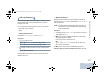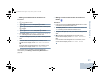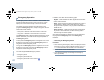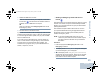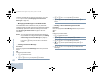User's Manual
Table Of Contents
- Declaration of Conformity
- Important Safety Information
- Software Version
- Computer Software Copyrights
- Getting Started
- Identifying Radio Controls
- Identifying Status Indicators
- Receiving and Making Calls
- Advanced Features
- Radio Check
- Remote Monitor
- Scan Lists
- Scan
- Contacts Settings
- Call Indicator Settings
- Call Log Features
- Call Alert Operation
- Emergency Operation
- Text Messaging Features
- Privacy
- IP Site Connect
- Security
- Lone Worker
- Third Party Peripherals Connection Modes
- Utilities
- Setting the Squelch Level
- Setting the Power Level
- Turning the Option Board Feature(s) On or Off
- Turning the Voice Operating Transmission (VOX) Feature On or Off
- Turning the Public Address System On or Off
- Turning the External Public Address System On or Off
- Controlling the Display Backlight
- Turning Horns/Lights On or Off
- Turning the Radio Tones/Alerts On or Off
- Setting the Tone Alert Volume Offset Level
- Turning the Talk Permit Tone On or Off
- Turning the Power Up Alert Tone On or Off
- Setting the Text Message Alert Tone
- Turning the LED Indicators On or Off
- Turning the Introduction Screen On or Off
- Accessing General Radio Information
- Keypad Microphone Features
- Using the Keypad
- Additional Advanced Features
- Selecting a Zone by Alias Search
- Initiating a Radio Check by Manual Dial
- Initiating Remote Monitor by Manual Dial
- Making a Private Call by Manual Dial
- Making a Phone Call by Manual Dial
- Making a Phone Call with the One Touch Access Button
- Making a Group, Private or All Call with the Programmable Number Key
- Making a Phone Call with the Programmable Phone Button
- Making a Phone Call from Contacts
- Making a Group, Private, Phone or All Call by Alias Search
- Viewing an Entry in the Scan List by Alias Search
- Editing the Scan List by Alias Search
- Storing an Alias or ID from the Missed Call List
- Making a Call Alert by Manual Dial
- Text Messaging
- Dual Tone Multi Frequency (DTMF)
- Security
- Password Lock Features
- Accessories
- Appendix: Maritime Radio Use in the VHF Frequency Range
- Limited Warranty
Advanced Features
English
47
Text Messaging Features
Your radio is able to receive data, for example a text message,
from another radio or an e-mail application.
Sending a Quick Text Message
Your radio supports a maximum of 50 Quick Text messages as
programmed by your dealer.
NOTE: While Quick Text messages are programmed, you can
edit each message before sending it. Only available
with a keypad microphone (see Editing a Quick Text
Message on page 90).
Procedure:
Press the programmed Text Messaging button and proceed to
Step 3.
OR
Follow the procedure below.
1 S to access the menu.
2 Por Q to Messages and press N to select.
3 Por Q to Quick Text and press N to select.
4 Por Q to the required Quick Text and press N to
select.
5 Por Q to the required alias or ID and press N to
select.
6 The display shows Text Message: <Subscriber/Group
Alias or ID>, confirming your message is being sent.
7 If the message is sent successfully, a tone sounds and the
display shows Message Sent.
OR
If the message cannot be sent, the display shows Message
Send Failed.
If the text message fails to send, the radio returns you to the
Resend
option screen (see Managing Fail-to-Send Text
Messages on page 49).
Sending a Quick Text Message with the One Touch
Access Button
1 Press the programmed One Touch Access button to send
a predefined Quick Text message to a predefined alias or
ID.
2 The display shows Text Message: <Subscriber/Group
Alias or ID>, confirming your message is being sent.
3 If the message is sent successfully, a tone sounds and the
display shows Message Sent.
OR
If the message cannot be sent, the display shows Message
Send Failed.
NAG_6880309T15.book Page 47 Friday, January 28, 2011 10:48 AM