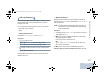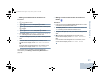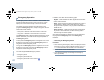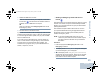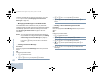User's Manual
Table Of Contents
- Declaration of Conformity
- Important Safety Information
- Software Version
- Computer Software Copyrights
- Getting Started
- Identifying Radio Controls
- Identifying Status Indicators
- Receiving and Making Calls
- Advanced Features
- Radio Check
- Remote Monitor
- Scan Lists
- Scan
- Contacts Settings
- Call Indicator Settings
- Call Log Features
- Call Alert Operation
- Emergency Operation
- Text Messaging Features
- Privacy
- IP Site Connect
- Security
- Lone Worker
- Third Party Peripherals Connection Modes
- Utilities
- Setting the Squelch Level
- Setting the Power Level
- Turning the Option Board Feature(s) On or Off
- Turning the Voice Operating Transmission (VOX) Feature On or Off
- Turning the Public Address System On or Off
- Turning the External Public Address System On or Off
- Controlling the Display Backlight
- Turning Horns/Lights On or Off
- Turning the Radio Tones/Alerts On or Off
- Setting the Tone Alert Volume Offset Level
- Turning the Talk Permit Tone On or Off
- Turning the Power Up Alert Tone On or Off
- Setting the Text Message Alert Tone
- Turning the LED Indicators On or Off
- Turning the Introduction Screen On or Off
- Accessing General Radio Information
- Keypad Microphone Features
- Using the Keypad
- Additional Advanced Features
- Selecting a Zone by Alias Search
- Initiating a Radio Check by Manual Dial
- Initiating Remote Monitor by Manual Dial
- Making a Private Call by Manual Dial
- Making a Phone Call by Manual Dial
- Making a Phone Call with the One Touch Access Button
- Making a Group, Private or All Call with the Programmable Number Key
- Making a Phone Call with the Programmable Phone Button
- Making a Phone Call from Contacts
- Making a Group, Private, Phone or All Call by Alias Search
- Viewing an Entry in the Scan List by Alias Search
- Editing the Scan List by Alias Search
- Storing an Alias or ID from the Missed Call List
- Making a Call Alert by Manual Dial
- Text Messaging
- Dual Tone Multi Frequency (DTMF)
- Security
- Password Lock Features
- Accessories
- Appendix: Maritime Radio Use in the VHF Frequency Range
- Limited Warranty
Advanced Features
English
45
6 Release the PTT button to listen.
7 When the channel is free for you to respond, a short alert
tone sounds ( if the Channel Free Indication feature is
enabled). Press the PTT button to respond.
OR
Once your call ends, press Emergency Off button to exit
the Emergency mode.
8 The radio returns to the Home screen.
If your radio is set to Silent, it will not display any audio or visual
indicators during Emergency mode, or allow any received calls
to sound through the radio’s speaker, until you press the PTT
button to initiate the call.
If your radio is set to Silent with Voice, it will not display any
audio or visual indicators during Emergency mode, but allow
incoming calls to sound through the radio’s speaker. The
indicators will only appear once you press the PTT button to
initiate, or respond to, the call.
Sending an Emergency Alarm with Voice to
Follow
This feature allows you to send an Emergency Alarm to a group
of radios. Your radio’s microphone is automatically activated,
allowing you to communicate with the group of radios without
pressing the PTT button.
This activated microphone state is also known as “hot mic”.
If you press the PTT button during the programmed hot mic
transmission period, the radio ignores the PTT press and
remains in Emergency mode.
NOTE: If you press the PTT button during hot mic, and
continue to press it after the hot mic duration expires,
the radio continues to transmit until you release the
PTT button.
Procedure:
1 Press the programmed Emergency On button or the
Emergency footswitch.
2 The display shows Sending Alarm. The green LED lights
up and the Emergency icon is displayed.
3 Once the display shows Emergency Alarm Successful,
speak clearly into the microphone. When hot mic has been
enabled, the radio automatically transmits without a PTT
press until the hot mic duration expires.
NAG_6880309T15.book Page 45 Friday, January 28, 2011 10:48 AM