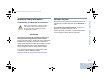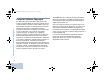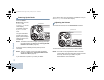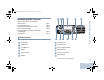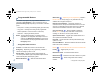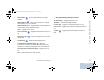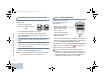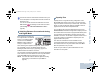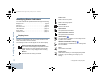User's Manual
Table Of Contents
- Declaration of Conformity
- Important Safety Information
- Software Version
- Computer Software Copyrights
- Getting Started
- Identifying Radio Controls
- Identifying Status Indicators
- Receiving and Making Calls
- Advanced Features
- Radio Check
- Remote Monitor
- Scan Lists
- Scan
- Contacts Settings
- Call Indicator Settings
- Call Log Features
- Call Alert Operation
- Emergency Operation
- Text Messaging Features
- Privacy
- IP Site Connect
- Security
- Lone Worker
- Third Party Peripherals Connection Modes
- Utilities
- Setting the Squelch Level
- Setting the Power Level
- Turning the Option Board Feature(s) On or Off
- Turning the Voice Operating Transmission (VOX) Feature On or Off
- Turning the Public Address System On or Off
- Turning the External Public Address System On or Off
- Controlling the Display Backlight
- Turning Horns/Lights On or Off
- Turning the Radio Tones/Alerts On or Off
- Setting the Tone Alert Volume Offset Level
- Turning the Talk Permit Tone On or Off
- Turning the Power Up Alert Tone On or Off
- Setting the Text Message Alert Tone
- Turning the LED Indicators On or Off
- Turning the Introduction Screen On or Off
- Accessing General Radio Information
- Keypad Microphone Features
- Using the Keypad
- Additional Advanced Features
- Selecting a Zone by Alias Search
- Initiating a Radio Check by Manual Dial
- Initiating Remote Monitor by Manual Dial
- Making a Private Call by Manual Dial
- Making a Phone Call by Manual Dial
- Making a Phone Call with the One Touch Access Button
- Making a Group, Private or All Call with the Programmable Number Key
- Making a Phone Call with the Programmable Phone Button
- Making a Phone Call from Contacts
- Making a Group, Private, Phone or All Call by Alias Search
- Viewing an Entry in the Scan List by Alias Search
- Editing the Scan List by Alias Search
- Storing an Alias or ID from the Missed Call List
- Making a Call Alert by Manual Dial
- Text Messaging
- Dual Tone Multi Frequency (DTMF)
- Security
- Password Lock Features
- Accessories
- Appendix: Maritime Radio Use in the VHF Frequency Range
- Limited Warranty
Identifying Radio Controls
English
6
Accessing the Programmed Functions
You can access various radio functions through one of the
following ways:
• A short or long press of the
relevant programmable buttons.
OR
• Use the Menu Navigation Buttons as follows:
1 To access the menu, press the S button. Press the
appropriate Menu Scroll button (Por Q) to access
the menu functions.
2 To select a function or enter a sub-menu, press the N
button.
3 To go back one menu level, or to return to the previous
screen, press the
R button. Long press the R button
to return to the Home screen.
The Menu Navigation Buttons are also available on a keypad
microphone (see Using the Keypad on page 72).
NOTE: Your radio automatically exits the menu after a period
of inactivity and returns to your Home screen.
Push-To-Talk (PTT) Button
The PTT button on the side of
the microphone serves two
basic purposes:
• While a call is in progress,
the PTT button allows the
radio to transmit to other
radios in the call.
Press and hold down PTT
button to talk. Release the
PTT button to listen.
The microphone is activated when the PTT button is pressed.
• While a call is not in progress, the PTT button is used to make
a new call (see Making a Radio Call on page 18).
If the Talk Permit Tone (see Turning the Talk Permit Tone On
or Off on page 67) or the PTT Sidetone is enabled, wait
until the short alert tone ends before talking.
During a call, if the Channel Free Indication feature is
enabled on your radio (programmed by your dealer), you
will hear a short alert tone the moment the target radio (the
radio that is receiving your call) releases the PTT button,
indicating the channel is free for you to respond.
PTT
Button
NAG_6880309T15.book Page 6 Friday, January 28, 2011 10:48 AM