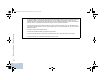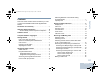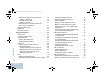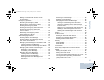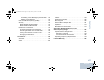Professional Digital Two-Way Radio System XPR 4550/ XPR 4580 Display Mobile ™ User Guide ™
NAG_6880309T15.book Page i Friday, January 28, 2011 10:48 AM Declaration of Conformity DECLARATION OF CONFORMITY Per FCC CFR 47 Part 2 Section 2.1077(a) Responsible Party Name: Motorola, Inc. Address: 1301 East Algonquin Road, Schaumburg, IL 60196-1078, U.S.A. Phone Number: 1-800-927-2744 Declaration of Conformity This declaration is applicable to your radio only if your radio is labeled with the FCC logo shown below.
NAG_6880309T15.book Page ii Friday, January 28, 2011 10:48 AM Note: This equipment has been tested and found to comply with the limits for a Class B digital device, pursuant to part 15 of the FCC Rules. These limits are designed to provide reasonable protection against harmful interference in a residential installation.
NAG_6880309T15.book Page iii Friday, January 28, 2011 10:48 AM Contents Declaration of Conformity . . . . . . . . . . . . . . . . . . . . . i Important Safety Information . . . . . . . . . . . . . . . . . ix Product Safety and RF Exposure Compliance . . .ix Software Version . . . . . . . . . . . . . . . . . . . . . . . . . . . ix Computer Software Copyrights . . . . . . . . . . . . . . . . x Getting Started . . . . . . . . . . . . . . . . . . . . . . . . . . . . . . 1 How to Use This User Guide . . . . .
Contents NAG_6880309T15.book Page iv Friday, January 28, 2011 10:48 AM Making a Call with the Channel Rocker . . . . . . . Making a Group Call . . . . . . . . . . . . . . . . . . . . Making a Private Call . . . . . . . . . . . . . . . . . . . Making an All Call . . . . . . . . . . . . . . . . . . . . . . Making a Group or Private Call with the One Touch Access Button . . . . . . . . . . . . . . . . . Stopping a Radio Call . . . . . . . . . . . . . . . . . . . . . . Talkaround . . . . . . . . . . . . . . .
NAG_6880309T15.book Page v Friday, January 28, 2011 10:48 AM Receiving a Text Message . . . . . . . . . . . . . . . . . 52 Reading a Text Message . . . . . . . . . . . . . . . . . . . 52 Managing Received Text Messages . . . . . . . . . . 53 Viewing a Text Message from the Inbox . . . . . 53 Viewing a Telemetry Status Text Message from the Inbox . . . . . . . . . . . . . . . . . . . . . . . . . . 54 Replying to a Text Message with Quick Text . . 54 Deleting a Text Message from the Inbox . . . . .
Contents NAG_6880309T15.book Page vi Friday, January 28, 2011 10:48 AM vi Turning the Public Address System On or Off . . Turning the External Public Address System On or Off . . . . . . . . . . . . . . . . . . . . . . . . . . . . . . . Controlling the Display Backlight . . . . . . . . . . . . Turning Horns/Lights On or Off . . . . . . . . . . . . . . Turning the Radio Tones/Alerts On or Off . . . . . Setting the Tone Alert Volume Offset Level . . . . Turning the Talk Permit Tone On or Off . . . . . . .
NAG_6880309T15.book Page vii Friday, January 28, 2011 10:48 AM Accessories . . . . . . . . . . . . . . . . . . . . . . . . . . . . . . . 98 Antennas . . . . . . . . . . . . . . . . . . . . . . . . . . . . . . . . . 98 Audio . . . . . . . . . . . . . . . . . . . . . . . . . . . . . . . . . . . 100 Cables . . . . . . . . . . . . . . . . . . . . . . . . . . . . . . . . . . 100 Desktop Accessories . . . . . . . . . . . . . . . . . . . . . . 100 Mounting Kits . . . . . . . . . . . . . . . . . . . . . . . . . .
NAG_6880309T15.
NAG_6880309T15.book Page ix Friday, January 28, 2011 10:48 AM Software Version Product Safety and RF Exposure Compliance All the features described in the following sections are supported by the radio's software version R01.08.00 or later. ! Caution Before using this product, read the operating instructions for safe usage contained in the Product Safety and RF Exposure booklet enclosed with your radio.
NAG_6880309T15.book Page x Friday, January 28, 2011 10:48 AM Computer Software Copyrights Computer Software Copyrights The Motorola products described in this manual may include copyrighted Motorola computer programs stored in semiconductor memories or other media. Laws in the United States and other countries preserve for Motorola certain exclusive rights for copyrighted computer programs including, but not limited to, the exclusive right to copy or reproduce in any form the copyrighted computer program.
NAG_6880309T15.book Page 1 Friday, January 28, 2011 10:48 AM Getting Started How to Use This User Guide Selected features are also available on the single-site trunking mode, Capacity Plus. See Capacity Plus on page 7 for more information. What Your Dealer/System Administrator Can Tell You You can consult your dealer or system administrator about the following: This User Guide covers the basic operation of the MOTOTRBO Mobiles.
NAG_6880309T15.book Page 2 Friday, January 28, 2011 10:48 AM To turn off the radio, press and hold the On/Off Button until you see Powering Down on the radio’s display. Powering Up the Radio Press the On/Off Button briefly. You see Motorola and MOTOTRBO (TM) on the radio’s display momentarily, followed by Motorola once more. Getting Started The green LED blinks and the Home screen lights up if the backlight setting is set to turn on automatically.
NAG_6880309T15.book Page 3 Friday, January 28, 2011 10:48 AM 1 Identifying Radio Controls Radio Controls 4 5 CH+ CH P1 P2 12 P3 MENU 11 10 OK BACK 9 1 On/Off Button 7 Front Button P3* 2 Volume Knob 8 Front Button P4* 3 Front Button P1* 9 Menu Navigation Buttons 4 Display 10 Front Button P2* 5 Channel Rocker 11 Accessory Connector 6 Speaker 12 LED Indicators P4 8 7 6 Identifying Radio Controls Take a moment to review the following: Radio Controls. . . . . . . . . . . . . . . . .
NAG_6880309T15.book Page 4 Friday, January 28, 2011 10:48 AM Programmable Buttons Your dealer can program the programmable buttons as shortcuts to radio functions or up to a maximum of six (6) preset channels/groups depending on the duration of a button press: • Short press – Pressing and releasing rapidly (0.05 seconds). • Long press – Pressing and holding for the programmed Identifying Radio Controls duration (between 1.00 second and 3.75 seconds). 4 • Hold down – Keeping the button pressed.
NAG_6880309T15.book Page 5 Friday, January 28, 2011 10:48 AM Radio Disable disabled. – Allows a target radio to be remotely Repeater/Talkaround* – Toggles between using a repeater and communicating directly with another radio. Scan* – Toggles scan on or off. Site Lock On/Off* off. – Toggles the automatic site roam on or Telemetry Control remote radio. – Controls the Output Pin on a local or – Selects the text message menu.
NAG_6880309T15.book Page 6 Friday, January 28, 2011 10:48 AM Accessing the Programmed Functions You can access various radio functions through one of the following ways: • A short or long press of the relevant programmable buttons. Identifying Radio Controls OR • Use the Menu Navigation Buttons as follows: 1 To access the menu, press the S button. Press the appropriate Menu Scroll button (Por Q) to access the menu functions. 2 To select a function or enter a sub-menu, press the N button.
NAG_6880309T15.book Page 7 Friday, January 28, 2011 10:48 AM You can turn off the Channel Free Indication tone or the PTT Sidetone by disabling all radio tones and alerts (see Turning the Radio Tones/Alerts On or Off on page 66). Switching Between Conventional Analog and Digital Mode Each channel in your radio can be configured as a conventional analog or conventional digital channel. Use the Channel Rocker to switch between an analog or a digital channel.
NAG_6880309T15.book Page 8 Friday, January 28, 2011 10:48 AM Power Level Radio is set at Low power. Identifying Status Indicators Identifying Status Indicators Your radio indicates its operational status through the following: Display Icons. . . . . . . . . . . . . . . . . . . . . . . . . . . . . . . . . page 8 Call Icons . . . . . . . . . . . . . . . . . . . . . . . . . . . . . . . . . . . page 9 Sent Item Icons . . . . . . . . . . . . . . . . . . . . . . . . . . . . . . page 10 LED Indicators. . . . .
NAG_6880309T15.book Page 9 Friday, January 28, 2011 10:48 AM Unread Message User has unread message(s) in the Inbox. Emergency Radio is in Emergency mode. Secure The Privacy feature is enabled. Unsecure The Privacy feature is disabled. Site Roaming* The auto roaming feature is enabled. Talkaround* In the absence of a repeater, radio is currently configured for direct radio to radio communication. The following icons appear on the radio’s display during a call.
NAG_6880309T15.book Page 10 Friday, January 28, 2011 10:48 AM Sent Item Icons The following icons appear at the top right corner of the radio’s display in the Sent Items folder. Identifying Status Indicators Sent Successfully The text message is sent successfully. 10 English Send Failed The text message cannot be sent. In-Progress LED Indicators LED indicators show the operational status of your radio. Red CH+ Yellow Green CH P1 • The text message to a group alias or ID is pending transmission.
NAG_6880309T15.book Page 11 Friday, January 28, 2011 10:48 AM Rapidly blinking yellow – Radio is actively searching for a new Audio Tones site. Blinking green – Radio is powering up, receiving a nonprivacy-enabled call or data, or detecting activity over the air. Alert tones provide you with audible indications of the radio’s status or the radio’s response to data received. Continuous Tone A monotone sound. Sounds continuously until termination.
NAG_6880309T15.book Page 12 Friday, January 28, 2011 10:48 AM Indicator Tones High pitched tone Receiving and Making Calls Low pitched tone Positive Indicator Tone Receiving and Making Calls Negative Indicator Tone 12 English Once you understand how your MOTOTRBO Mobile is configured, you are ready to use your radio. Use this navigation guide to familiarize yourself with the basic Call features: Selecting a Site . . . . . . . . . . . . . . . . . . . . . . . . . . . . . . page 12 Selecting a Zone . .
NAG_6880309T15.book Page 13 Friday, January 28, 2011 10:48 AM Selecting a Zone Selecting a Radio Channel, Subscriber Alias or ID, or Group Alias or ID Channel Rocker Use the following procedure to select a zone. Procedure: Press the programmed Zone button and proceed to Step 3. OR Follow the procedure below. 1 S to access the menu. 2 Por Q to Zone and press N to select. CH+ CH P1 P2 3 The current zone is displayed and indicated by a 9. 4 Por Q to the required zone and press N to select.
NAG_6880309T15.book Page 14 Friday, January 28, 2011 10:48 AM Receiving and Responding to a Radio Call To receive a call from a group of users, your radio must be configured as part of that group. Receiving and Making Calls Once the channel, subscriber alias or ID, or group alias or ID is displayed, you can proceed to receive and respond to calls. The green LED lights up while the radio is transmitting and blinks when the radio is receiving.
NAG_6880309T15.book Page 15 Friday, January 28, 2011 10:48 AM 5 Wait for the Talk Permit Tone to finish (if enabled) and Wait for the PTT Sidetone to finish (if enabled) and speak clearly into the microphone. Receiving and Responding to a Private Call A Private Call is a call from an individual radio to another individual radio. 6 Release the PTT button to listen. There are two types of Private Calls.
NAG_6880309T15.book Page 16 Friday, January 28, 2011 10:48 AM 3 If the Channel Free Indication feature is enabled, you will Receiving and Making Calls hear a short alert tone the moment the transmitting radio releases the PTT button, indicating the channel is free for you to respond. Press the PTT button to respond to the call. OR If the Voice Interrupt feature is enabled, press the PTT button to stop the current call from the transmitting radio and free the channel for you to talk/respond.
NAG_6880309T15.book Page 17 Friday, January 28, 2011 10:48 AM Phone Call as Group Call NOTE: If Phone Call capability is enabled, you are able to respond to a Phone Call. Check with your dealer or system administrator for more information. Procedure: When you receive a Phone Call as a Group Call: Phone Call as Private Call 1 The first line of the display shows the RSSI icon. The second line of the display shows Phone Call which alternates with the group alias, and the Phone Call icon.
NAG_6880309T15.book Page 18 Friday, January 28, 2011 10:48 AM Phone Call as All Call Procedure: When you receive a Phone Call as an All Call: 1 The first line of the display shows the RSSI icon. The second line of the display shows Phone Call which alternates with All Call, and the Phone Call icon. 2 Press the PTT button to talk and release it to listen. The Receiving and Making Calls RSSI icon disappears during transmission. 3 Press R to end the call.
NAG_6880309T15.book Page 19 Friday, January 28, 2011 10:48 AM Making a Call with the Channel Rocker 4 Release the PTT button to listen. When the target radio Making a Group Call To make a call to a group of users, your radio must be configured as part of that group. Procedure: 1 Press the Channel Rocker to select the channel with the active group alias or ID. 2 Press the PTT button to make the call. The green LED lights up. The display shows the group alias or ID, and the Group Call icon.
NAG_6880309T15.book Page 20 Friday, January 28, 2011 10:48 AM Making a Private Call 3 Wait for the Talk Permit Tone to finish (if enabled) and While you can receive and/or respond to a Private Call initiated by an authorized individual radio, your radio must be programmed for you to initiate a Private Call. 4 Release the PTT button to listen.
NAG_6880309T15.book Page 21 Friday, January 28, 2011 10:48 AM Making an All Call Procedure: 1 Press the Channel Rocker to select the channel with the active All Call group alias or ID. 2 Press the PTT button to make the call. The green LED lights up. The display shows the All Call group alias or ID, and the All Call icon.
NAG_6880309T15.book Page 22 Friday, January 28, 2011 10:48 AM 4 Release the PTT button to listen. When the target radio responds, the green LED blinks. 5 If the Channel Free Indication feature is enabled, you will Receiving and Making Calls hear a short alert tone the moment the target radio releases the PTT button, indicating the channel is free for you to respond. Press the PTT button to respond. OR If there is no voice activity for a predetermined period of time, the call ends.
NAG_6880309T15.book Page 23 Friday, January 28, 2011 10:48 AM Talkaround NOTE: This feature is not applicable in Capacity Plus. Procedure: Press the programmed Repeater/Talkaround button to toggle between talkaround and repeater modes. OR Follow the procedure below. 1 S to access the menu. 2 Por Q to Utilities and press N to select. 3 Por Q to Radio Settings and press N to select. 4 Por Q to Talkaround and press N to select. 5 You see Turn On if the radio is currently in Repeater mode.
NAG_6880309T15.book Page 24 Friday, January 28, 2011 10:48 AM Advanced Features Advanced Features Use this navigation guide to learn more about advanced features available with your radio: Radio Check . . . . . . . . . . . . . . . . . . . . . . . . . . . . . . . . page 24 Remote Monitor. . . . . . . . . . . . . . . . . . . . . . . . . . . . . . page 26 Scan Lists . . . . . . . . . . . . . . . . . . . . . . . . . . . . . . . . . . page 28 Scan . . . . . . . . . . . . . . . . . . . . . . . . . . . . . . . .
NAG_6880309T15.book Page 25 Friday, January 28, 2011 10:48 AM 5 If the target radio is active in the system, a tone sounds and 6 Radio returns to the subscriber alias or ID screen. OR Procedure: Use the menu. 1 S to access the menu. 2 Por Q to Contacts and press N to select. 3 Por Q to the required subscriber alias or ID and press N to select. 4 Por Q to Radio Check and press N to select. 5 The display shows Radio Check: , indicating that Radio Check is in progress.
NAG_6880309T15.book Page 26 Friday, January 28, 2011 10:48 AM Remote Monitor 6 If successful: The radio starts receiving audio from the monitored radio for a programmed duration. Once the timer expires, the radio sounds an alert tone and the green LED turns off. The display shows Remote Monitor Ended. OR If unsuccessful: The radio repeats the attempt until the programmed number of tries expires. Use the Remote Monitor feature to turn on the microphone of a target radio (subscriber IDs only).
NAG_6880309T15.book Page 27 Friday, January 28, 2011 10:48 AM 7 The display shows Remote Monitor Successful. 8 If successful: The radio starts receiving audio from the monitored radio for a programmed duration. Once the timer expires, the radio sounds an alert tone and the green LED turns off. The display shows Remote Monitor Ended. OR If unsuccessful: The radio repeats the attempt until the programmed number of tries expires.
NAG_6880309T15.book Page 28 Friday, January 28, 2011 10:48 AM Scan Lists Advanced Features Scan lists are created and assigned to individual channels/ groups. Your radio scans for voice activity by cycling through the channel/group sequence specified in the scan list for the current channel/group. 28 Editing the Scan List Adding a New Entry to the Scan List Procedure: 1 S to access the menu. Your radio can support up to 250 scan lists, with a maximum of 16 members in a list.
NAG_6880309T15.book Page 29 Friday, January 28, 2011 10:48 AM Deleting an Entry from the Scan List 1 S to access the menu. 2 Por Q to Scan and press N to select. 3 Por Q to View/Edit List and press N to select. 4 Por Q to the required alias or ID and press N to select. 5 Por Q to Delete and press N to select. 6 At Delete Entry?, Por Q to Yes and press N to select, to delete the entry. The display shows Entry Deleted. OR Por Q to No and press N to select to return to the previous screen.
NAG_6880309T15.book Page 30 Friday, January 28, 2011 10:48 AM Scan When you start a scan, your radio cycles through the programmed scan list for the current channel looking for voice activity. The yellow LED blinks and you see the scan icon on the display. During a dual mode scan, if you are on a digital channel, and your radio locks onto an analog channel, it automatically switches from digital mode to analog mode for the duration of the call. This is also true for the reverse.
NAG_6880309T15.book Page 31 Friday, January 28, 2011 10:48 AM Deleting a Nuisance Channel During scanning, your radio stops on a channel/group where activity is detected. The radio stays on that channel for a programmed time period known as “hang time”. If a channel continually generates unwanted calls or noise (termed a “nuisance” channel), you can temporarily remove the unwanted channel from the scan list. Procedure: This capability does not apply to the channel designated as the Selected Channel.
NAG_6880309T15.book Page 32 Friday, January 28, 2011 10:48 AM Restoring a Nuisance Channel Procedure: To restore the deleted nuisance channel, do one of the following: • Turn the radio off and then power it on again, OR • Stop and restart a scan via the programmed Scan button or menu, OR Advanced Features • Change the channel via the Channel Rocker. 32 English Contacts Settings Contacts provides “address-book” capabilities on your radio.
NAG_6880309T15.book Page 33 Friday, January 28, 2011 10:48 AM 4 Press the PTT button to make the call. The green LED lights Each entry within Contacts displays the following information: 5 Wait for the Talk Permit Tone to finish (if enabled) and speak up. The display shows the group alias or ID, and the Group Call icon. • Call Type • Call Alias • Call ID NOTE: You can add, delete, or edit subscriber aliases or IDs for the Digital Contacts list.
NAG_6880309T15.book Page 34 Friday, January 28, 2011 10:48 AM Making a Private Call from Contacts Procedure: 1 S to access the menu. 2 Por Q to Contacts and press N to select.The entries are alphabetically sorted. 3 Por Q to the required subscriber alias or ID. 4 Press the PTT button to make the call. The green LED lights up. The first line displays the subscriber alias or ID. The second line displays Private Call and the Private Call icon.
NAG_6880309T15.book Page 35 Friday, January 28, 2011 10:48 AM Assigning an Entry to a Programmable Number Key 1 S to access the menu. 2 Por Q to Contacts and press N to select. The entries are alphabetically sorted. 3 Por Q to the required alias or ID and press N to select. 4 Por Q to Program Key and press N to select. 5 Por Q to the desired number key and press N to select.
NAG_6880309T15.book Page 36 Friday, January 28, 2011 10:48 AM Removing the Association between Entry and Call Indicator Settings Programmable Number Key Procedure: You can turn on or off the ringing tones for a received Private Call. 1 S to access the menu. 1 S to access the menu. 2 Por Q to Contacts and press N to select. The 2 Por Q to Utilities and press N to select.
NAG_6880309T15.book Page 37 Friday, January 28, 2011 10:48 AM Activating and Deactivating Call Ringers for Text Messaging Activating and Deactivating Call Ringers for Telemetry Status with Text You can turn on or off the alert tones for a received Telemetry Status with Text. Procedure: Procedure: 1 S to access the menu. 1 S to access the menu. 2 Por Q to Utilities and press N to select. 2 Por Q to Utilities and press N to select. 3 Por Q to Radio Settings and press N to select.
NAG_6880309T15.book Page 38 Friday, January 28, 2011 10:48 AM Assigning Ring Styles Escalating Alarm Tone Volume You can program your radio to sound one of ten predefined ringing tones when receiving a Call Alert or a Text Message from a particular contact. You can program your radio to continually alert you when a radio call remains unanswered. This is done by automatically increasing the alarm tone volume over time. This feature is known as Escalert. Procedure: 1 S to access the menu.
NAG_6880309T15.book Page 39 Friday, January 28, 2011 10:48 AM Call Log Features Whenever a call is missed, your radio displays a missed call message. Select View to view it immediately or View Later to view at a later time. • Store alias or ID to Contacts NOTE: The radio exits the Missed Call screen and sets up a Private Call if you press the PTT button while viewing a missed call number.
NAG_6880309T15.book Page 40 Friday, January 28, 2011 10:48 AM Deleting a Call from a Call List Procedure: 1 S to access the menu. 2 Por Q to Call Log and press N to select. 3 Por Q to the required list and press N to select. 4 Por Q to the required alias or ID and press N to select. Call Alert paging enables you to alert a specific radio user to call you back when they are able to do so.
NAG_6880309T15.book Page 41 Friday, January 28, 2011 10:48 AM Making a Call Alert from the Contacts List Button 1 S to access the menu. Procedure: 2 Por Q to Contacts and press N to select. 1 Press the programmed One Touch Access button to make 3 Por Q to the required subscriber alias or ID and press N to select. 2 The display shows Call Alert:
NAG_6880309T15.book Page 42 Friday, January 28, 2011 10:48 AM Emergency Operation An Emergency Alarm is used to indicate a critical situation. You are able to initiate an Emergency at any time on any screen display even when there is activity on the current channel. Your dealer can set the duration of a button press for the programmed Emergency button, except for long press, which is similar with all other buttons: • Short press – Between 0.05 seconds and 0.
NAG_6880309T15.book Page 43 Friday, January 28, 2011 10:48 AM You will not be able to receive any other indications or displays for any other calls until you exit the Emergency Alarm received screen. NOTE: Press R, then press Emergency Off button immediately to clear the Emergency Alarm received indications and exit Emergency mode. Press R, then press Emergency On button immediately to toggle the Emergency feature between hidden or shown.
NAG_6880309T15.book Page 44 Friday, January 28, 2011 10:48 AM Sending an Emergency Alarm Sending an Emergency Alarm with Call This feature allows you to send an Emergency Alarm, a nonvoice signal, which triggers an alert indication on a group of radios. This feature allows you to send an Emergency Alarm to a group of radios. Upon acknowledgement by a radio within the group, the group of radios can communicate over a programmed Emergency channel.
NAG_6880309T15.book Page 45 Friday, January 28, 2011 10:48 AM 6 Release the PTT button to listen. tone sounds ( if the Channel Free Indication feature is enabled). Press the PTT button to respond. OR Once your call ends, press Emergency Off button to exit the Emergency mode. 8 The radio returns to the Home screen.
NAG_6880309T15.book Page 46 Friday, January 28, 2011 10:48 AM 4 While transmitting, the green LED lights up and the Emergency icon appears on the display. 5 Once the hot mic duration expires, the radio automatically stops transmitting. To transmit again, press the PTT button.
NAG_6880309T15.book Page 47 Friday, January 28, 2011 10:48 AM Text Messaging Features Sending a Quick Text Message Your radio supports a maximum of 50 Quick Text messages as programmed by your dealer. NOTE: While Quick Text messages are programmed, you can edit each message before sending it. Only available with a keypad microphone (see Editing a Quick Text Message on page 90). Procedure: Press the programmed Text Messaging button and proceed to Step 3. OR Follow the procedure below.
NAG_6880309T15.book Page 48 Friday, January 28, 2011 10:48 AM If the text message fails to send, the radio returns you to the Resend option screen (see Managing Fail-to-Send Text Messages on page 49). Managing Text Messages in the Drafts Folder The Drafts folder stores a maximum of ten (10) last saved messages. When the folder is full, the next saved text message automatically replaces the oldest text message in the folder. See Accessing the Drafts Folder on page 91 for more information.
NAG_6880309T15.book Page 49 Friday, January 28, 2011 10:48 AM Forwarding a Text Message You can select one of the following options while at the Resend option screen: Select Forward to send the message to another subscriber/ group alias or ID. • Resend Procedure: • Forward 1 Por Q to Forward and press N to select.
NAG_6880309T15.book Page 50 Friday, January 28, 2011 10:48 AM Managing Sent Text Messages Once a message is sent to another radio, it is saved in Sent Items. The most recent sent text message is always added to the top of the Sent Items list. The Sent Items folder is capable of storing a maximum of thirty (30) last sent messages. When the folder is full, the next sent text message automatically replaces the oldest text message in the folder. NOTE: Long press R at any time to return to the Home screen.
NAG_6880309T15.book Page 51 Friday, January 28, 2011 10:48 AM 3 The display shows Sending to:
NAG_6880309T15.book Page 52 Friday, January 28, 2011 10:48 AM Deleting All Sent Text Messages from Sent Items Receiving a Text Message Procedure: Press the programmed Text Message button and proceed to Step 3. OR Follow the procedure below. When receiving a message, the display shows the alias or ID of the sender and the message icon at the far left of the screen. 1 S to access the menu. • Read 2 Por Q to Messages and press N to select. • Read Later 3 Por Q to Sent Items and press N to select.
NAG_6880309T15.book Page 53 Friday, January 28, 2011 10:48 AM 3 Press R to return to the Inbox. Press Por Q to access the Read Later or Delete option screen: • Select Read Later to return to the screen you were on prior to receiving the text message. • Select Delete to delete the text message. Managing Received Text Messages Use the Inbox to manage your text messages. The Inbox is capable of storing a maximum of 30 messages.
NAG_6880309T15.book Page 54 Friday, January 28, 2011 10:48 AM Viewing a Telemetry Status Text Message from the Inbox Procedure: 1 S to access the menu. 2 Por Q to Messages and press N to select. 3 Por Q to Inbox and press N to select. 4 Por Q to the required message and press N to select. 5 The display shows Telemetry: . Advanced Features 6 Long press R to return to the Home screen. You cannot reply to a Telemetry Status text message.
NAG_6880309T15.book Page 55 Friday, January 28, 2011 10:48 AM Deleting All Text Messages from the Inbox Procedure: Press the programmed Text Messaging button and proceed to Step 3. OR Follow the procedure below. Procedure: Press the programmed Text Messaging button and proceed to Step 3. OR Follow the procedure below. 1 S to access the menu. 1 S to access the menu. 2 Por Q to Messages and press N to select. 2 Por Q to Messages and press N to select. 3 Por Q to Inbox and press N to select.
NAG_6880309T15.book Page 56 Friday, January 28, 2011 10:48 AM Privacy Advanced Features If enabled, this feature helps to prevent eavesdropping by unauthorized users on a channel by the use of a softwarebased scrambling solution. The signaling and user identification portions of a transmission are not scrambled. The LED lights up solid green while the radio is transmitting and blinks green rapidly when the radio is receiving an ongoing privacy-enabled transmission.
NAG_6880309T15.book Page 57 Friday, January 28, 2011 10:48 AM IP Site Connect NOTE: This feature is not applicable in Capacity Plus. When the radio moves out of range from one site and into the range of another, it connects to the new site's base station to send or receive calls/data transmissions. Depending on your settings, this is done automatically or manually.
NAG_6880309T15.book Page 58 Friday, January 28, 2011 10:48 AM 4 Por Q to Site Roaming and press N to select. 5 Por Q to Unlock Site and press N to select. A tone sounds and the display shows Site Unlocked. 6 The radio returns to the Home screen. The display shows the site roaming icon and channel alias. 7 The yellow LED blinks rapidly when the radio is actively searching for a new site, and turns off once the radio locks on to a site.
NAG_6880309T15.book Page 59 Friday, January 28, 2011 10:48 AM 3 Por Q to Radio Settings and press N to select. 5 Por Q to Active Search and press N to select. 6 A tone sounds and the display shows Finding Site. The green LED blinks. 7 If a new site is found, a tone sounds and the LED turns off. The display shows Site Found. OR If there is no available site within range, a tone sounds and the LED turns off. The display shows Out of Range.
NAG_6880309T15.book Page 60 Friday, January 28, 2011 10:48 AM OR Radio Enable Procedure: Use the menu. Procedure: Use the programmed Radio Enable button. 1 S to access the menu. 1 Press the programmed Radio Enable button. 2 Por Q to Contacts and press N to select. The 2 Por Q to the required subscriber alias or ID and press N to select. entries are alphabetically sorted. 3 Por Q to the required subscriber alias or ID and press N to select. 4 Por Q to Radio Disable and press N to select.
NAG_6880309T15.book Page 61 Friday, January 28, 2011 10:48 AM 3 Por Q to the required subscriber alias or ID and press N to select. green LED blinks. 5 The display shows Radio Enable: and the green LED lights up. 6 Wait for acknowledgment. 7 If successful, a tone sounds and the display shows Radio Enable Successful. OR If not successful, a tone sounds and the display shows Radio Enable Failed.
NAG_6880309T15.book Page 62 Friday, January 28, 2011 10:48 AM Third Party Peripherals Connection Modes You can select one of the third party peripherals connection modes: Procedure: 1 S to access the menu. 2 Por Q to Utilities and press N to select. 3 Por Q to Radio Settings and press N to select. • Motorola 4 Por Q to Cable Type and press N to select. • PC and Audio 5 Por Q to the required connection mode and press N • Data Accessory to select. 6 The display shows the selected connection mode.
NAG_6880309T15.book Page 63 Friday, January 28, 2011 10:48 AM Utilities Setting the Power Level You can customize your radio’s power setting to high or low for each channel. You can adjust your radio's squelch level to filter out unwanted calls with low signal strength or channels that have a higher than normal background noise. Settings: High enables communication with radios located at a considerable distance from you. Low enables communication with radios in closer proximity.
NAG_6880309T15.book Page 64 Friday, January 28, 2011 10:48 AM Turning the Option Board Feature(s) On or Off A channel can support up to 6 option board features. Refer to your dealer or system administrator for more information. Procedure: Press the programmed Option Board Feature button to toggle the feature on or off. Turning the Voice Operating Transmission (VOX) Feature On or Off Advanced Features This feature allows you to initiate a hands-free voice activated call on a programmed channel.
NAG_6880309T15.book Page 65 Friday, January 28, 2011 10:48 AM Controlling the Display Backlight You can enable and disable the radio’s internal public address (PA) system. You can set the radio’s display backlight intensity to either Low, Medium, High, or Off, to light up the display and the Menu Navigation Buttons backlighting accordingly. The setting also affects the keypad backlighting on a keypad microphone. Procedure: Press the programmed PA On/Off button to toggle the feature on or off.
NAG_6880309T15.book Page 66 Friday, January 28, 2011 10:48 AM Turning Horns/Lights On or Off Turning the Radio Tones/Alerts On or Off Your radio is able to notify you of an incoming call via the horns and lights feature. When activated, an incoming call sounds your vehicle's horn and turns on its lights. You can enable and disable all radio tones and alerts (except for the incoming Emergency alert tone) if needed.
NAG_6880309T15.book Page 67 Friday, January 28, 2011 10:48 AM Turning the Talk Permit Tone On or Off You can adjust the Tone Alert Volume Offset level if needed. This feature adjusts the volume of the tones/alerts, allowing it to be higher or lower than the voice volume. You can enable and disable the Talk Permit Tone if needed. Procedure: Procedure: 1 S to access the menu. 1 S to access the menu. 2 Por Q to Utilities and press N to select. 2 Por Q to Utilities and press N to select.
NAG_6880309T15.book Page 68 Friday, January 28, 2011 10:48 AM Turning the Power Up Alert Tone On or Off Setting the Text Message Alert Tone You can enable and disable the Power Up Alert Tone if needed. You can customize your radio’s text message alert tone to Momentary or Repetitive for each entry in the Contacts list. Procedure: 1 S to access the menu. Procedure: 2 Por Q to Utilities and press N to select. 1 S to access the menu. 3 Por Q to Radio Settings and press N to select.
NAG_6880309T15.book Page 69 Friday, January 28, 2011 10:48 AM Turning the Introduction Screen On or Off You can enable and disable the LED Indicators if needed. You can enable and disable the Introduction Screen if needed. Procedure: Procedure: 1 S to access the menu. 1 S to access the menu. 2 Por Q to Utilities and press N to select. 2 Por Q to Utilities and press N to select. 3 Por Q to Radio Settings and press N to select. 3 Por Q to Radio Settings and press N to select.
NAG_6880309T15.book Page 70 Friday, January 28, 2011 10:48 AM Accessing General Radio Information Checking the Radio Alias and ID Your radio contains information on the following: Displays the ID of your radio. • Radio Alias and ID Procedure: Press the programmed Radio Alias and ID button to check your radio alias and ID. You hear a positive indicator tone. OR Follow the procedure below.
NAG_6880309T15.book Page 71 Friday, January 28, 2011 10:48 AM Checking the Firmware Version Procedure: 1 S to access the menu. 2 Por Q to Utilities and press N to select. 3 Por Q to Radio Info and press N to select. 4 Por Q to Firmware Ver. and press N to select. 5 The display shows the current firmware version. Checking the Codeplug Version Displays the codeplug version on your radio. Procedure: 1 S to access the menu. 2 Por Q to Utilities and press N to select.
NAG_6880309T15.book Page 72 Friday, January 28, 2011 10:48 AM Using the Keypad You can use the 3 x 4 alphanumeric keypad on the keypad microphone (Motorola part number: RMN5065_) to access your radio’s features. You can use the keypad to enter subscriber aliases or IDs, and text messages. Many characters require that you press a key multiple times. The table below shows the number of times a key needs to be pressed to generate the required character.
NAG_6880309T15.book Page 73 Friday, January 28, 2011 10:48 AM Turning Keypad Tones On or Off Additional Advanced Features Procedure: Selecting a Zone by Alias Search 1 S to access the menu. Procedure: 2 Por Q to Utilities and press N to select. 1 S to access the menu. 3 Por Q to Radio Settings and press N to select. 2 Por Q to Zone and press N to select. 4 Por Q to Tones/Alerts and press N to select. 3 The current zone is displayed and indicated by a 9.
NAG_6880309T15.book Page 74 Friday, January 28, 2011 10:48 AM Initiating a Radio Check by Manual Dial Procedure: 1 S to access the menu. Keypad Microphone Features 2 Por Q to Contacts and press N to select. 10 If the target radio is active in the system, a tone sounds and the display briefly shows Target Radio Available. OR If the target radio is not active in the system, a tone sounds and the display briefly shows Target Radio Not Available. 3 Por Q to Manual Dial and press N to select.
NAG_6880309T15.book Page 75 Friday, January 28, 2011 10:48 AM 6 If there is a previously dialed subscriber ID, the ID appears 7 Por Q to Remote Mon. and press N to select. 8 Wait for acknowledgment. 9 The display shows Remote Monitor Successful. OR The display shows Remote Monitor Failed. 10 If successful: Once the timer expires, the radio sounds an alert tone and the green LED turns off. The display shows Remote Monitor Ended.
NAG_6880309T15.book Page 76 Friday, January 28, 2011 10:48 AM 9 Release the PTT button to listen. When the target radio responds, the green LED blinks. Keypad Microphone Features 10 If the Channel Free Indication feature is enabled, you will 76 hear a short alert tone the moment the target radio releases the PTT button, indicating the channel is free for you to respond. Press the PTT button to respond. OR If there is no voice activity for a programmed period of time, the call ends.
NAG_6880309T15.book Page 77 Friday, January 28, 2011 10:48 AM 9 Press R to end the call. If deaccess code was not preconfigured in the Contacts list, the first line of the display shows De-Access Code:. The second line of the display shows a blinking cursor. Enter the deaccess code and press N to proceed. The radio returns to the previous screen. 10 The DTMF tone sounds and the display shows Ending Phone Call. 11 If successful: A tone sounds and the display shows Phone Call Ended.
NAG_6880309T15.book Page 78 Friday, January 28, 2011 10:48 AM Making a Phone Call with the One Touch Access Button Procedure: Keypad Microphone Features 1 Press the programmed One Touch Access button to make a Phone Call to the predefined alias or ID. If the entry for the One Touch Access button is empty, a negative indicator tone sounds. If the access code was not preconfigured in the Contacts list, the first line of the display shows Access Code:.
NAG_6880309T15.book Page 79 Friday, January 28, 2011 10:48 AM When the telephone user ends the call, a tone sounds and the display shows Phone Call Ended. If the call ends while you are entering the extra digits requested by the Phone Call, your radio returns to the screen you were on prior to initiating the call. NOTE: During channel access, press R to dismiss the call attempt and a tone sounds.
NAG_6880309T15.book Page 80 Friday, January 28, 2011 10:48 AM 4 Release the PTT button to listen. When the target radio responds, the green LED blinks. Keypad Microphone Features 5 If the Channel Free Indication feature is enabled, you will hear a short alert tone the moment the target radio releases the PTT button, indicating the channel is free for you to respond. Press the PTT button to respond. OR If there is no voice activity for a predetermined period of time, the call ends.
NAG_6880309T15.book Page 81 Friday, January 28, 2011 10:48 AM 5 Press the PTT button to talk and release it to listen. The 6 Press R to end the call. If deaccess code was not preconfigured in the Contacts list, the first line of the display shows De-Access Code:. The second line of the display shows a blinking cursor. Enter the deaccess code and press N to proceed. The radio returns to the previous screen. 7 The DTMF tone sounds and the display shows Ending Phone Call.
NAG_6880309T15.book Page 82 Friday, January 28, 2011 10:48 AM Making a Phone Call from Contacts Procedure: 1 S to access the menu. 2 Por Q to Contacts and press N to select.The entries are alphabetically sorted. 3 Por Q to the required subscriber alias or ID. Keypad Microphone Features OR Por Q to Manual Dial and press N to select. Por Q to Phone Call and press N to select. The first line of the display shows Phone Number:. The second line of the display shows a blinking cursor.
NAG_6880309T15.book Page 83 Friday, January 28, 2011 10:48 AM 9 Press R to end the call. 10 The DTMF tone sounds and the display shows Ending Phone Call. 11 If successful: A tone sounds and the display shows Phone Call Ended. Your radio returns to the Call Phone screen. OR If unsuccessful: Your radio returns to the Phone Call screen. Repeat Steps 9 and 10 or wait for the telephone user to end the call.
NAG_6880309T15.book Page 84 Friday, January 28, 2011 10:48 AM Making a Group, Private, Phone or All Call by Alias Search You can also use alias or alphanumeric search to retrieve the required subscriber alias. This feature is only applicable while in Contacts. Keypad Microphone Features Procedure: 1 S to access the menu. 2 Por Q to Contacts and press N to select. The entries are alphabetically sorted. 3 Key in the first character of the required alias. 4 A blinking cursor appears.
NAG_6880309T15.book Page 85 Friday, January 28, 2011 10:48 AM Viewing an Entry in the Scan List by Alias Search 1 S to access the menu. 2 Por Q to Scan and press N to select. 3 Por Q to View/Edit List and press N to select. 4 Key in the first character of the required alias. 5 A blinking cursor appears. Use the keypad to type the required alias. Press P to move one space to the left. Press Q to move one space to the right. Press the *DEL key to delete any unwanted characters.
NAG_6880309T15.book Page 86 Friday, January 28, 2011 10:48 AM 10 The display shows Entry Saved, followed immediately by Add Another?. 11 Por Q to Yes and press N to select, to add another Keypad Microphone Features entry, and repeat Steps 5 to 9. OR Por Q to No and press N to select to save the current list. Deleting an Entry from the Scan List Procedure: 1 S to access the menu. 2 Por Q to Scan and press N to select. 6 The first line of the display shows the characters you keyed in.
NAG_6880309T15.book Page 87 Friday, January 28, 2011 10:48 AM Setting and Editing Priority for an Entry in the Scan List 10 The display shows Entry Saved before returning to the previous screen. 11 The priority icon appears left of the member’s name. 1 S to access the menu. There is no priority icon if priority is set to None. 2 Por Q to Scan and press N to select. 3 Por Q to View/Edit List and press N to select. 4 Key in the first character of the required alias. 5 A blinking cursor appears.
NAG_6880309T15.book Page 88 Friday, January 28, 2011 10:48 AM Making a Call Alert by Manual Dial Procedure: 1 S to access the menu. 2 Por Q to Contacts and press N to select. 3 Por Q to Manual Dial and press N to select. Keypad Microphone Features 4 Por Q to Private Call and press N to select. 5 The first line of the display shows Radio Number:. 6 A blinking cursor appears. Enter the subscriber ID you want to send the Call Alert to and press N. 7 Por Q to Call Alert and press N to select.
NAG_6880309T15.book Page 89 Friday, January 28, 2011 10:48 AM 5 Press N once message is composed. OR Por Q to Save and press N to save the message to the Drafts folder. OR R to edit the message. R again to delete the message or save it to the Drafts folder. 7 Por Q to the required subscriber alias or ID and press N to select. Replying to Text Messages from the Inbox Procedure: Press the programmed Text Messaging button and proceed to Step 3. OR Follow the procedure below. 1 S to access the menu.
NAG_6880309T15.book Page 90 Friday, January 28, 2011 10:48 AM 7 Por Q to Write and press N to select. Keypad Microphone Features A blinking cursor appears. Use the keypad to type your message. Press P to move one space to the left. Press Q or the # key to move one space to the right. Press the * key to delete any unwanted characters. Editing a Quick Text Message Procedure: Press the programmed Text Messaging button and proceed to Step 3. OR Follow the procedure below.
NAG_6880309T15.book Page 91 Friday, January 28, 2011 10:48 AM 7 Por Q to Send and press N to send the message. OR the Drafts folder. OR R to edit the message. R again to delete the message or save it to the Drafts folder. 8 Por Q to the required subscriber alias or ID and press N to select. OR Por Q to Manual Dial and press N to select. Por Q to Private Call and press N to select. The first line of the display shows Radio Number:. Key in the subscriber ID and press N.
NAG_6880309T15.book Page 92 Friday, January 28, 2011 10:48 AM 3 Por Q to the required alias or ID and press N to select. OR Por Q to Manual Dial and press N to select. Por Q to Private Call and press N to select. The first line of the display shows Radio Number:. Key in the subscriber alias or ID and press N. Keypad Microphone Features 4 The display shows Sending to: , confirming your message is being sent.
NAG_6880309T15.book Page 93 Friday, January 28, 2011 10:48 AM Editing a Text Message NOTE: If a subject line is present (for messages received from an e-mail application), you cannot edit it. Message Sent. OR If the message is not sent, a low tone sounds and the display shows Message Send Failed. Procedure: 1 Por Q to Edit and press N to select. 2 A blinking cursor appears beside the message. Use the keypad to edit your message. Press P to move one space to the left.
NAG_6880309T15.book Page 94 Friday, January 28, 2011 10:48 AM Security Radio Enable via Manual Dial Procedure: Radio Disable via Manual Dial 1 S to access the menu. Procedure: 2 Por Q to Contacts and press N to select. The 1 S to access the menu. Keypad Microphone Features 2 Por Q to Contacts and press N to select. The 94 entries are alphabetically sorted. 3 Por Q to Manual Dial and press N to select. Por Q to Private Call and press N to select.
NAG_6880309T15.book Page 95 Friday, January 28, 2011 10:48 AM Password Lock Features Accessing the Radio from Password Procedure: Power up the radio. 1 You hear a continuous tone. The first line of the display shows Enter Password:. The second line of the display shows a blinking cursor. 2 Enter a four-digit password via keypad microphone. You hear a positive indicator tone for every digit pressed. OR Press the Channel Rocker to select a digit and N to enter the selected digit.
NAG_6880309T15.book Page 96 Friday, January 28, 2011 10:48 AM Unlocking the Radio from Locked State 5 The first line of the display shows Current Password:. Procedure: Wait for 15 minutes. Repeat Steps 1 to 3 in Accessing the Radio from Password on page 95. OR Power up the radio, if you have powered down the radio during locked state: 6 Enter a four-digit password via keypad microphone. Keypad Microphone Features 1 A tone sounds and the yellow LED double blinks. The display shows Radio Locked.
NAG_6880309T15.book Page 97 Friday, January 28, 2011 10:48 AM Changing the Password 1 S to access the menu. 2 Por Q to Utilities and press N to select. 3 Por Q to Radio Settings and press N to select. 4 Por Q to Passwd Lock and press N to select. OR Press the Channel Rocker to select a digit and N to enter the selected digit. Enter the remaining digits of the password in the same manner. The second line of the display shows ****. Press N to proceed.
NAG_6880309T15.book Page 98 Friday, January 28, 2011 10:48 AM Accessories Your radio is compatible with the accessories listed in this chapter. Contact your dealer for details. Antennas . . . . . . . . . . . . . . . . . . . . . . . . . . . . . . . . . . . page 98 Audio . . . . . . . . . . . . . . . . . . . . . . . . . . . . . . . . . . . . . page 100 Cables . . . . . . . . . . . . . . . . . . . . . . . . . . . . . . . . . . . . page 100 Desktop Accessories. . . . . . . . . . . . . . . . . . . . . . . . .
NAG_6880309T15.book Page 99 Friday, January 28, 2011 10:48 AM • Combination GPS+RF, 806 – 941 MHz, 1/4 Wave, Through-Hole Mount, Mini-U (HAF4029_) Through-Hole Mount, Mini-U (HAF4030_) • Combination GPS+RF, 806 – 941 MHz, 5.0 dB Gain, Through-Hole Mount, Mini-U (HAF4032_) • Combination GPS+RF, 806 – 941 MHz, 5.0 dB Gain, Through-Hole Mount, Mini-U (HAF4033_) • UHF, 450 – 470 MHz, 5.
NAG_6880309T15.book Page 100 Friday, January 28, 2011 10:48 AM Audio Desktop Accessories • Heavy Duty Microphone with Enhanced Audio (RMN5053_) • • • • • Visor Microphone with Enhanced Audio (RMN5054_) • Mobile Mini-U Antenna Adapter, 8-foot (2.
NAG_6880309T15.book Page 101 Friday, January 28, 2011 10:48 AM Remote Mount Adaptor Kits • Mobile Remote Mount 3-Meter Cable Kit (PMKN4074_) • Mobile Remote Mount Adaptor Kit (PMLN5404_) • Display Mobile Button Kit (Includes Buttons for Monitor, Scan, Backlight, Emergency, Talkaround, Text Message, and Contacts) (HKLN4291_) • Mobile Button Kit (Includes Buttons for Remote Monitor, Radio Check, Radio Disable, and VOX) (HKLN4292_) Speakers • PL259/Mini-U Antenna Adapter, 8-foot (2.
Appendix: Maritime Radio Use in the VHF Frequency Range NAG_6880309T15.book Page 102 Friday, January 28, 2011 10:48 AM Appendix: Maritime Radio Use in the VHF Frequency Range Take a moment to review the following: Special Channel Assignments. . . . . . . . . . . . . . . . . . page 102 Operating Frequency Requirements . . . . . . . . . . . . .
NAG_6880309T15.book Page 103 Friday, January 28, 2011 10:48 AM Operating Frequency Requirements • on ships subject to Part II of Title III of the Communications Act, the radio must be capable of operating on the 156.800 MHz frequency • on ships subject to the Safety Convention, the radio must be capable of operating: • in the simplex mode on the ship station transmitting frequencies specified in the 156.025 – 157.
NAG_6880309T15.book Page 104 Friday, January 28, 2011 10:48 AM Appendix: Maritime Radio Use in the VHF Frequency Range Table A-1: VHF Marine Channel List (Continued) Frequency (MHz) Channel Number Transmit Receive 24 25 26 27 28 60 * 62 63 * 65 66 67** 68 69 71 72 73 74 75 76 77** 157.200 157.250 157.300 157.350 157.400 156.025 156.075 156.125 156.175 156.225 156.275 156.325 156.375 156.425 156.475 156.575 156.625 156.675 156.725 *** *** 156.875 161.800 161.850 161.900 161.950 162.000 160.625 160.
NAG_6880309T15.book Page 105 Friday, January 28, 2011 10:48 AM obligations or liability for additions or modifications to this warranty unless made in writing and signed by an officer of MOTOROLA. Limited Warranty I. WHAT THIS WARRANTY COVERS AND FOR HOW LONG: MOTOROLA INC.
NAG_6880309T15.book Page 106 Friday, January 28, 2011 10:48 AM INABILITY TO USE SUCH PRODUCT, TO THE FULL EXTENT SUCH MAY BE DISCLAIMED BY LAW. III. STATE LAW RIGHTS: SOME STATES DO NOT ALLOW THE EXCLUSION OR LIMITATION OF INCIDENTAL OR CONSEQUENTIAL DAMAGES OR LIMITATION ON HOW LONG AN IMPLIED WARRANTY LASTS, SO THE ABOVE LIMITATION OR EXCLUSIONS MAY NOT APPLY. This warranty gives specific legal rights, and there may be other rights which may vary from state to state. Limited Warranty IV.
NAG_6880309T15.book Page 107 Friday, January 28, 2011 10:48 AM VI. PATENT AND SOFTWARE PROVISIONS: Laws in the United States and other countries preserve for MOTOROLA certain exclusive rights for copyrighted MOTOROLA software such as the exclusive rights to reproduce in copies and distribute copies of such MOTOROLA software.
NAG_6880309T15.
Motorola, Inc. 1301 E. Algonquin Rd. Schaumburg, IL 60196-1078, U.S.A. MOTOROLA and the Stylized M Logo are registered in the U.S. Patent and Trademark Office. All other product or service names are the property of their respective owners. © 2006 – 2011 by Motorola, Inc. All rights reserved. Printed in the U.S.A. January 2011 www.motorola.