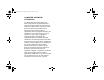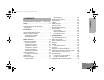96C23-O_cvr.qxd 9/23/2003 2:29 PM Page 1 MOTOROLA, the Stylized M Logo, and Radius are registered in the US Patent & Trademark Office. All other product or service names are the property of their respective owners. © Motorola, Inc. 2003. All rights reserved. Printed in U.S.A. MOTOROLA, le logotype au M stylisé et Radius sont enregistrés auprès du Bureau des marques et brevets des États-Unis. Tous les autres noms de produits et de services sont la propriété de leurs titulaires respectifs.
EnglishTOC.fm Page 0 Thursday, August 14, 2003 2:16 PM COMPUTER SOFTWARE COPYRIGHTS The Motorola products described in this manual may include copyrighted Motorola computer programs stored in semiconductor memories or other media. Laws in the United States and other countries preserve for Motorola certain exclusive rights for copyrighted computer programs including, but not limited to, the exclusive right to copy or reproduce in any form the copyrighted computer program.
EnglishTOC.fm Page 1 Friday, August 15, 2003 11:32 AM CONTENTS Safety . . . . . . . . . . . . . . . . . . . . . . . . . . . . . . 5 Product Safety and RF Exposure Compliance . . . . . . . . . . . . . . . . . . . . . . . . . 5 Introduction . . . . . . . . . . . . . . . . . . . . . . . . . 7 Conventional Radio Systems . . . . . . . . . . . . PR400™ Radio Features . . . . . . . . . . . . . . . Radio Wide Features . . . . . . . . . . . . . . . . Signaling Features . . . . . . . . . . . . . . . . . .
CONTENTS EnglishTOC.fm Page 2 Thursday, November 20, 2003 5:01 PM VOX Headset. . . . . . . . . . . . . . . . . . . . . .29 Non-VOX Headset with In-Line PTT . . . .29 Keypad Lock/Unlock . . . . . . . . . . . . . . . . . . .29 Program PL/DPL Codes . . . . . . . . . . . . . . . .30 Radio Calls . . . . . . . . . . . . . . . . . . . . . . . . .31 Selective Radio Inhibit . . . . . . . . . . . . . . . . .31 Receive a Selective Call . . . . . . . . . . . . . . . .31 Send a Selective Call . . . . . . . . . . . . .
EnglishTOC.fm Page 3 Monday, December 1, 2003 5:07 PM 66 66 67 68 68 68 CONTENTS Chargers . . . . . . . . . . . . . . . . . . . . . . . . . . . Headsets . . . . . . . . . . . . . . . . . . . . . . . . . . . Surveillance Accessories . . . . . . . . . . . . . . Ear Microphone Systems . . . . . . . . . . . . . . Remote Speaker Microphones . . . . . . . . . . Miscellaneous . . . . . . . . . . . . . . . . . . . . . . .
EnglishTOC.
00_SafetyNA.fm Page 5 Thursday, August 7, 2003 11:17 AM SAFETY PRODUCT SAFETY AND RF EXPOSURE COMPLIANCE ! Caution Before using this product, read the operating instructions for safe usage contained in the Product Safety and RF Exposure booklet enclosed with your radio. SAFETY ATTENTION! This radio is restricted to occupational use only to satisfy FCC RF energy exposure requirements.
00_SafetyNA.
00_Introduction.fm Page 7 Tuesday, September 16, 2003 10:42 AM INTRODUCTION CONVENTIONAL RADIO SYSTEMS Conventional radio systems typically refer to unit-to-unit communications through a single channel. Conventional systems also allow radio users to extend communication coverage by relaying their messages through a repeater. To ensure coordinated use by multiple users, each radio user must monitor the channel or repeater before transmitting to verify that the system is not currently busy.
00_Introduction.
01_Overview.
01_Overview.fm Page 10 Wednesday, August 13, 2003 6:20 PM ACCESSORY INFORMATION Remove the Battery Attach the Battery Locked Unlocked RADIO OVERVIEW Battery Latch 1 Align the battery to the battery rails on the back of the radio (approximately 1/2 in. from the top of the radio.) 2 Press the battery firmly to the radio and slide the battery upward until the latch snaps into place. 3 Slide the battery latch, located on radio bottom, into the lock position.
01_Overview.fm Page 11 Wednesday, August 13, 2003 6:20 PM Attach the Antenna Turn the antenna counter-clockwise to remove it. RADIO OVERVIEW Turn the antenna clockwise to attach it.
01_Overview.fm Page 12 Wednesday, August 13, 2003 6:20 PM Attach the Belt Clip Remove the Belt Clip RADIO OVERVIEW Belt Clip Tab 1 Align the grooves of the belt clip with those of the battery. 1 Use a key to press the belt clip tab away from the battery to unlock the belt clip. 2 Press the belt clip downward until you hear a click. 2 Slide the belt clip upward to remove it.
01_Overview.fm Page 13 Wednesday, August 13, 2003 6:20 PM BATTERY INFORMATION Charging Your Battery This radio is powered by a nickel-cadmium (NICd), a nickel-metal hydride (NiMH), or a lithium-ion (Li-lon) rechargeable battery. Charge the battery before use to ensure optimum capacity and performance. The battery was designed specifically to be used with a Motorola charger. Charging in nonMotorola equipment may lead to battery damage and void the battery warranty.
01_Overview.fm Page 14 Friday, August 15, 2003 11:25 AM WALL CHARGER 5 Note: Do not use the wall charger if using lithium-ion (Li-Ion) or nickel-metal hydride (NiMH) batteries. The wall charger is for a nickel-cadmium (NiCd) battery only. To Charge the Battery: 1 Turn the radio off. 2 Lift the dust cover to expose the audio accessory connector. 3 Insert the charging adapter into the accessory connector. 4 Plug the charging adapter into an electrical outlet.
01_Overview.fm Page 15 Friday, August 15, 2003 11:25 AM LED color Flashing Yellow Status Battery in charger but waiting to be charged. The battery temperature may be too hot or too cold. The voltage may be lower than the predetermined threshold level for charging. Flashing Greenb Battery 90% (or more) charged. Trickle charging. Green Battery fully charged. Slow Charger 1 Turn the radio off. 2 Place the battery, with or without the radio, in the charger pocket.
01_Overview.fm Page 16 Wednesday, August 13, 2003 6:20 PM BATTERY CHARGE STATUS LED INDICATOR You can check battery charge status if your dealer has preprogrammed one of the programmable buttons. Hold down the preprogrammed Battery Indicator button. The charge status is shown on the display. Indicates power-up, transmit, receive, scan monitor status, channel busy, Call Alert™ receive/transmit, Selective Call receive/ transmit, and battery status.
01_Overview.fm Page 17 Wednesday, August 13, 2003 6:20 PM DISPLAY Symbol PERS4 H •Priority 1 Scan The top display row displays menu and radio status information: Symbol I Signal Strength B Power Level C D The more bars, the stronger the signal being received by your radio. Low Power “ R ” or High Power “ S ” is activated. The selected channel is being monitored Phone mode is selected. Phone G Scan • Indicates scan has stopped on an active Priority 1 channel.
01_Overview.fm Page 18 Wednesday, August 13, 2003 6:20 PM DTMF KEYPAD Entering Characters Using the DTMF Keypad Number of Times Button is Pressed * The keypad is used for: 1 2 3 0 0 1 4 1 / \ 2 A B C 2 Dialing a phone number. 3 D E F 3 • Entering information when programming phone lists. 4 G H I 4 • Accessing a repeater. 5 J K L 5 • Each key can generate several different characters. For example, to enter the character “C,” press the 2 button three times.
01_Overview.
01_Overview.fm Page 20 Wednesday, August 13, 2003 6:20 PM PROGRAMMABLE BUTTONS Your radio has four programmable buttons. Your dealer can program these buttons as shortcuts to various radio features. Check with your dealer for a complete list of functions your radio supports.
01_Overview.fm Page 21 Wednesday, August 13, 2003 6:20 PM Programmable Features Feature Indicator Battery Indicator Short Press Long Press — — Hold Down Checks the battery charge status. Page Button 16 J button enters Menu Mode and Menu Mode Volume Set — — selects menu options. Once in Menu Mode, K button is automaticall re-assigned to exit Menu Mode.† — — 24 Sounds a tone for adjusting the radio’s volume level. 25 Monitors the selected channel for any activity.
01_Overview.fm Page 22 Wednesday, August 13, 2003 6:20 PM Programmable Features (Continued) Feature Store Memory Channel (1&2) — Voice Operated Transmission (VOX) — Keypad Lock/ Unlock L Radio Call — RADIO OVERVIEW Scan/Nuisance Channel Delete G Short Press Long Press Hold Down Stores current channel to the home channel. Toggle VOX on and off.† — 28 — 28 Toggle keypad between locked and unlocked. Directly access radio call menu.† Starts or stops the Scan operation.
01_Overview.fm Page 23 Wednesday, August 13, 2003 6:20 PM Programmable Features (Continued) Feature Indicator Short Press Long Press Hold Down Page Button Power Level B Toggle transmit power level between High and Low power.† — 57 Option Board A Toggle the option board on and off.† — 58 — Toggle keypad and display backlights on and off.† — 58 Lights † This function is activated by EITHER a short OR a long press, but not both.
01_Overview.fm Page 24 Wednesday, August 13, 2003 6:20 PM MENU BUTTONS Menu Button If preprogrammed by your dealer, the two front buttons (K and J) can be used, in conjunction with other programmble features, to access and select menu options (J); and exit menu mode (K). The J button can be preprogrammed by your dealer to either a short or long press to access the Menu Mode. Menu Scroll Buttons Used to scroll while in Menu Mode.
02_GetStarted.fm Page 25 Thursday, August 7, 2003 11:29 AM TURN THE RADIO ON OR OFF Turn the On/Off/Volume Control knob clockwise to increase the volume, or counterclockwise to decrease the volume. –or– Note: Your dealer can preprogram one of the programmable buttons to Volume Set. 1 ON OFF Rotate the On/Off/ Volume knob clockwise. If power-up is successful, you will hear the Self-Test Pass Tone ( ) and see the display icons light momentarily and the LED flash green.
GETTING STARTED 02_GetStarted.fm Page 26 Thursday, August 7, 2003 11:29 AM RECEIVE 1 Turn your radio on. 2 Adjust the radio’s volume (see page 25). 3 Switch to the desired channel. • 4 To respond, hold the radio vertically 1 to 2 inches (2.5 to 5cm) from your mouth. Press the PTT button to talk; release it to listen. MONITOR It is important to monitor for traffic before transmitting to ensure that you do not “talk over” someone who is already transmitting.
02_GetStarted.fm Page 27 Thursday, August 7, 2003 11:29 AM Note: The J symbol appears on the display when Talkaround Mode is selected. 1 Turn your radio on. 2 Use the Channel Selector knob to select the desired channel. To Select either Repeater Mode or Talkaround Mode Note: 3 Hold the radio vertically 1 to 2 inches (2.5 to 5cm) from your mouth. Press the PTT button to talk.
GETTING STARTED 02_GetStarted.fm Page 28 Thursday, August 7, 2003 11:29 AM HOME REVERT MEMORY CHANNEL (1 & 2) The Home Revert feature allows you to instantly access up to two of your favorite channels at the touch of a button. Press the preprogrammed Home Revert Memory Channel 1 button or Home Revert Memory Channel 2 button (see page 13). STORE MEMORY CHANNEL (1 & 2) The Store Memory Channel (1 & 2) feature allows you to store a channel for the Home Revert Memory Channel feature.
02_GetStarted.fm Page 29 Thursday, August 7, 2003 11:29 AM Your dealer can program your radio so you can hear your voice through a headset while you speak. 3 Press and hold the In-line PTT on your headset. 4 Turn the radio on and release the PTT once the radio has completed start-up. During transmit, you will hear your voice through the headset while you speak. 5 To disable the headset sidetone, turn off your radio and turn the radio on again.
GETTING STARTED 02_GetStarted.fm Page 30 Thursday, August 7, 2003 11:29 AM PROGRAM PL/DPL CODES Use this feature to edit the Private-Line/Digital Private-Line codes for a selected channel. 1 J to enter menu mode. 2 L or M until EDIT PL 3 J to select EDIT PL 4 L or M until RX XXX.X - or - until TX XXX.X 5 J to select the current setting. 6 L or M to scroll through the standard TPL frequencies or DPL codes.
03_RadioCall.fm Page 31 Thursday, August 7, 2003 11:31 AM RADIO CALLS RECEIVE A SELECTIVE CALL F When you receive a selective call: SELECTIVE RADIO INHIBIT Your radio is equipped with a security feature that can temporarily render the unit inoperative when an inhibit signal is sent from the base station.
RADIO CALLS 03_RadioCall.fm Page 32 Thursday, August 7, 2003 11:31 AM RECEIVE A CALL ALERT™ PAGE F 1 J to enter menu mode 2 L or M until RAD CALL 3 J to select RAD CALL 4 L or M until 5 J to select 6 L or M to locate the desired ID in the Radio Call List. When you receive a Call Alert page: • The display shows F and the preprogrammed name or ID of the calling radio. SEL CALL • The LED indicator flashes yellow, if programmed by your dealer/programmer.
03_RadioCall.fm Page 33 Wednesday, August 20, 2003 4:45 PM REPEATER ACCESS J to enter menu mode 2 L or M until RAD CALL 3 J to select RAD CALL 4 L or M until CALL ALT 5 J to select CALL ALT 6 L or M to locate the desired ID in the Radio Call List. Use this feature to send DTMF tones to a repeater. 1 Press and hold the PTT button and enter your access code using the DTMF keypad. 2 Press and release the required DTMF buttons. 3 Release the PTT button.
03_RadioCall.
04_Scan.fm Page 35 Thursday, August 7, 2003 11:31 AM SCAN Your radio is equipped with the Scan feature, which allows you to monitor multiple channels for voice activity. The radio will stop on a channel when it detects activity on it. Scan lists are assigned per channel, by your dealer/programmer. Your radio automatically switches to a channel, within that scan list, when it detects activity. You can edit these lists through your radio’s menu (see page 37).
04_Scan.fm Page 36 Thursday, August 7, 2003 11:31 AM The display shows the current scan status. 5 L or M until 6 J to select the current setting. SCAN ON STOP SYSTEM SCAN START AUTO SCAN G Press the preprogrammed Scan button to stop System Scan (see page 14). Auto Scan automatically starts scanning once a channel with Auto Scan enabled is selected. – or – Select a channel that has been preprogrammed for Auto Scan by your dealer/ programmer. 1 J to enter menu mode.
04_Scan.fm Page 37 Friday, February 13, 2004 9:43 AM DELETE A NUISANCE CHANNEL Note: Your dealer/programmer must preprogram a button to access this feature (see page 22). If a channel continually generates unwanted calls or noise (a “nuisance” channel), you can temporarily remove it from the scan list: 1 2 While the radio is on the Nuisance Channel, press the preprogrammed Nuisance Channel Delete button until you hear a tone. Release the Nuisance Channel Delete button. The nuisance channel is deleted.
04_Scan.fm Page 38 Thursday, August 7, 2003 11:31 AM Note: Your radio cannot receive calls while you are editing a Scan list. 10 ADD OR DELETE CHANNELS 11 If you added a channel, 1 Select a channel that contains a Scan list you want to edit. you see: – or – 2 J to enter menu mode. If you delete a channel, 3 L or M until PROG LST 4 J to select PROG LST 5 L or M until SCAN LST SCAN Note: One Scan list per channel is available.
04_Scan.fm Page 39 Thursday, August 7, 2003 11:31 AM PRIORITIZE A CHANNEL IN A SCAN LIST You may want to check the activity on one or two channels more frequently than others. You can do this by prioritizing them: Priority Channel None specified Channel 2 (Priority 1) Channel 2 (Priority 1) and Channel 8 (Priority 2) Scanning Sequence Ch1➠Ch2➠Ch3➠ Ch4➠…Ch1 Ch2➠Ch1➠Ch2➠Ch3➠ Ch2➠Ch4➠Ch2➠…Ch1 Ch2➠Ch1➠Ch8➠Ch3➠ Ch2➠Ch4➠Ch8➠…Ch1 Note: You cannot assign the same priority to two different channels.
04_Scan.fm Page 40 Thursday, August 7, 2003 11:31 AM 10 11 – or – until to select the current channel the radio is on. SELECTED – or – until to de-prioritize the current channel the radio is on. DISABLED J to prioritize that channel. SAVED 12 K to return to EDIT PRI 13 K until you exit menu mode. SCAN you see: 40 English L or M until you see the channel you want to prioritize.
PHONE • D appears on the display when you are in Phone mode. RECEIVE A PHONE CALL D When a phone call is received, a ringing tone sounds, alerting you to answer the phone call. Press the preprogrammed Phone button (see page 14), and skip to step 6. – or – ACCESS THE REPEATER 1 Your dealer/programmer can preprogram your radio in one of three ways to enter your access/ de-access code to the repeater. Select a channel that has been programmed for telephone. 2 J to enter menu mode.
PHONE 6 7 Press and hold the PTT button to talk. Hold the radio in a vertical position with the microphone 1 to 2 inches (2.5 to 5 cm) away from your mouth. Release the PTT button when the other party wants to talk, both parties will need to speak in turn. Disconnect the phone call when the conversation is completed. MAKE A PHONE CALL D Note: Only the first 8 digits of the phone number will be displayed on your radio's display. Press the preprogrammed Phone button (see page 19), and skip to step 6.
L or M to XXXXXXXX When your party answers, press and hold the PTT button to talk. Hold the radio in a vertical position with the microphone 1 to 2 inches (2.5 to 5 cm) away from your mouth. Release the PTT button when the other party wants to talk, both parties will need to speak in turn. 9 Disconnect the phone call when the conversation is completed (see page 42). – or – a. Press and release the preprogrammed Speed Dial button. b. Press the key (0 to 9) corresponding to the number you want to call.
PHONE EDIT THE PHONE LIST Your radio contains a Phone list that holds up to 25 phone numbers. You can edit the Phone list in three ways through your radio’s menu: • Add an entry • Delete an entry • Edit an existing entry Use the DTMF keypad to enter the name (see Entering Characters Using the DTMF Keypad on page 18.) 9 J to store the name, you see: NUMBER 10 Use the DTMF keypad to enter the phone number.
Delete an Entry K until you exit menu mode. J to enter menu mode. 2 L or M until PROG LST 3 J to select PROG LST 4 L or M until PHN LST 5 J to select PHN LST 6 L or M until DELETE 7 J to select DELETE 8 L or M until you see the entry you want 9 1 J to enter menu mode. 2 L or M until PROG LST 3 J to select PROG LST 4 L or M until PHN LST 5 J to select PHN LST 6 L or M until EDIT to delete.
10 NAME Edit Access/Deaccess Codes – or – until (to edit the phone number), NUMBER You can edit the access/de-access codes that are used to connect or disconnect you from a repeater – or – until (to edit the location in the phone list). LOC L or M until PHONE (to edit the name), 11 1 J to enter menu mode. 2 L or M until PROG LST 3 J to select PROG LST 4 L or M until PHN LST 5 J to select PHN LST 6 L or M until EDT CODE you want to store the phone number.
you see: SAVED L or M to edit another code. 13 K until you exit menu mode.
PHONE Notes: 48 English
TONE PREFERENCES You can use the radio’s menu to access useradjustable settings to customize the tones on your radio. J to enter menu mode. 2 L or M until TONES 3 J to select TONES 4 L or M until you see the feature you TONE PREFERENCES 1 want to change (see the table on page 50). 5 J to select the feature. You see the feature’s current setting. 6 L or M 7 J to select the desired setting. 8 K until you exit the menu mode. to see a list of available settings.
Tone Settings Feature TONE TONE PREFERENCES Settings Turns all alert tones on or off. ON OFF Turns the keypad tones on or off. ON OFF TONE TAG Assigns a specific tone when receiving a specific type of radio call. STANDARD ALERT 1 – 6 ESCALERT Increases the volume of the alarm tones when a radio call is not answered.
TONES ON/OFF KEYPAD ON/OFF TONES You can program your radio to enable or disable all alert tones. You can program your radio to enable or disable all keypad tones. Note: Tones for the programmable buttons 1 J to enter Menu mode. 2 L or M until TONES 3 J to select TONES 1 J to enter Menu mode.
CALL TONE TAGGING You can program your radio to sound a particular alert tone when receiving Selective Call or Call Alert (call tone tagging). TONE PREFERENCES Note: Seven alert tones are available to select from in the list. TONE SET 10 K to return to TONE TAG 11 K until you exit the menu mode. ESCALERT 1 J to enter menu mode. 2 L or M until TONES 3 J to select TONES 4 L or M until TONE TAG 5 J to select TONE TAG 1 J to enter menu mode.
6 7 L or M until ON or until OFF J to select the desired setting.
TONE PREFERENCES Notes: English 54
07_Utilities.fm Page 55 Thursday, August 7, 2003 11:32 AM USER SETTINGS You can use the radio’s menu to access useradjustable settings to customize some of your radio features. 1 J to enter menu mode. 2 L or M until UTILITY 3 J to select UTILITY 4 L or M until you see the feature you want to change (see table on page 56). 5 J to select the feature. You see the feature’s current setting. L or M for available settings. 7 J to select the desired setting.
07_Utilities.fm Page 56 Thursday, August 7, 2003 11:32 AM Utilities Features Feature Settings Changes the squelch of the radio to tight or normal. TIGHT NORMAL PWR LVL Changes the power level of the radio to high or low. HIGHz LOW OPT BRD Enables or disables an option board. ON OFF LIGHT Enables or disables the radio’s keypad and display backlight. ON OFF SOFTWARE Displays the radio’s software version number.
07_Utilities.fm Page 57 Thursday, August 7, 2003 11:32 AM SET SQUELCH LEVEL SET POWER LEVEL B Use this feature to filter out (unwanted) calls and/or background noise. However, tightening squelch could cause calls from remote locations to be filtered out as well. In this case, normal squelch may be more desirable. Each channel in your radio has a predefined transmit power level that can be changed. Press the preprogrammed Squelch button (see page 14) to toggle between tight and normal squelch.
07_Utilities.fm Page 58 Thursday, August 14, 2003 1:40 PM 6 7 L or M until HIGH – or – until LOW J to select the current setting. ON – or – until OFF J to select the current setting. SET THE LIGHTS Use this feature to enable or disable an option board. Use this feature to enable or disable the radio’s keypad and display backlight. The A symbol appears on the display when the option board feature is On.
07_Utilities.fm Page 59 Thursday, August 7, 2003 11:32 AM DISPLAY THE SOFTWARE VERSION Use this feature to view the current software version of your radio. 1 J to enter menu mode. 2 L or M until UTILITY 3 J to select UTILITY 4 L or M until SOFTWARE 5 J to view the software version. 6 K until you exit menu mode.
07_Utilities.
08_Warranty.fm Page 61 Thursday, August 7, 2003 11:32 AM WARRANTY I. WHAT THIS WARRANTY COVERS AND FOR HOW LONG: MOTOROLA INC.
08_Warranty.fm Page 62 Thursday, August 7, 2003 11:32 AM II. GENERAL PROVISIONS: WARRANTY This warranty sets forth the full extent of MOTOROLA'S responsibilities regarding the Product. Repair, replacement or refund of the purchase price, at MOTOROLA’s option, is the exclusive remedy. THIS WARRANTY IS GIVEN IN LIEU OF ALL OTHER EXPRESS WARRANTIES.
08_Warranty.fm Page 63 Thursday, August 7, 2003 11:32 AM V. WHAT THIS WARRANTY DOES NOT COVER: B) C) D) E) F) G) Defects or damage resulting from use of the Product in other than its normal and customary manner. Defects or damage from misuse, accident, water, or neglect. Defects or damage from improper testing, operation, maintenance, installation, alteration, modification, or adjustment. Breakage or damage to antennas unless caused directly by defects in material workmanship.
08_Warranty.
09_Accessory.fm Page 65 Monday, December 8, 2003 4:17 PM ACCESSORIES Motorola offers a number of accessories to enhance the productivity of your two-way radio. Many of the available accessories are listed below.
09_Accessory.
09_Accessory.fm Page 67 Monday, December 8, 2003 4:17 PM Receive-Only Headband Style Headset with 3.
09_Accessory.
10_QR-Card_full-keypad.fm Page 61 Thursday, August 7, 2003 11:40 AM Turn the Radio On or Off 1. Rotate the On/Off/Volume knob clockwise. You will hear the self-test pass tone and see the display icons light momentarily and LED indicator flash green. 2. Rotate the On/Off/Volume knob counterclockwise until you hear a click and both the display and the LED indicators turn off. Adjust the Volume 1. Turn the On/Off/Volume knob clockwise to increase the volume, or counterclockwise to decrease the volume.
10_QR-Card_full-keypad.fm Page 62 Thursday, August 7, 2003 11:40 AM Audio Indicators for Programmable Buttons Restore Channels to the Scan List Power off the radio then turn it on. – OR – Press the preprogrammed Scan button to stop the scan. The Deleted Nuisance Channels are restored to the scan list. – OR – Select a channel that has not been preprogrammed by your dealer/ programmer to stop Scan. Once you return to the original channel, the deleted nuisance channels are restored to the scan list.
menu_nav.fm Page 105 Thursday, August 7, 2003 11:35 AM Menu Navigation Chart (Refer to Menu Navigation guidelines— lower, left-hand corner of this page) J L Radio Call L M Rptr/ Talkarnd§ (p. 27) L M System Scan (p. 35) L repeater mode/ talkarnd mode Selective Call select/enter ID Call Alert M on/off M Edit PL/ DPL Codes (p. 30) L Program Lists add/delete/ edit/edit code entry Scan List (p.