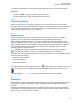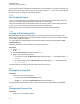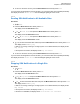User's Guide
Table Of Contents
- Contents
- List of Tables
- Software Version
- Read Me First
- Preparing Your Radio for Use
- Radio Controls
- Status Indicators
- General Radio Operation
- Advanced Features
- 6.1 ViQi
- 6.2 Advanced Call Features
- 6.3 Multiple Control Head Features
- 6.4 Contacts
- 6.5 Scan Lists
- 6.6 Scan
- 6.6.1 Turning Scan On or Off
- 6.6.2 Turning Scan On While Disregarding the Squelch Code (Conventional Channels Only)
- 6.6.3 Deleting a Nuisance Channel
- 6.6.4 Restoring a Nuisance Channel
- 6.6.5 Changing Priorities Status While Scan is On
- 6.6.6 Restoring Priorities in a Scan List
- 6.6.7 Using the Hang Up Box (HUB)
- 6.7 Call Alert Paging
- 6.8 Quick Call II
- 6.9 Emergency Operation
- 6.9.1 Special Considerations for Emergency Operation
- 6.9.2 Emergency Keep-Alive
- 6.9.3 Exiting Emergency Operation
- 6.9.4 Exiting Emergency as Supervisor (Trunking Only)
- 6.9.5 Sending an Emergency Alarm
- 6.9.6 Sending an Emergency Call (Trunking Only)
- 6.9.7 Sending An Emergency Call With Hot Mic (Trunking Only)
- 6.9.8 Sending an Emergency Alarm with Emergency Call
- 6.9.9 Sending An Emergency Alarm and Call with Hot Mic
- 6.9.10 Sending a Silent Emergency Alarm
- 6.9.11 Impact Detection
- 6.10 Automatic Registration Service
- 6.11 Text Messaging Service
- 6.11.1 Accessing the Messaging Features
- 6.11.2 Composing and Sending a New Text Message
- 6.11.3 Sending a Quick Text Message
- 6.11.4 Priority Status and Request Reply of a New Text Message
- 6.11.4.1 Appending a Priority Status to a Text Message
- 6.11.4.2 Removing a Priority Status from a Text Message
- 6.11.4.3 Appending a Request Reply to a Text Message
- 6.11.4.4 Removing a Request Reply from a Text Message
- 6.11.4.5 Appending a Priority Status and a Reply Request to a Text Message
- 6.11.4.6 Removing a Priority Status and a Reply Request from a Text Message
- 6.11.4.7 Receiving a Text Message
- 6.11.4.8 Viewing a Text Message from the Inbox
- 6.11.4.9 Replying to a Received Text Message
- 6.11.4.10 Accessing the Drafts Folder
- 6.11.4.11 Sent Text Messages
- 6.11.4.12 Deleting Text Messages
- 6.12 Secure Operations
- 6.13 Radio Lock
- 6.14 Radio Stun and Kill
- 6.15 Radio Inhibit
- 6.16 Global Positioning System/Global Navigation Satellite System
- 6.16.1 GPS Performance Enhancement
- 6.16.2 The Outdoor Location Feature (Using GPS)
- 6.16.3 Location Format
- 6.16.4 Accessing the Outdoor Location Feature
- 6.16.5 Turning Off GPS
- 6.16.6 Saving a Waypoint
- 6.16.7 Viewing a Saved Waypoint
- 6.16.8 Editing the Alias of a Waypoint
- 6.16.9 Editing the Coordinates of a Waypoint
- 6.16.10 Deleting a Single Saved Waypoint
- 6.16.11 Deleting All Saved Waypoints
- 6.16.12 Measuring the Distance and Bearing from a Saved Waypoint
- 6.16.13 Location Feature in Emergency Mode
- 6.16.14 Peer-Location on the Display (ASTRO Conventional)
- 6.17 Mission Critical Geofence (ASTRO 25 Trunking)
- 6.18 Trunking System Controls
- 6.19 Ignition Switch Options
- 6.20 Voice Announcement
- 6.21 Site Selectable Alerts (ASTRO 25 Trunking)
- 6.21.1 Sending SSA Notification to Single Site
- 6.21.2 Sending SSA Notification to Single Site by Manual Entry
- 6.21.3 Sending SSA Notification to All Sites
- 6.21.4 Sending SSA Notification to All Available Sites
- 6.21.5 Stopping SSA Notification of a Single Site
- 6.21.6 Stopping SSA Notification of a Single Site by Manual Entry
- 6.21.7 Stopping SSA Notification of All Sites
- 6.21.8 Stopping SSA Notification of All Available Sites
- 6.22 Channel Change on Off-Hook
- 6.23 Low Voltage Threshold Warning
- 6.24 Wi-Fi
- 6.25 Utilities
- 6.25.1 Viewing Recent Calls
- 6.25.2 Selecting the Power Level
- 6.25.3 Selecting a Radio Profile
- 6.25.4 Controlling the Display Backlight
- 6.25.5 Turning the Keypad Tones On or Off
- 6.25.6 Turning Voice Mute On or Off
- 6.25.7 Using the Time-Out Timer
- 6.25.8 Conventional Squelch Operation
- 6.25.9 Using the PL Defeat Feature
- 6.25.10 Digital PTT ID Support
- 6.25.11 Smart PTT (Conventional Only)
- 6.25.12 Transmit Inhibit
- 6.25.13 Instant Recall
- 6.25.14 External Alarms (Horn and Lights)
- Accessories
- Legal and Compliance Statement
- Maritime Radio Use in the VHF Frequency Range
- Limited Warranty
- Glossary
- ACK
- Active Channel
- Analog Signal
- ARS
- ASTRO 25
- ASTRO conventional
- Autoscan
- AUX CH
- Call Alert
- Carrier Squelch
- Central Controller
- Channel
- CHIB
- Control Channel
- Conventional
- Conventional Scan List
- Cursor
- Deadlock
- Digital Private Line (DPL)
- Digital Signal
- Dispatcher
- Digital Signal Processor
- Dynamic Regrouping
- DVRS
- ESN
- Failsoft
- FCC
- Hang up
- IV&D
- Key Variable Loader
- Liquid-Crystal Display (LCD)
- Light Emitting Diode (LED)
- MCHB
- MDC
- Menu Entry
- Monitor
- Multi-System Talkgroup Scan List
- Network Access Code
- Non-tactical/revert
- Over-The-Air Rekeying
- Page
- Personality
- PIN
- Preprogrammed
- Private (Conversation) Call
- Private Line (PL)
- Programmable
- Push-to-Talk
- Radio Frequency
- Repeater
- Selective Call
- selective switch
- Squelch
- Synchronous Serial Interface (SSI)
- Standby
- Status Calls
- Tactical/non-revert
- TalkAround
- Talkgroup
- TMS
- Trunking
- Trunking Priority Monitor scan list
- USK
- UTC
- VRS
- Zone
Under normal conditions, a SmartZone-enabled radio functions invisibly to the operator. However, the
operator does have some manual controls on the Control Head–the RSSI menu entry. This button can
be used to check, or change, the SmartZone operation.
6.18.5
Site Trunking Feature
If the Zone Controller loses communication with any site, that site reverts to site trunking. When this
occurs, you can communicate only with the radios within your trunking site.
If the Zone Controller loses communication with any site, that site reverts to site trunking. When this
occurs, you can communicate only with the radios within your trunking site.
The display shows the currently selected zone/channel and the Site Trunking message.
6.18.6
Locking and Unlocking a Site
When and where to use: This feature allows your radio to lock onto a specific site and not roam
among wide-area talkgroup sites. This feature should be used with caution, since it inhibits roaming to
another site in a wide-area system.
You can toggle the lock state between locked and unlocked by pressing the preprogrammed Site
Lock/Unlock button.
Follow the procedure to lock and unlock a site using the radio menu.
Procedure:
1
or to Site.
2 Press the Menu Select button directly below Site.
3 Perform one of the following actions:
• To lock the site, press the Menu Select button directly below Lock. The display shows Site
locked.
• To unlock the site, press the Menu Select button directly below Unlk. The display shows
Site unlocked.
The radio saves the new site lock state and returns to the Home screen.
6.18.7
Viewing the Current Site
Procedure:
Perform one of the following actions:
• Press the preprogrammed Site Search button.
•
or to RSSI and press the Menu Select button directly below RSSI.
The display shows momentarily the name of the current site and its corresponding received RSSI.
6.18.8
Changing the Current Site
Procedure:
Perform one of the following actions:
68012006034-EM
Chapter 6: Advanced Features
92