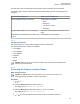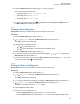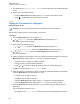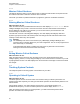User's Guide
Table Of Contents
- Contents
- List of Tables
- Software Version
- Read Me First
- Preparing Your Radio for Use
- Radio Controls
- Status Indicators
- General Radio Operation
- Advanced Features
- 6.1 ViQi
- 6.2 Advanced Call Features
- 6.3 Multiple Control Head Features
- 6.4 Contacts
- 6.5 Scan Lists
- 6.6 Scan
- 6.6.1 Turning Scan On or Off
- 6.6.2 Turning Scan On While Disregarding the Squelch Code (Conventional Channels Only)
- 6.6.3 Deleting a Nuisance Channel
- 6.6.4 Restoring a Nuisance Channel
- 6.6.5 Changing Priorities Status While Scan is On
- 6.6.6 Restoring Priorities in a Scan List
- 6.6.7 Using the Hang Up Box (HUB)
- 6.7 Call Alert Paging
- 6.8 Quick Call II
- 6.9 Emergency Operation
- 6.9.1 Special Considerations for Emergency Operation
- 6.9.2 Emergency Keep-Alive
- 6.9.3 Exiting Emergency Operation
- 6.9.4 Exiting Emergency as Supervisor (Trunking Only)
- 6.9.5 Sending an Emergency Alarm
- 6.9.6 Sending an Emergency Call (Trunking Only)
- 6.9.7 Sending An Emergency Call With Hot Mic (Trunking Only)
- 6.9.8 Sending an Emergency Alarm with Emergency Call
- 6.9.9 Sending An Emergency Alarm and Call with Hot Mic
- 6.9.10 Sending a Silent Emergency Alarm
- 6.9.11 Impact Detection
- 6.10 Automatic Registration Service
- 6.11 Text Messaging Service
- 6.11.1 Accessing the Messaging Features
- 6.11.2 Composing and Sending a New Text Message
- 6.11.3 Sending a Quick Text Message
- 6.11.4 Priority Status and Request Reply of a New Text Message
- 6.11.4.1 Appending a Priority Status to a Text Message
- 6.11.4.2 Removing a Priority Status from a Text Message
- 6.11.4.3 Appending a Request Reply to a Text Message
- 6.11.4.4 Removing a Request Reply from a Text Message
- 6.11.4.5 Appending a Priority Status and a Reply Request to a Text Message
- 6.11.4.6 Removing a Priority Status and a Reply Request from a Text Message
- 6.11.4.7 Receiving a Text Message
- 6.11.4.8 Viewing a Text Message from the Inbox
- 6.11.4.9 Replying to a Received Text Message
- 6.11.4.10 Accessing the Drafts Folder
- 6.11.4.11 Sent Text Messages
- 6.11.4.12 Deleting Text Messages
- 6.12 Secure Operations
- 6.13 Radio Lock
- 6.14 Radio Stun and Kill
- 6.15 Radio Inhibit
- 6.16 Global Positioning System/Global Navigation Satellite System
- 6.16.1 GPS Performance Enhancement
- 6.16.2 The Outdoor Location Feature (Using GPS)
- 6.16.3 Location Format
- 6.16.4 Accessing the Outdoor Location Feature
- 6.16.5 Turning Off GPS
- 6.16.6 Saving a Waypoint
- 6.16.7 Viewing a Saved Waypoint
- 6.16.8 Editing the Alias of a Waypoint
- 6.16.9 Editing the Coordinates of a Waypoint
- 6.16.10 Deleting a Single Saved Waypoint
- 6.16.11 Deleting All Saved Waypoints
- 6.16.12 Measuring the Distance and Bearing from a Saved Waypoint
- 6.16.13 Location Feature in Emergency Mode
- 6.16.14 Peer-Location on the Display (ASTRO Conventional)
- 6.17 Mission Critical Geofence (ASTRO 25 Trunking)
- 6.18 Trunking System Controls
- 6.19 Ignition Switch Options
- 6.20 Voice Announcement
- 6.21 Site Selectable Alerts (ASTRO 25 Trunking)
- 6.21.1 Sending SSA Notification to Single Site
- 6.21.2 Sending SSA Notification to Single Site by Manual Entry
- 6.21.3 Sending SSA Notification to All Sites
- 6.21.4 Sending SSA Notification to All Available Sites
- 6.21.5 Stopping SSA Notification of a Single Site
- 6.21.6 Stopping SSA Notification of a Single Site by Manual Entry
- 6.21.7 Stopping SSA Notification of All Sites
- 6.21.8 Stopping SSA Notification of All Available Sites
- 6.22 Channel Change on Off-Hook
- 6.23 Low Voltage Threshold Warning
- 6.24 Wi-Fi
- 6.25 Utilities
- 6.25.1 Viewing Recent Calls
- 6.25.2 Selecting the Power Level
- 6.25.3 Selecting a Radio Profile
- 6.25.4 Controlling the Display Backlight
- 6.25.5 Turning the Keypad Tones On or Off
- 6.25.6 Turning Voice Mute On or Off
- 6.25.7 Using the Time-Out Timer
- 6.25.8 Conventional Squelch Operation
- 6.25.9 Using the PL Defeat Feature
- 6.25.10 Digital PTT ID Support
- 6.25.11 Smart PTT (Conventional Only)
- 6.25.12 Transmit Inhibit
- 6.25.13 Instant Recall
- 6.25.14 External Alarms (Horn and Lights)
- Accessories
- Legal and Compliance Statement
- Maritime Radio Use in the VHF Frequency Range
- Limited Warranty
- Glossary
- ACK
- Active Channel
- Analog Signal
- ARS
- ASTRO 25
- ASTRO conventional
- Autoscan
- AUX CH
- Call Alert
- Carrier Squelch
- Central Controller
- Channel
- CHIB
- Control Channel
- Conventional
- Conventional Scan List
- Cursor
- Deadlock
- Digital Private Line (DPL)
- Digital Signal
- Dispatcher
- Digital Signal Processor
- Dynamic Regrouping
- DVRS
- ESN
- Failsoft
- FCC
- Hang up
- IV&D
- Key Variable Loader
- Liquid-Crystal Display (LCD)
- Light Emitting Diode (LED)
- MCHB
- MDC
- Menu Entry
- Monitor
- Multi-System Talkgroup Scan List
- Network Access Code
- Non-tactical/revert
- Over-The-Air Rekeying
- Page
- Personality
- PIN
- Preprogrammed
- Private (Conversation) Call
- Private Line (PL)
- Programmable
- Push-to-Talk
- Radio Frequency
- Repeater
- Selective Call
- selective switch
- Squelch
- Synchronous Serial Interface (SSI)
- Standby
- Status Calls
- Tactical/non-revert
- TalkAround
- Talkgroup
- TMS
- Trunking
- Trunking Priority Monitor scan list
- USK
- UTC
- VRS
- Zone
5 To obtain a new location fix, press the Menu Select button directly below Rfsh.
The top line temporarily displays Please wait while the new location is being determined.
While the new location is being determined, the location signal can be a solid or blinking icon.
Once the location coordinates are fixed, the display shows the current latitude. Toggle to see the
longitude, time and date.
The location coordinates are updated automatically every 5 seconds while the location signal is
present.
6 To return to the Home screen, press
, the PTT button, or the Menu Select button directly
below Exit.
6.16.5
Turning Off GPS
Procedure:
1
or to Loc.
2 Press the Menu Select button directly below Loc.
The display shows Previous loc <Latitude>.
3 or to check the time and date of the last successful location fix.
4 Press the Menu Select button directly below Optn .
5 or to Turn Off GPS (if preprogrammed).
6 Press the Menu Select button directly below Sel to turn off the GPS.
The display shows Location off.
7 To return to the Home screen, press
, the PTT button, or the Menu Select button directly
below Exit.
6.16.6
Saving a Waypoint
Prerequisites: Ensure that your radio shows the current location on the screen.
Procedure:
1 Press the Menu Select button directly below Optn.
2 Perform one of the following actions:
•
or to Save as Waypt and press the Menu Select button directly below Sel.
• or to Save as Home and press the Menu Select button directly below Sel and
proceed to step 5.
• or to Save as Dest. and press the Menu Select button directly below Sel and
proceed to step 5.
A blinking cursor appears on the screen.
3 Use the keypad to edit the auto-generated waypoint, if required, or press the Menu Select
button directly below Cncl to return to the Location main screen.
68012006034-EM
Chapter 6: Advanced Features
84