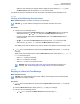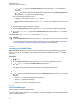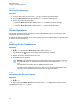User's Guide
Table Of Contents
- Contents
- List of Tables
- Software Version
- Read Me First
- Preparing Your Radio for Use
- Radio Controls
- Status Indicators
- General Radio Operation
- Advanced Features
- 6.1 ViQi
- 6.2 Advanced Call Features
- 6.3 Multiple Control Head Features
- 6.4 Contacts
- 6.5 Scan Lists
- 6.6 Scan
- 6.6.1 Turning Scan On or Off
- 6.6.2 Turning Scan On While Disregarding the Squelch Code (Conventional Channels Only)
- 6.6.3 Deleting a Nuisance Channel
- 6.6.4 Restoring a Nuisance Channel
- 6.6.5 Changing Priorities Status While Scan is On
- 6.6.6 Restoring Priorities in a Scan List
- 6.6.7 Using the Hang Up Box (HUB)
- 6.7 Call Alert Paging
- 6.8 Quick Call II
- 6.9 Emergency Operation
- 6.9.1 Special Considerations for Emergency Operation
- 6.9.2 Emergency Keep-Alive
- 6.9.3 Exiting Emergency Operation
- 6.9.4 Exiting Emergency as Supervisor (Trunking Only)
- 6.9.5 Sending an Emergency Alarm
- 6.9.6 Sending an Emergency Call (Trunking Only)
- 6.9.7 Sending An Emergency Call With Hot Mic (Trunking Only)
- 6.9.8 Sending an Emergency Alarm with Emergency Call
- 6.9.9 Sending An Emergency Alarm and Call with Hot Mic
- 6.9.10 Sending a Silent Emergency Alarm
- 6.9.11 Impact Detection
- 6.10 Automatic Registration Service
- 6.11 Text Messaging Service
- 6.11.1 Accessing the Messaging Features
- 6.11.2 Composing and Sending a New Text Message
- 6.11.3 Sending a Quick Text Message
- 6.11.4 Priority Status and Request Reply of a New Text Message
- 6.11.4.1 Appending a Priority Status to a Text Message
- 6.11.4.2 Removing a Priority Status from a Text Message
- 6.11.4.3 Appending a Request Reply to a Text Message
- 6.11.4.4 Removing a Request Reply from a Text Message
- 6.11.4.5 Appending a Priority Status and a Reply Request to a Text Message
- 6.11.4.6 Removing a Priority Status and a Reply Request from a Text Message
- 6.11.4.7 Receiving a Text Message
- 6.11.4.8 Viewing a Text Message from the Inbox
- 6.11.4.9 Replying to a Received Text Message
- 6.11.4.10 Accessing the Drafts Folder
- 6.11.4.11 Sent Text Messages
- 6.11.4.12 Deleting Text Messages
- 6.12 Secure Operations
- 6.13 Radio Lock
- 6.14 Radio Stun and Kill
- 6.15 Radio Inhibit
- 6.16 Global Positioning System/Global Navigation Satellite System
- 6.16.1 GPS Performance Enhancement
- 6.16.2 The Outdoor Location Feature (Using GPS)
- 6.16.3 Location Format
- 6.16.4 Accessing the Outdoor Location Feature
- 6.16.5 Turning Off GPS
- 6.16.6 Saving a Waypoint
- 6.16.7 Viewing a Saved Waypoint
- 6.16.8 Editing the Alias of a Waypoint
- 6.16.9 Editing the Coordinates of a Waypoint
- 6.16.10 Deleting a Single Saved Waypoint
- 6.16.11 Deleting All Saved Waypoints
- 6.16.12 Measuring the Distance and Bearing from a Saved Waypoint
- 6.16.13 Location Feature in Emergency Mode
- 6.16.14 Peer-Location on the Display (ASTRO Conventional)
- 6.17 Mission Critical Geofence (ASTRO 25 Trunking)
- 6.18 Trunking System Controls
- 6.19 Ignition Switch Options
- 6.20 Voice Announcement
- 6.21 Site Selectable Alerts (ASTRO 25 Trunking)
- 6.21.1 Sending SSA Notification to Single Site
- 6.21.2 Sending SSA Notification to Single Site by Manual Entry
- 6.21.3 Sending SSA Notification to All Sites
- 6.21.4 Sending SSA Notification to All Available Sites
- 6.21.5 Stopping SSA Notification of a Single Site
- 6.21.6 Stopping SSA Notification of a Single Site by Manual Entry
- 6.21.7 Stopping SSA Notification of All Sites
- 6.21.8 Stopping SSA Notification of All Available Sites
- 6.22 Channel Change on Off-Hook
- 6.23 Low Voltage Threshold Warning
- 6.24 Wi-Fi
- 6.25 Utilities
- 6.25.1 Viewing Recent Calls
- 6.25.2 Selecting the Power Level
- 6.25.3 Selecting a Radio Profile
- 6.25.4 Controlling the Display Backlight
- 6.25.5 Turning the Keypad Tones On or Off
- 6.25.6 Turning Voice Mute On or Off
- 6.25.7 Using the Time-Out Timer
- 6.25.8 Conventional Squelch Operation
- 6.25.9 Using the PL Defeat Feature
- 6.25.10 Digital PTT ID Support
- 6.25.11 Smart PTT (Conventional Only)
- 6.25.12 Transmit Inhibit
- 6.25.13 Instant Recall
- 6.25.14 External Alarms (Horn and Lights)
- Accessories
- Legal and Compliance Statement
- Maritime Radio Use in the VHF Frequency Range
- Limited Warranty
- Glossary
- ACK
- Active Channel
- Analog Signal
- ARS
- ASTRO 25
- ASTRO conventional
- Autoscan
- AUX CH
- Call Alert
- Carrier Squelch
- Central Controller
- Channel
- CHIB
- Control Channel
- Conventional
- Conventional Scan List
- Cursor
- Deadlock
- Digital Private Line (DPL)
- Digital Signal
- Dispatcher
- Digital Signal Processor
- Dynamic Regrouping
- DVRS
- ESN
- Failsoft
- FCC
- Hang up
- IV&D
- Key Variable Loader
- Liquid-Crystal Display (LCD)
- Light Emitting Diode (LED)
- MCHB
- MDC
- Menu Entry
- Monitor
- Multi-System Talkgroup Scan List
- Network Access Code
- Non-tactical/revert
- Over-The-Air Rekeying
- Page
- Personality
- PIN
- Preprogrammed
- Private (Conversation) Call
- Private Line (PL)
- Programmable
- Push-to-Talk
- Radio Frequency
- Repeater
- Selective Call
- selective switch
- Squelch
- Synchronous Serial Interface (SSI)
- Standby
- Status Calls
- Tactical/non-revert
- TalkAround
- Talkgroup
- TMS
- Trunking
- Trunking Priority Monitor scan list
- USK
- UTC
- VRS
- Zone
2 Press the Menu Select button directly below Key.
The display shows the last user-selected and stored encryption key, and the available menu
selections. If the Multi-system Over-the-Air Rekeying feature is in use, the list of keys displayed
is only for the current secure profile of the selected channel.
3 or to scroll through the encryption keys or use the keypad to enter the number of the
desired key.
4 Perform one of the following actions:
• Press the Menu Select button directly below Sel to save the newly selected key and return
to the Home screen.
• Press
, the PTT button, or the Menu Select button directly below Exit.
NOTICE: When the selected key is erased, you hear a momentary keyfail tone and the
display shows Key fail.
When the selected key is not allowed, you hear a momentary illegal key tone and the
display shows Illegal key.
6.12.3.4
Selecting Keysets
When and where to use: This feature allows you to select one or more groups of several encryption
keys from among the available keys stored in the radio.
For example, you could have a group of three keys structured to one keyset, and another group of
three different keys structured to another keyset; by changing keysets, you would automatically switch
from one set of keys to the other.
Every channel to which one of the original keys was tied now has the equivalent new key instead.
Procedure:
1 or to KSet and press the Menu Select button directly below KSet.
The display shows the last user-selected and stored keyset, and the available keyset menu
selections. If the Multi-system Over-the-Air Rekeying feature is in use, the displayed keysets are
only for the current secure profile of the selected channel.
2
or to scroll through the keysets or use the keypad to enter the number of the desired
keyset.
3 Press the Menu Select button directly below Sel to save the newly selected keyset.
The radio exits keyset selection and returns to the Home screen.
NOTICE: Press , the PTT button, or the Exit menu selection to exit this menu at any
time without changing the keyset selection.
6.12.3.5
Erasing Encryption Keys
Do one of the following to erase the selected encryption keys. You can use the options interchangeably
depending on your preference and the programmed functions.
If the Multi-system Over-the-Air Rekeying feature is in use, the keys erased are only for the current
secure profile of the selected channel. The erase all option operates as configured by the dealer or
68012006034-EM
Chapter 6: Advanced Features
76