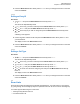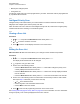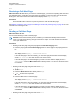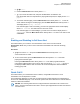User's Guide
Table Of Contents
- Contents
- List of Tables
- Software Version
- Read Me First
- Preparing Your Radio for Use
- Radio Controls
- Status Indicators
- General Radio Operation
- Advanced Features
- 6.1 ViQi
- 6.2 Advanced Call Features
- 6.3 Multiple Control Head Features
- 6.4 Contacts
- 6.5 Scan Lists
- 6.6 Scan
- 6.6.1 Turning Scan On or Off
- 6.6.2 Turning Scan On While Disregarding the Squelch Code (Conventional Channels Only)
- 6.6.3 Deleting a Nuisance Channel
- 6.6.4 Restoring a Nuisance Channel
- 6.6.5 Changing Priorities Status While Scan is On
- 6.6.6 Restoring Priorities in a Scan List
- 6.6.7 Using the Hang Up Box (HUB)
- 6.7 Call Alert Paging
- 6.8 Quick Call II
- 6.9 Emergency Operation
- 6.9.1 Special Considerations for Emergency Operation
- 6.9.2 Emergency Keep-Alive
- 6.9.3 Exiting Emergency Operation
- 6.9.4 Exiting Emergency as Supervisor (Trunking Only)
- 6.9.5 Sending an Emergency Alarm
- 6.9.6 Sending an Emergency Call (Trunking Only)
- 6.9.7 Sending An Emergency Call With Hot Mic (Trunking Only)
- 6.9.8 Sending an Emergency Alarm with Emergency Call
- 6.9.9 Sending An Emergency Alarm and Call with Hot Mic
- 6.9.10 Sending a Silent Emergency Alarm
- 6.9.11 Impact Detection
- 6.10 Automatic Registration Service
- 6.11 Text Messaging Service
- 6.11.1 Accessing the Messaging Features
- 6.11.2 Composing and Sending a New Text Message
- 6.11.3 Sending a Quick Text Message
- 6.11.4 Priority Status and Request Reply of a New Text Message
- 6.11.4.1 Appending a Priority Status to a Text Message
- 6.11.4.2 Removing a Priority Status from a Text Message
- 6.11.4.3 Appending a Request Reply to a Text Message
- 6.11.4.4 Removing a Request Reply from a Text Message
- 6.11.4.5 Appending a Priority Status and a Reply Request to a Text Message
- 6.11.4.6 Removing a Priority Status and a Reply Request from a Text Message
- 6.11.4.7 Receiving a Text Message
- 6.11.4.8 Viewing a Text Message from the Inbox
- 6.11.4.9 Replying to a Received Text Message
- 6.11.4.10 Accessing the Drafts Folder
- 6.11.4.11 Sent Text Messages
- 6.11.4.12 Deleting Text Messages
- 6.12 Secure Operations
- 6.13 Radio Lock
- 6.14 Radio Stun and Kill
- 6.15 Radio Inhibit
- 6.16 Global Positioning System/Global Navigation Satellite System
- 6.16.1 GPS Performance Enhancement
- 6.16.2 The Outdoor Location Feature (Using GPS)
- 6.16.3 Location Format
- 6.16.4 Accessing the Outdoor Location Feature
- 6.16.5 Turning Off GPS
- 6.16.6 Saving a Waypoint
- 6.16.7 Viewing a Saved Waypoint
- 6.16.8 Editing the Alias of a Waypoint
- 6.16.9 Editing the Coordinates of a Waypoint
- 6.16.10 Deleting a Single Saved Waypoint
- 6.16.11 Deleting All Saved Waypoints
- 6.16.12 Measuring the Distance and Bearing from a Saved Waypoint
- 6.16.13 Location Feature in Emergency Mode
- 6.16.14 Peer-Location on the Display (ASTRO Conventional)
- 6.17 Mission Critical Geofence (ASTRO 25 Trunking)
- 6.18 Trunking System Controls
- 6.19 Ignition Switch Options
- 6.20 Voice Announcement
- 6.21 Site Selectable Alerts (ASTRO 25 Trunking)
- 6.21.1 Sending SSA Notification to Single Site
- 6.21.2 Sending SSA Notification to Single Site by Manual Entry
- 6.21.3 Sending SSA Notification to All Sites
- 6.21.4 Sending SSA Notification to All Available Sites
- 6.21.5 Stopping SSA Notification of a Single Site
- 6.21.6 Stopping SSA Notification of a Single Site by Manual Entry
- 6.21.7 Stopping SSA Notification of All Sites
- 6.21.8 Stopping SSA Notification of All Available Sites
- 6.22 Channel Change on Off-Hook
- 6.23 Low Voltage Threshold Warning
- 6.24 Wi-Fi
- 6.25 Utilities
- 6.25.1 Viewing Recent Calls
- 6.25.2 Selecting the Power Level
- 6.25.3 Selecting a Radio Profile
- 6.25.4 Controlling the Display Backlight
- 6.25.5 Turning the Keypad Tones On or Off
- 6.25.6 Turning Voice Mute On or Off
- 6.25.7 Using the Time-Out Timer
- 6.25.8 Conventional Squelch Operation
- 6.25.9 Using the PL Defeat Feature
- 6.25.10 Digital PTT ID Support
- 6.25.11 Smart PTT (Conventional Only)
- 6.25.12 Transmit Inhibit
- 6.25.13 Instant Recall
- 6.25.14 External Alarms (Horn and Lights)
- Accessories
- Legal and Compliance Statement
- Maritime Radio Use in the VHF Frequency Range
- Limited Warranty
- Glossary
- ACK
- Active Channel
- Analog Signal
- ARS
- ASTRO 25
- ASTRO conventional
- Autoscan
- AUX CH
- Call Alert
- Carrier Squelch
- Central Controller
- Channel
- CHIB
- Control Channel
- Conventional
- Conventional Scan List
- Cursor
- Deadlock
- Digital Private Line (DPL)
- Digital Signal
- Dispatcher
- Digital Signal Processor
- Dynamic Regrouping
- DVRS
- ESN
- Failsoft
- FCC
- Hang up
- IV&D
- Key Variable Loader
- Liquid-Crystal Display (LCD)
- Light Emitting Diode (LED)
- MCHB
- MDC
- Menu Entry
- Monitor
- Multi-System Talkgroup Scan List
- Network Access Code
- Non-tactical/revert
- Over-The-Air Rekeying
- Page
- Personality
- PIN
- Preprogrammed
- Private (Conversation) Call
- Private Line (PL)
- Programmable
- Push-to-Talk
- Radio Frequency
- Repeater
- Selective Call
- selective switch
- Squelch
- Synchronous Serial Interface (SSI)
- Standby
- Status Calls
- Tactical/non-revert
- TalkAround
- Talkgroup
- TMS
- Trunking
- Trunking Priority Monitor scan list
- USK
- UTC
- VRS
- Zone
6.5.4
Changing the Scan List Status
Procedure:
1 Long press the preprogrammed Scan side button.
2
or to the member you want to edit.
3 Perform one of the following actions:
• Press the Select button once to add the currently displayed channel to the scan list.
• Press the Select button one or more times to change the scan list status icon of the currently
displayed channel.
4 Perform one of the following actions:
• or to select more list members whose scan status you want to change.
• Use the MFK to select another scan list member.
5 Press to exit scan list programming and return to the Home screen.
6.5.5
Viewing and Changing the Priority Status
Procedure:
Perform one of the following actions:
• Press the Menu Select button directly below Sel one or more times to change the priority
status of the current displayed channel.
• Press the Select button one or more times to toggle between different status of the Scan List
status icon of the current displayed channel.
The radio shows one of following priority status icons and scenarios:
• A Scan icon indicates that the current channel is in the scan list as a non-priority channel.
The LED lights up solid green.
• A Priority-One Channel Scan icon indicates that the current channel is in the scan list as
the Priority-One channel. The LED rapidly blinks green. You hear all traffic on the Priority-
One channel, regardless of traffic on non-priority channels.
• A Priority-Two Channel Scan icon indicates that the current channel is in the scan list as
the Priority-Two channel. The LED blinks green.
• No icon indicates that the current channel is deleted from the scan list.
6.6
Scan
This feature allows you to monitor traffic on different channels by scanning a preprogrammed list of
channels. Scanning is halted if you initiate a call and resumes when the call has ended.
6.6.1
Turning Scan On or Off
Procedure:
Perform one of the following actions:
68012006034-EM
Chapter 6: Advanced Features
53