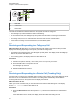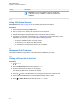User's Guide
Table Of Contents
- Contents
- List of Tables
- Software Version
- Read Me First
- Preparing Your Radio for Use
- Radio Controls
- Status Indicators
- General Radio Operation
- Advanced Features
- 6.1 ViQi
- 6.2 Advanced Call Features
- 6.3 Multiple Control Head Features
- 6.4 Contacts
- 6.5 Scan Lists
- 6.6 Scan
- 6.6.1 Turning Scan On or Off
- 6.6.2 Turning Scan On While Disregarding the Squelch Code (Conventional Channels Only)
- 6.6.3 Deleting a Nuisance Channel
- 6.6.4 Restoring a Nuisance Channel
- 6.6.5 Changing Priorities Status While Scan is On
- 6.6.6 Restoring Priorities in a Scan List
- 6.6.7 Using the Hang Up Box (HUB)
- 6.7 Call Alert Paging
- 6.8 Quick Call II
- 6.9 Emergency Operation
- 6.9.1 Special Considerations for Emergency Operation
- 6.9.2 Emergency Keep-Alive
- 6.9.3 Exiting Emergency Operation
- 6.9.4 Exiting Emergency as Supervisor (Trunking Only)
- 6.9.5 Sending an Emergency Alarm
- 6.9.6 Sending an Emergency Call (Trunking Only)
- 6.9.7 Sending An Emergency Call With Hot Mic (Trunking Only)
- 6.9.8 Sending an Emergency Alarm with Emergency Call
- 6.9.9 Sending An Emergency Alarm and Call with Hot Mic
- 6.9.10 Sending a Silent Emergency Alarm
- 6.9.11 Impact Detection
- 6.10 Automatic Registration Service
- 6.11 Text Messaging Service
- 6.11.1 Accessing the Messaging Features
- 6.11.2 Composing and Sending a New Text Message
- 6.11.3 Sending a Quick Text Message
- 6.11.4 Priority Status and Request Reply of a New Text Message
- 6.11.4.1 Appending a Priority Status to a Text Message
- 6.11.4.2 Removing a Priority Status from a Text Message
- 6.11.4.3 Appending a Request Reply to a Text Message
- 6.11.4.4 Removing a Request Reply from a Text Message
- 6.11.4.5 Appending a Priority Status and a Reply Request to a Text Message
- 6.11.4.6 Removing a Priority Status and a Reply Request from a Text Message
- 6.11.4.7 Receiving a Text Message
- 6.11.4.8 Viewing a Text Message from the Inbox
- 6.11.4.9 Replying to a Received Text Message
- 6.11.4.10 Accessing the Drafts Folder
- 6.11.4.11 Sent Text Messages
- 6.11.4.12 Deleting Text Messages
- 6.12 Secure Operations
- 6.13 Radio Lock
- 6.14 Radio Stun and Kill
- 6.15 Radio Inhibit
- 6.16 Global Positioning System/Global Navigation Satellite System
- 6.16.1 GPS Performance Enhancement
- 6.16.2 The Outdoor Location Feature (Using GPS)
- 6.16.3 Location Format
- 6.16.4 Accessing the Outdoor Location Feature
- 6.16.5 Turning Off GPS
- 6.16.6 Saving a Waypoint
- 6.16.7 Viewing a Saved Waypoint
- 6.16.8 Editing the Alias of a Waypoint
- 6.16.9 Editing the Coordinates of a Waypoint
- 6.16.10 Deleting a Single Saved Waypoint
- 6.16.11 Deleting All Saved Waypoints
- 6.16.12 Measuring the Distance and Bearing from a Saved Waypoint
- 6.16.13 Location Feature in Emergency Mode
- 6.16.14 Peer-Location on the Display (ASTRO Conventional)
- 6.17 Mission Critical Geofence (ASTRO 25 Trunking)
- 6.18 Trunking System Controls
- 6.19 Ignition Switch Options
- 6.20 Voice Announcement
- 6.21 Site Selectable Alerts (ASTRO 25 Trunking)
- 6.21.1 Sending SSA Notification to Single Site
- 6.21.2 Sending SSA Notification to Single Site by Manual Entry
- 6.21.3 Sending SSA Notification to All Sites
- 6.21.4 Sending SSA Notification to All Available Sites
- 6.21.5 Stopping SSA Notification of a Single Site
- 6.21.6 Stopping SSA Notification of a Single Site by Manual Entry
- 6.21.7 Stopping SSA Notification of All Sites
- 6.21.8 Stopping SSA Notification of All Available Sites
- 6.22 Channel Change on Off-Hook
- 6.23 Low Voltage Threshold Warning
- 6.24 Wi-Fi
- 6.25 Utilities
- 6.25.1 Viewing Recent Calls
- 6.25.2 Selecting the Power Level
- 6.25.3 Selecting a Radio Profile
- 6.25.4 Controlling the Display Backlight
- 6.25.5 Turning the Keypad Tones On or Off
- 6.25.6 Turning Voice Mute On or Off
- 6.25.7 Using the Time-Out Timer
- 6.25.8 Conventional Squelch Operation
- 6.25.9 Using the PL Defeat Feature
- 6.25.10 Digital PTT ID Support
- 6.25.11 Smart PTT (Conventional Only)
- 6.25.12 Transmit Inhibit
- 6.25.13 Instant Recall
- 6.25.14 External Alarms (Horn and Lights)
- Accessories
- Legal and Compliance Statement
- Maritime Radio Use in the VHF Frequency Range
- Limited Warranty
- Glossary
- ACK
- Active Channel
- Analog Signal
- ARS
- ASTRO 25
- ASTRO conventional
- Autoscan
- AUX CH
- Call Alert
- Carrier Squelch
- Central Controller
- Channel
- CHIB
- Control Channel
- Conventional
- Conventional Scan List
- Cursor
- Deadlock
- Digital Private Line (DPL)
- Digital Signal
- Dispatcher
- Digital Signal Processor
- Dynamic Regrouping
- DVRS
- ESN
- Failsoft
- FCC
- Hang up
- IV&D
- Key Variable Loader
- Liquid-Crystal Display (LCD)
- Light Emitting Diode (LED)
- MCHB
- MDC
- Menu Entry
- Monitor
- Multi-System Talkgroup Scan List
- Network Access Code
- Non-tactical/revert
- Over-The-Air Rekeying
- Page
- Personality
- PIN
- Preprogrammed
- Private (Conversation) Call
- Private Line (PL)
- Programmable
- Push-to-Talk
- Radio Frequency
- Repeater
- Selective Call
- selective switch
- Squelch
- Synchronous Serial Interface (SSI)
- Standby
- Status Calls
- Tactical/non-revert
- TalkAround
- Talkgroup
- TMS
- Trunking
- Trunking Priority Monitor scan list
- USK
- UTC
- VRS
- Zone
If the caller name is not in the call list, the display shows the caller ID.
2 Press and hold the PTT button to talk. Release the PTT button to listen.
3 Press to hang up and return to the Home screen.
NOTICE: If you press the PTT button before pressing the Menu Select button directly below
Resp, your conversation is broadcasted to all members of the talkgroup.
If 20 seconds pass before you press the Menu Select button directly below Resp, you are not
responding privately to the call. Instead, you initiate a Private Call.
5.3.3
Receiving and Responding to a Telephone Call (Trunking Only)
This feature allows you to receive calls similar to standard phone calls from a landline phone.
When and where to use:
When you receive a Telephone Call, you hear a telephone-type ringing and the LED blinks green. The
backlight of the screen turns green.The display shows Phone call and the call received icon blinks.
Procedure:
1 Press the Menu Select button directly below Resp.
2 Press and hold the PTT button to talk. Release the PTT button to listen.
3 Press
or the Menu Select button directly below Exit to hang up and return to the Home
screen.
5.4
Methods to Make a Radio Call
You can select a zone, channel, subscriber ID, or talkgroup by using:
• The preprogrammed Zone menu.
• The MFK .
• A preprogrammed button.
• The Contacts list (see Contacts).
5.4.1
Making a Talkgroup Call
Procedure:
1 Perform one of the following actions:
• or to Tgrp and press the Menu Select button directly below Tgrp. The display shows the
last-selected talkgroup. Press the Menu Select button directly below Sel .
• Use the MFK to select the channel with the desired talkgroup.
2 Hold the microphone vertically 1 to 2 inches (2.5 to 5.0 cm) from your mouth.
3 Press the PTT button to make the call.
The radio shows different indicators based on the system the radio is configured.
68012006034-EM
Chapter 5: General Radio Operation
35