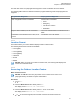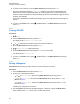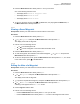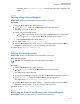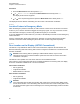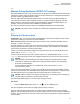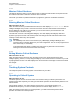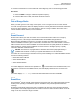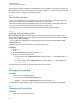User's Guide
Table Of Contents
- Contents
- List of Tables
- Software Version
- Read Me First
- Preparing Your Radio for Use
- Radio Controls
- Status Indicators
- General Radio Operation
- Advanced Features
- 6.1 ViQi
- 6.2 Advanced Call Features
- 6.3 Contacts
- 6.4 Scan Lists
- 6.5 Scan
- 6.5.1 Turning Scan On or Off
- 6.5.2 Turning Scan On While Disregarding the Squelch Code (Conventional Channels Only)
- 6.5.3 Deleting a Nuisance Channel
- 6.5.4 Restoring a Nuisance Channel
- 6.5.5 Changing Priorities Status While Scan is On
- 6.5.6 Restoring Priorities in a Scan List
- 6.5.7 Using the Hang Up Box (HUB)
- 6.6 Call Alert Paging
- 6.7 Quick Call II
- 6.8 Emergency Operation
- 6.8.1 Special Considerations for Emergency Operation
- 6.8.2 Emergency Keep-Alive
- 6.8.3 Exiting Emergency Operation
- 6.8.4 Exiting Emergency as Supervisor (Trunking Only)
- 6.8.5 Sending an Emergency Alarm
- 6.8.6 Sending an Emergency Call (Trunking Only)
- 6.8.7 Sending An Emergency Call With Hot Mic (Trunking Only)
- 6.8.8 Sending an Emergency Alarm with Emergency Call
- 6.8.9 Sending An Emergency Alarm and Call with Hot Mic
- 6.8.10 Sending a Silent Emergency Alarm
- 6.8.11 Impact Detection
- 6.9 Automatic Registration Service
- 6.10 Text Messaging Service
- 6.10.1 Accessing the Messaging Features
- 6.10.2 Composing and Sending a New Text Message
- 6.10.3 Sending a Quick Text Message
- 6.10.4 Priority Status and Request Reply of a New Text Message
- 6.10.4.1 Appending a Priority Status to a Text Message
- 6.10.4.2 Removing a Priority Status from a Text Message
- 6.10.4.3 Appending a Request Reply to a Text Message
- 6.10.4.4 Removing a Request Reply from a Text Message
- 6.10.4.5 Appending a Priority Status and a Reply Request to a Text Message
- 6.10.4.6 Removing a Priority Status and a Reply Request from a Text Message
- 6.10.4.7 Receiving a Text Message
- 6.10.4.8 Viewing a Text Message from the Inbox
- 6.10.4.9 Replying to a Received Text Message
- 6.10.4.10 Accessing the Drafts Folder
- 6.10.4.11 Sent Text Messages
- 6.10.4.12 Deleting Text Messages
- 6.11 Secure Operations
- 6.12 Radio Lock
- 6.13 Radio Stun and Kill
- 6.14 Radio Inhibit
- 6.15 Global Positioning System/Global Navigation Satellite System
- 6.15.1 GPS Performance Enhancement
- 6.15.2 The Outdoor Location Feature (Using GPS)
- 6.15.3 Location Format
- 6.15.4 Accessing the Outdoor Location Feature
- 6.15.5 Turning Off GPS
- 6.15.6 Saving a Waypoint
- 6.15.7 Viewing a Saved Waypoint
- 6.15.8 Editing the Alias of a Waypoint
- 6.15.9 Editing the Coordinates of a Waypoint
- 6.15.10 Deleting a Single Saved Waypoint
- 6.15.11 Deleting All Saved Waypoints
- 6.15.12 Measuring the Distance and Bearing from a Saved Waypoint
- 6.15.13 Location Feature in Emergency Mode
- 6.15.14 Peer-Location on the Display (ASTRO Conventional)
- 6.16 Mission Critical Geofence (ASTRO 25 Trunking)
- 6.17 Trunking System Controls
- 6.18 Ignition Switch Options
- 6.19 Voice Announcement
- 6.20 Site Selectable Alerts (ASTRO 25 Trunking)
- 6.20.1 Sending SSA Notification to Single Site
- 6.20.2 Sending SSA Notification to Single Site by Manual Entry
- 6.20.3 Sending SSA Notification to All Sites
- 6.20.4 Sending SSA Notification to All Available Sites
- 6.20.5 Stopping SSA Notification of a Single Site
- 6.20.6 Stopping SSA Notification of a Single Site by Manual Entry
- 6.20.7 Stopping SSA Notification of All Sites
- 6.20.8 Stopping SSA Notification of All Available Sites
- 6.21 Channel Change on Off-Hook
- 6.22 Low Voltage Threshold Warning
- 6.23 Wi-Fi
- 6.24 Utilities
- 6.24.1 Viewing Recent Calls
- 6.24.2 Selecting the Power Level
- 6.24.3 Selecting a Radio Profile
- 6.24.4 Controlling the Display Backlight
- 6.24.5 Turning the Keypad Tones On or Off
- 6.24.6 Turning Voice Mute On or Off
- 6.24.7 Using the Time-Out Timer
- 6.24.8 Conventional Squelch Operation
- 6.24.9 Using the PL Defeat Feature
- 6.24.10 Digital PTT ID Support
- 6.24.11 Smart PTT (Conventional Only)
- 6.24.12 Transmit Inhibit
- 6.24.13 Instant Recall
- 6.24.14 External Alarms (Horn and Lights)
- Accessories
- Legal and Compliance Statement
- Maritime Radio Use in the VHF Frequency Range
- Limited Warranty
- Glossary
- ACK
- Active Channel
- Analog Signal
- ARS
- ASTRO 25
- ASTRO conventional
- Autoscan
- AUX CH
- Call Alert
- Carrier Squelch
- Central Controller
- Channel
- Control Channel
- Conventional
- Conventional Scan List
- Cursor
- Deadlock
- Digital Private Line (DPL)
- Digital Signal
- Dispatcher
- Digital Signal Processor
- Dynamic Regrouping
- DVRS
- ESN
- Failsoft
- FCC
- Hang up
- IV&D
- Key Variable Loader
- Liquid-Crystal Display (LCD)
- Light Emitting Diode (LED)
- MCHB
- MDC
- Menu Entry
- Monitor
- Multi-System Talkgroup Scan List
- Network Access Code
- Non-tactical/revert
- Over-The-Air Rekeying
- Page
- Personality
- PIN
- Preprogrammed
- Private (Conversation) Call
- Private Line (PL)
- Programmable
- Push-to-Talk
- Radio Frequency
- Repeater
- Selective Call
- selective switch
- Squelch
- Synchronous Serial Interface (SSI)
- Standby
- Status Calls
- Tactical/non-revert
- TalkAround
- Talkgroup
- TMS
- Trunking
- Trunking Priority Monitor scan list
- USK
- UTC
- VRS
- Zone
7 The display shows <Waypoint name> Updated and the radio returns to the Waypoints main
screen.
8 Perform one of the following actions:
• Press the Menu Select button directly below Back to return to the previous screen.
• Press
or the PTT button to return to the Home screen.
6.15.9
Editing the Coordinates of a Waypoint
When and where to use:
NOTICE: You can only edit preprogrammed coordinates of Home and Destination.
Ensure that your radio shows the current location on the screen.
Procedure:
1 Press the Menu Select button directly below Optn.
2 or to Waypoints and press the Menu Select button directly below Sel.
The display shows a list of waypoints.
3 Perform one of the following actions:
• or to [Home] and press the Menu Select button directly below Optn.
• or to [Destination] and press the Menu Select button directly below Optn.
4
or to Edit location and press the Menu Select button directly below Sel.
The first number blinks.
5 Utilize the following control buttons to select the number/coordinates if required, then press the
Menu Select button directly below Edit to change the number/coordinates.
• Press
to move to the previous number/coordinates.
• Press
to move to the next number/coordinates.
• Press or to change the North (N), South (S), East (E), or West (W) direction.
A blinking cursor appears in the Edit Location screen.
6 Utilize the following control buttons or menu to change the number/coordinates if required then
press the Menu Select button directly below OK once.
•
Press to move one space to the left.
• Press to move one space to the right.
• Press the Menu Select button directly below Del to delete any unwanted characters.
• Press the Menu Select button directly below Cncl to return to the previous screen
7 Press the Menu Select button directly below OK once complete setting up the new Home or
Destination.
One of the following scenarios occurs:
• The display shows [Home] Updated and the radio returns to the Waypoints main screen.
68012006035-EM
Chapter 6: Advanced Features
84