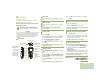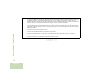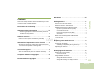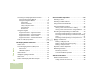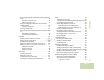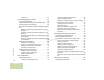APX™ TWO-WAY RADIOS Draft 1c
Draft 1c
m Radio On/Off ASTRO® APX™ O3 Control Head Mobile Radio Quick Reference Card ! Caution Before using this product, read the operating instructions for safe usage contained in the Product Safety and RF Exposure booklet enclosed with your radio. ATTENTION! This radio is restricted to occupational use only to satisfy FCC RF energy exposure requirements.
Sending an Emergency Call (Trunking Only) 1 Press preprogrammed Emergency button. 2 A tone sounds and the display shows Emergency. OR A short low-pitched tone sounds when the selected channel does not support emergency. M This channel is being monitored. K Voice muting the affiliated trunking talkgroup or selected conventional channel. On = Enabled Off = Disabled H . OR 3 Press and hold the PTT button. Speak clearly into the microphone. 4 Release the PTT to end the transmission.
Declaration of Conformity DECLARATION OF CONFORMITY Per FCC CFR 47 Part 2 Section 2.1077(a) Responsible Party Name: Motorola Solutions, Inc. Draft 1c Address: Motorola Solutions, Inc. 1303 East Algonquin Road, Schaumburg, Illinois 60196, U.S.A. Phone Number: 1-800-927-2744 Declaration of Conformity This declaration is applicable to your radio only if your radio is labeled with the FCC logo shown below.
Note: This equipment has been tested and found to comply with the limits for a Class B digital device, pursuant to part 15 of the FCC Rules. These limits are designed to provide reasonable protection against harmful interference in a residential installation. This equipment generates, uses and can radiate radio frequency energy and, if not installed and used in accordance with the instructions, may cause harmful interference to radio communications.
Disclaimer . . . . . . . . . . . . . . . . . . . . . . . . . . . . .xii Contents Getting Started . . . . . . . . . . . . . . . . . . . . . . . . . .1 How to Use This User Guide . . . . . . . . . . . . . . . . . . 1 Notations Used in This Manual . . . . . . . . . . . . . . . . . 1 Declaration of Conformity . . . . . . . . . . . . . . . . . .i Important Safety Information . . . . . . . . . . . . . .ix RF Energy Exposure and Product Safety Guide for Mobile Two-way Radios . . . . . . . . . . . . . . . . . .
Accessing the Preprogrammed Functions . . . . . . . . 9 Using the Menu Select Buttons . . . . . . . . . . . . . . . . 9 Using the Navigation Buttons . . . . . . . . . . . . . . . . . 10 Home Button . . . . . . . . . . . . . . . . . . . . . . . . . . . . 10 Data Feature Button . . . . . . . . . . . . . . . . . . . . . . . 10 4-Way Navigation Button . . . . . . . . . . . . . . . . . . . . 10 Volume Rocker . . . . . . . . . . . . . . . . . . . . . . . . . 10 Mode Rocker . . . . . . . . . . . . . . . . . . . .
Receiving and Making a Selective Call (Conventional Only) . . . . . . . . . . . . . . . . . . . . . . . . . . . . . . . . . . . .39 Using the Talkgroup Call Feature (Conventional Operation Only) . . . . . . . . . . . . . . . . . . . . . . . . . . . .40 Radio Programmed for Talkback Scan . . . . . . . . . 52 Radio Programmed for Non-Talkback Scan . . . . . 52 Selecting a Talkgroup . . . . . . . . . . . . . . . . . . . . . . 40 Sending a Status Call . . . . . . . . . . . . . . . . . . . . . . .
Loading the Group Encryption Keys . . . . . . . . . . . .74 Using the Multikey Feature . . . . . . . . . . . . . . . . . . .74 Selecting an Encryption Key (Conventional Only) .75 Enabling Secure Transmission . . . . . . . . . . . . . . . .75 Accessing the Secure Feature . . . . . . . . . . . . . . . .75 Selecting a Keyset . . . . . . . . . . . . . . . . . . . . . . . . .76 Erasing the Selected Encryption Keys . . . . . . . . . .76 Requesting an Over-the-Air Rekey . . . . . . . . . . . .
Viewing the Current Site . . . . . . . . . . . . . . . . . . . . 88 Changing the Current Site . . . . . . . . . . . . . . . . . . . 88 Trunked Announcement . . . . . . . . . . . . . . . . . . . . .89 Using the Conventional Squelch Operation Features 95 Analog Options . . . . . . . . . . . . . . . . . . . . . . . . . . . 96 Digital Options . . . . . . . . . . . . . . . . . . . . . . . . . . . 96 Using the PL Defeat Feature . . . . . . . . . . . . . . . . . Using the Digital PTT ID Feature . . . . . . . .
Appendix: Maritime Radio Use in the VHF Frequency Range . . . . . . . . . . . . . . . . . . . . . .106 Special Channel Assignments . . . . . . . . . . . . . . . 106 Emergency Channel . . . . . . . . . . . . . . . . . . . . . . . 106 Non-Commercial Call Channel . . . . . . . . . . . . . . . 106 Operating Frequency Requirements . . . . . . . . . . 107 Glossary . . . . . . . . . . . . . . . . . . . . . . . . . . . . .109 Commercial Warranty and Service . . . . . . . .
Important Safety Information ! Caution Before using this product, read the operating instructions for safe usage contained in the Product Safety and RF Exposure booklet enclosed with your radio. ATTENTION! This radio is restricted to occupational use only to satisfy FCC RF energy exposure requirements.
Informations importantes sur la sécurité 2 This device must accept any interference received, x including interference that may cause undesired operation. 3 Changes or modifications made to this device, not expressly approved by Motorola, could void the user's authority to operate this equipment.
Avis aux utilisateurs (FCC et Industrie Canada) 1 Ce dispositif ne doit pas causer d'interférences nuisibles. 2 Cet appareil doit accepter toute interférence reçue, y compris les interférences qui peuvent perturber le fonctionnement. Draft 1c Documentation Copyrights 3 Les changements ou les modifications apportées à ce dispositif, non expressément approuvées par Motorola, peuvent annuler le droit de l'utilisateur à utiliser cet équipement.
Disclaimer The information in this document is carefully examined, and is believed to be entirely reliable. However, no responsibility is assumed for inaccuracies. Furthermore, Motorola reserves the right to make changes to any products herein to improve readability, function, or design. Motorola does not assume any liability arising out of the applications or use of any product or circuit described herein; nor does it cover any license under its patent rights, nor the rights of others.
Notations Used in This Manual Getting Started Throughout the text in this publication, you will notice the use of WARNING, Caution, and Note. These notations are used to emphasize that safety hazards exist, and the care that must be taken or observed.The following special notations identify certain items: ! How to Use This User Guide WARNING An operational procedure, practice, or condition, etc., which may result in injury or death if not carefully observed.
CrossTalk Prevention Example Description Home button Buttons and keys are shown in bold print or as or H an icon. PHONE Menu entries are shown similar to the way they appear on the radio’s display. f This means “Press the right side of the 4-way Navigation button.” This feature prevents crosstalk scenario from happening, especially when a wideband antenna is used. This feature allows the adjustment of the Trident Transmitting SSI clock rate in the radio to be varied from the Receiving Frequency.
What Your Dealer/System Administrator Can Tell You Turning On the Radio . . . . . . . . . . . . . . . . . . . . . . . . . . page 4 Validating Compatibility During Power Up. . . . . . . . . . page 4 Adjusting the Volume . . . . . . . . . . . . . . . . . . . . . . . . . . .
Turning On the Radio Press the Power On/Off Button briefly to power on the radio. OR If CH mismatch appears, means that either the Control Head has been connected to an incompatible transceiver, or vice versa. On/Off Button If your radio does not power up, contact your dealer. To turn off the radio, press the Power On/Off Button after the LED lights up. PTT Button Preparing Your Radio for Use Press the PTT Button briefly to power on the radio. After a short time, the green LED lights up.
Note: If SW Incomplete appears, use Flashport Recovery Tool to update the control heads before you power on the radio again. Adjusting the Volume To increase the volume, press the Up arrow on the Volume Rocker. To decrease the volume, press the Down arrow on the Volume Rocker. Identifying Radio Controls Take a moment to review the following: Radio Parts and Controls . . . . . . . . . . . . . . . . . . . . . . . . page 6 O3 Control Head . . . . . . . . . . . . . . . . . . . . . . . . . . . . .
Radio Parts and Controls O3 Control Head Identifying Radio Controls 1 Power On/Off Button 2 Programmable Button (Purple) 4 6 English Orange Button 3 Programmable Button (Top) Draft 1c 14-Character Display 5 Push-to-Talk (PTT) Button 6 7 Programmable Button (1-Dot) Programmable Button (2-Dot) Microphone Volume Rocker 8 9 10 Home Button 11 Keypad 12 17 LED Indicator 16 Menu Select Button 15 Mode Rocker Navigation 14 4-Way Button 13 Data Feature Button
Programmable Features The programmable buttons can be programmed as shortcuts to radio functions or preset channels/groups depending on the duration of a button press: • Press – Pressing and releasing rapidly. • Long press – Pressing and holding for the programmed duration (between 0.25 seconds and 3.75 seconds). • Hold down – Keeping the button pressed. Emergency – Depending on the programming, initiates or cancels an emergency alarm or call.
Identifying Radio Controls Phone – Allows you to make and receive calls similar to standard phone calls. Status – Sends data calls to the dispatcher about a predefined status. Private Call (Trunking Only) – Allows a call from an individual radio to another individual radio. Talkaround/Direct (Conventional Only) – Toggles between using a repeater and communicating directly with another radio. Radio Profiles – Allows for easy access to a set of preprogrammed visual and audio settings of the radio.
Assignable Settings or Utility Functions Accessing the Preprogrammed Functions Horns/Lights – Toggles horns and lights feature on or off. Low Power – Toggles transmit power level between high and low. Voice Announcement – Audibly indicates the current feature mode, Zone or Channel the user has just assigned. Voice Mute – Toggles voice mute on or off for the channels which have enabled In-Call User Alert.
Using the Navigation Buttons 4-Way Navigation Button Use this button to scroll up, down, left or right. Home Button The H button returns you to the home (default) display. In most cases, this is the current mode. Identifying Radio Controls For selected radio features, the H button is also used to save user-edited radio settings or information before returning you to the Home screen. Note: Some features do not require you to press H to go to the Home screen.
Using the Keypad Keypad Characters – Uppercase Mode Number of Times Key is Pressed Key 1 2 3 4 5 6 7 8 9 10 11 12 13 14 15 16 17 18 19 20 21 1 1 . , ? ! ; @ _ - * # & $ / + = \ “ ‘ ( ) 2 A B C 3 D E F 4 G H I 5 J K L 6 M N O 7 P Q R S 8 T U V 8 9 W X Y Z Draft 1c Identifying Radio Controls You can use the 3 x 4 alphanumeric keypad to access your radio’s features.
Keypad Characters – Lowercase Mode Identifying Radio Controls Number of Times Key is Pressed Key 1 2 3 4 5 6 7 8 9 10 11 12 13 14 15 16 17 18 19 20 21 1 1 . , ? ! ; @ _ - * # & $ / + = \ “ ‘ ( ) 2 a b c 3 d e f 4 g h i 5 j k l 6 m n o 7 p q r 8 t u v 9 w x y s Draft 1c z 0 Toggle between mixed case mode, uppercase mode, and lowercase mode. * Space # Toggle between numeric and letter mode.
Keypad Characters – Numeric Mode Key 1 2 3 4 5 6 7 8 9 10 11 12 13 14 15 16 17 18 19 20 21 1 1 . , ? ! ; @ _ - * # & $ / + = \ “ ‘ ( ) 2 2 3 3 4 4 5 5 6 6 7 7 8 8 9 9 0 0 Draft 1c Identifying Radio Controls Number of Times Key is Pressed * Space # Toggle between numeric and letter mode.
Keypad Characters – Hexadecimal Mode Identifying Radio Controls Number of Times Key is Pressed Key 1 2 3 4 1 1 2 2 A B C 3 3 D E F 4 4 5 5 6 6 7 7 8 8 9 9 0 0 * Not applicable # Not applicable 14 English 5 6 7 8 9 10 11 12 Draft 1c 13 14 15 16 17 18 19 20 21
Push-To-Talk (PTT) Button Identifying Status Indicators • While a call is in progress, the Your radio indicates its operational status through the following: Status Icons . . . . . . . . . . . . . . . . . . . . . . . . . . . . . . . . . page 16 Text Messaging Service (TMS) Icons. . . . . . . . . . . . . . page 17 Status Icons . . . . . . . . . . . . . . . . . . . . . . . . . . . . . . . page 18 TMS Menu Options. . . . . . . . . . . . . . . . . . . . . . . . . . page 19 LED Indicator . . . . . . . . . . .
Status Icons The liquid crystal display (LCD) of your radio shows the radio status, text entries, and menu entries. The following are the icons that appear on the radio’s display. Identifying Status Indicators Receiving Radio is receiving a call or data. M Monitor (Carrier Squelch) Selected channel is being monitored (during conventional operation only). In-Call User Alert K • On = The feature is enabled. Voice muting of the affiliated trunking talkgroup or selected conventional channel is activated.
n Secure Operation m radio. • Blinking = Device registration or user • Off = Clear operation. registration with the server failed due to an invalid username or pin. o AES Secure Operation • On = AES Secure operation. • Off = Clear operation. Draft 1c • Blinking = Receiving an encrypted voice call. Location Signal G • On = Location feature is enabled, and location signal is available. • Off = Location feature is disabled.
Status Icons 3/6 The following icons appear on the radio’s display for TMS features: Inbox Full The Inbox is full. Identifying Status Indicators Message Sent The text message is sent successfully. Message Index Indicates the index of the current message the user is viewing. Example: If the user is looking at the third message out of a total of 6 messages in the Inbox folder, the icon is displayed as the icon on the left column.
Menu Option Priority Status and Request Reply Brings you to the saved message screen. • Messages in the Inbox folder are flagged with Sent Brings you to the sent messages screen. “Priority” and “Request Reply”. Back Brings you back to the previous menu screen. Edit Edits a draft message or key in a target address. Save Saves the messages you have edited to the Draft folder. Rply Replies to a message. Numeric Indicates that the text entry is currently in numeric mode.
Menu Option Yes Deletes all the messages in the current folder. No Cancel the delete all messages options. Exit Exits to the Home screen. Optn Brings you to the Options main screen. Identifying Status Indicators Sel 20 English LED Indicator Description/Function Send LED indicator shows the operational status of your radio. LED Indicator Selects a predefined message or address. Sends the message. Solid red – Radio is transmitting.
Intelligent Lighting Indicators Note: This feature must be preprogrammed by a qualified radio technician. Bar Color Event Orange Emergency Alerts When The radio initiates an emergency alarm or call. The radio receives an emergency alarm or call. The radio is out of range. Red Critical Alerts The radio enters failsoft mode. The radio is unable to establish a full connection with the system. Draft 1c The radio is unable to authenticate or register with the system.
Alert Tones An alert tone is a sound or group of sounds. Your radio uses alert tones to inform you of your radio’s conditions. The following table lists these tones and when they occur.
You Hear Tone Name Radio Self Test Pass Short, Medium-Pitched Tone Clear Voice Priority Channel Received Emergency Alarm Entry Central Echo Long, Medium-Pitched Tone Volume Set Emergency Exit Failsoft Automatic Call Back Talk Permit A Group of Medium-Pitched Tones Keyfail Console Acknowledge Received Individual Call When correct key is pressed. When radio passes its power-up self test. At beginning of a non-coded communication. When activity on a priority channel is received.
You Hear Tone Name Fast Ringing Identifying Status Indicators Ringing Heard When system is searching for target of Private Call. Enhanced Call Sent When waiting for target of Private Call to answer the call. Phone Call Received When a land-to-mobile phone call is received. Gurgle Dynamic Regrouping (When the PTT button is pressed) a dynamic ID has been received. Unique, Low-Pitched Chirp New Message When a new message is received.
Phone Call Display and Alert Prompts You Hear You See When A Long Tone No phone You press the PTT button and the phone system is not available. Press H to hang up. The radio returns to the Home screen. The phone system is busy. Press H to exit the phone mode and try your call later. A Busy Tone Phone busy When a channel is not available. The radio automatically connects when a channel opens. – No acknowledge The call is not acknowledged. Press H to hang up.
Selecting a Zone General Radio Operation A zone is a group of channels. General Radio Operation Once you understand how your APX Mobile Radio is configured, you are ready to use your radio. Note: Use this navigation guide to familiarize yourself with the basic Call features: Selecting a Zone . . . . . . . . . . . . . . . . . . . . . . . . . . . . . page 26 Selecting a Radio Channel . . . . . . . . . . . . . . . . . . . . . page 27 Using Channel Search Button. . . . . . . . . . . . . . . . . . .
Selecting a Radio Channel Using Channel Search Button Use the following procedure to select a channel. This feature allows you to do a quick search for a specific channel in the radio by key in the alias of the channel. If the name matches, your radio prompts the first found matched channel name. Procedure: 1 Press the Mode Rocker Up or Down to the desired channel. OR f and press the Menu Select button directly below Chan. The display shows the current zone and channel.
4 Press the Menu Select button directly below CSrh once the entry is done to initiate searching. OR Press the Menu Select button directly below Cncl to exit. 5 The display shows Searching. OR If the radio is triggered to search for an empty entry, the display shows Invalid Entry. Repeat step 3. General Radio Operation 6 Once found, the display shows the matched channel name and the radio changed its transmission to this channel. OR If the entry does not match, the display shows Channel name not found.
Saving a Zone and Channel to a Keypad Button Five softkeys are available for you to save the frequent used zone and channel. All the programmable buttons and keypad digit 0 to 9 buttons allow you to save the frequent used zone and channel. Procedure: Procedure: 1 Toggle your zone and channel to the required zone and 1 Toggle your zone and channel to the required zone and channel. channel. 2 f or a to MS1, MS2 ... or MS13. 2 Press and hold the digit button you desire to program.
Receiving and Responding to a Radio Call Once you have selected the required channel and/or zone, you can proceed to receive and respond to calls. Receiving and Responding to a Talkgroup Call To receive a call from a group of users, your radio must be configured as part of that talkgroup. Procedure: LED Indicator When you receive a talkgroup call (while on the Home screen), depending on how your radio is preprogrammed: General Radio Operation 1 ASTRO Conventional Only: The LED lights up solid yellow.
Receiving and Responding to a Private Call (Trunking Only) is in the call list. OR During the call, the display shows the caller ID (number), if the caller’s name is not in the call list. These one-to-one calls between two radios are not heard by others in the current talkgroup. The calling radio automatically verifies that the receiving radio is active on the system and can display the caller ID. 4 Press and hold the PTT button to talk.
Receiving and Responding to a Telephone Call This feature allows you to receive calls similar to standard phone calls from a landline phone. Note: If the feature inactivity timer is enabled, your radio automatically exits the feature when your radio is left idle long enough for the time to expire. You will hear the Menu Inactive Exit Tone upon feature exit. Procedure: General Radio Operation 1 You hear a telephone-type ringing and the LED blinks green. The backlight of the screen turns green.
Use the Mode Rocker to select the channel with the desired talkgroup. from your mouth. 3 Press the PTT button to make the call. 4 ASTRO Conventional Only: The LED lights up solid red. The display shows the talkgroup alias or ID. OR Trunking Only: The LED lights up solid red. 5 Speak clearly into the microphone. 6 Release the PTT button to listen. This feature allows you to send an individual Call Alert or page if there is no answer from the target radio.
4 Press the PTT button to start the Private Call. Making a Telephone Call 5 A telephone-type ringing sounds if the receiving unit is in This feature allows you to make calls similar to standard phone calls to a mobile or landline phone. service. The display shows Calling... or Calling . 6 Hold the microphone vertically 1 to 2 inches (2.5 to 5.0 cm) from your mouth. General Radio Operation 7 When you are connected, the display shows the ID of the target radio.
4 Press and release the PTT button to dial the phone number. from your mouth. 6 When your call is answered, press the PTT button to talk. 7 Release the PTT button to listen. The REPEATER operation increases the radio’s range by connecting with other radios through a repeater. The transmit and receive frequencies are different. The DIRECT or “talkaround operation” allows you to bypass the repeater and connect directly to another radio. The transmit and receive frequencies are the same.
Trunked Modes Only: Monitoring Features 1 Press the PTT button. Radio users who switch from analog to digital radios often assume that the lack of static on a digital channel is an indication that the radio is not working properly. This is not the case. General Radio Operation Digital technology quiets the transmission by removing the “noise” from the signal and allowing only the clear voice or data information to be heard. Monitor a channel to ensure the channel is clear before transmitting.
Conventional Mode Operation 1 At Home mode where the default zone and channel are Note: This feature must first be enabled by a qualified radio technician or system administrator. Procedure: Take the control head off hook. (This is the same as monitor on. You hear all channel traffic.) OR being displayed, f or a button to Mon. 2 Press the Menu Select button directly below Mon momentarily to activate monitoring. The display shows Monitor on.
Advanced Call Features Advanced Features Advanced Features Use this navigation guide to learn more about advanced features available with your radio: Advanced Call Features . . . . . . . . . . . . . . . . . . . . . . . page 38 Contacts . . . . . . . . . . . . . . . . . . . . . . . . . . . . . . . . . . . page 43 Scan Lists . . . . . . . . . . . . . . . . . . . . . . . . . . . . . . . . . . page 49 Scan . . . . . . . . . . . . . . . . . . . . . . . . . . . . . . . . . . . . . . page 51 Call Alert Paging .
Receiving and Making a Selective Call (Conventional Only) Receiving a Selective Call Procedure: 1 When you receive a Selective Call, you hear two alert tones and the LED lights up solid yellow. The call received icons blink and the display shows Call received and back to the home display. 2 The speaker unmutes. Procedure: Press the preprogrammed Quick Access (One-Touch) Selective Call button to dial the preprogrammed ID and proceed to Step 4. OR Follow the procedure below. 1 f or a to Call.
4 Hold the microphone vertically 1 to 2 inches (2.5 to 5.0 cm) from your mouth. Procedure: 5 Press and hold the PTT button to start the Selective Call. The display shows the ID of the target radio. display shows the last talkgroup that was selected and stored. 7 Press H to return to the Home screen. If you do not press H button to hang up, your radio will remain in Selective Call state with the other unit. You will miss all subfleet traffic and incoming phone calls.
Sending a Status Call 5 Press the PTT button to send the status. The display shows This feature allows you to send data calls to the dispatcher about a predefined status. 6 When the dispatcher acknowledges, four tones sound and Note: If the feature inactivity timer is enabled, your radio automatically exits the feature when your radio is left idle long enough for the time to expire. You will hear the Menu Inactive Exit Tone upon feature exit.
Note: If you try to access a zone or channel that has been reserved by the dispatcher as a dynamically regrouped mode for other users, an invalid tone sounds. Procedure: 1 When your radio is dynamically regrouped, it automatically switches to the dynamically regrouped channel. A “gurgle” tone sounds and the display shows the dynamically regrouped channel’s name. 2 Press the PTT button to talk. Release PTT button to listen.
Note: Contacts If the feature inactivity timer is enabled, your radio automatically exits the feature when your radio is left idle long enough for the time to expire. You will hear the Menu Inactive Exit Tone upon feature exit. Contact entries are alphabetically sorted according to entry alias. Each alias can have up to 5 IDs of different call types associated with it.
7 Hold the microphone vertically 1 to 2 inches (2.5 to 5.0 cm) from your mouth. 8 Press the PTT button to initiate the call. During the call, the display shows the subscriber alias. 9 Press and hold the PTT button to talk. The LED lights up solid red. OR Release the PTT button to listen. The LED lights up solid green. 10 If there is no voice activity for a programmed period of time, Advanced Features the call ends. OR The call ends when it reaches the maximum ring time.
6 f or a to {Add Number} and press the Menu Select Adding a New Contact Entry 1 f or a to Cnts. 7 Press Menu Select button directly below Edit. 2 Press the Menu Select button directly below Cnts. The entries are alphabetically sorted. 3 f or a to {New Contact} and press the Menu Select button directly below Sel. 4 The display shows Name. Press the Menu Select button directly below Edit. Use the keypad to enter the name. Press a to move one space to the left.
Deleting a Contact Entry Adding a Contact to a Call List or Phone List Procedure: Procedure: 1 f or a to Cnts. 1 f or a to Cnts. 2 Press the Menu Select button directly below Cnts. The 2 Press the Menu Select button directly below Cnts. The entries are alphabetically sorted. entries are alphabetically sorted. 3 f or a to the entry you want to delete and press the Menu Select button directly below Optn. the Menu Select button directly below Optn.
Editing a Contact in a Call List or a Phone List 6 A cursor appears. Use the keypad to edit the name. Procedure: 1 f or a to Cnts. 2 Press the Menu Select button directly below Cnts. The entries are alphabetically sorted. 3 f or a to the entry you want to edit and press the Menu Select button directly below Optn. 7 Press the Menu Select button directly below Ok once you 4 f or a to Edit and press the Menu Select button directly below Sel. have finished.
Editing as Entry ID 7 Press the Menu Select button directly below Ok once you have finished. The display returns to the Edit Contact screen. Procedure: 1 f or a to Cnts. 8 Press the Menu Select button directly below Done to save 2 Press the Menu Select button directly below Cnts. The your changes and return to the main screen for Contacts. entries are alphabetically sorted. 3 f or a to the entry you want to edit and press the Menu Select button directly below Optn.
Editing the Scan List Scan Lists 1 f or a to ScnL. display shows the lists that can be changed. • Trunking Priority Monitor Scan List 3 f or a to the entry you want to edit. • Conventional Scan List 4 Press the Menu Select button directly below Sel to add and/ • Talkgroup Scan List A maximum of 200 Scan Lists can be programmed in your radio. These lists must be preprogrammed by a qualified radio technician. or change the priority of the currently displayed channel in the scan list.
6 Press H to exit scan list programming and return to the Home screen. Procedure: See Viewing and Changing the Priority Status on page 50 for more information on how to add and/or change the priority of the currently displayed channel in the scan list. Changing the Scan List Status Procedure: 1 Long press the preprogrammed Scan side button. 1 Below Sel, Del, and Rcl screen, press the Menu Select button directly below Sel to change the priority status of the currently displayed channel.
Turning Scan On While Disregarding the Squelch Scan Code (Conventional Channels Only) Turning Scan On or Off 1 f or a to Mon. 2 Press the Menu Select button directly below Mon. Procedure: Press the preprogrammed Scan button. OR Follow the procedure below. 3 The brief Monitor on display indicates that the radio is disregarding the squelch code.
Transmitting While the Scan is On Radio Programmed for Non-Talkback Scan Procedure: Radio Programmed for Talkback Scan 1 Press the PTT button at any time to transmit on the selected Procedure: channel or fixed channel. 1 Press the PTT button to transmit on the channel indicated by the display. Advanced Features The radio does not begin scanning again for a predetermined hang time after you release the PTT button, allowing the other party to respond.
Changing Priorities Status While Scan is On Procedure: While the radio is scanning, the dynamic priority change feature allows you to temporarily change any channel in a scan list (except for the Priority-One channel) to the Priority-Two channel. To restore the deleted nuisance channel, do one of the following: • Turn scan off, then on. OR • Change modes. OR • Turn off the radio, and then turn it back on. Nuisance mode delete can be disabled by the system administrator.
Hang Up (HUB) Call Alert Paging To temporarily suspend Scan Mode operation, remove the control head from the Hang Up Box (HUB). You are allowed to use the control head while scan is suspended. However, Priority Member scanning is not suspended. This feature applies to all Scan Lists and Scan Types. Scan is resumed once the control head is returned to the holding clip and the preprogrammed hang time has elapsed.
Sending a Call Alert Page Procedure: Note: When you receive a Call Alert page 1 You hear four repeating alert tone and the green LED blinks. OR You hear one alert tone and the green LED blinks if Call Alert Tone Auto Reset is enabled. 2 The call received icons blinks and the display shows Page received. 3 Press the PTT button to answer. OR Press any button to clear the Call Alert page.
Press the Menu Select button directly below Ok to return to the main screen for Contacts. OR Follow the procedure below. In-Call User Alert 1 f or a to Call. You can enable and disable voice transmission, if needed. Procedure: 2 Press the Menu Select button directly below Call. 3 f or a to select the required ID, press the PTT button to initiate the call. 4 If the target radio does not respond after a preprogrammed period of time, the display shows Send Page?.
Sending an Emergency Alarm Emergency Operation If the Top (Orange) button is preprogrammed to send an emergency signal, this signal overrides any other communication over the selected channel. Your radio supports 5 Emergency modes: 1 Press the preprogrammed Emergency button. A tone sounds and the display shows Emergency. follows. AND, Trunking Only: A high-pitched tone indicates that the alarm has been received by the trunked system’s central controller.
Sending an Emergency Call (Trunking Only) Procedure: Procedure: 1 Press the preprogrammed Emergency button to activate the emergency call/alarm feature. 1 Press preprogrammed Emergency button. 2 The display shows Emergency. 2 A tone sounds and the display shows Emergency. OR A short low-pitched tone sounds when the selected channel does not support emergency. 3 Hold the microphone vertically 1 to 2 inches (2.0 to 2.5 cm) from your mouth. 4 Hold the microphone vertically 1 to 2 inches (2.0 to 2.
Special Considerations for Emergencies This feature allows you to send an Emergency Alarm to another radio without any audio or visual indicator. • If you press the emergency button while in a channel that has Upon acknowledgement, your radio’s microphone is automatically activated, allowing you to communicate with the other radio without pressing the PTT button. • If the unit is out of the range of the system and/or the This activated microphone state is also known as “hot mic”.
Advanced Features Automatic Registration Service (ARS) Selecting or Changing ARS Mode Procedure: This feature provides an automated data application registration for the radio. When you turn on the radio, the device automatically registers with the server. Data applications within the fixed network can determine the presence of a device on the system and send data to the device. For example: Text Messaging Service (TMS).
Logging In as a User This feature allows you as the user to be associated with the radio. With this association, every data application (Example: Text Messaging Service) takes on a friendly username. Procedure: You can still send text messages without logging in as a user. The user login feature only enables the recipient of your message to identify you as the sender by assigning a username to your message. Note: 1 f or a to User. 2 Press the Menu Select button directly below User.
A blinking cursor appears beside PIN:. Use the keypad to enter your Personal Identification Number (PIN) number. The maximum PIN length is 4 digits. The PIN number appears as asterisks. 6 Press the Menu Select button directly below Logn. Advanced Features 7 In ARS Server Mode, the display shows the User Login Indicator icon, the ID, and In progress, with Cncl. OR In ARS Non-Server Mode, the display shows the User Login Indicator icon, the ID, and Logged in, with Logt and Exit.
Accessing TMS Feature Text Messaging Service (TMS) Note: There are three (3) types of text messages: Press the Menu Select button directly below Back at any time to return to the previous screen. • A new text message (free form message) • A predefined message (quick text message) • An edited quick text message The main menu consists of the following options: • Inbox • Compose • Drafts Procedure: Press the preprogrammed Data Feature button or the TMS button to access the TMS feature screen.
Composing and Sending a New Text Message Note: During the uppercase and lowercase mode, multitapping the keys only scrolls through the letters. For example, A->B->C, a->b->c. Press 0 to toggle between mixed case mode, uppercase mode, and lowercase mode. Press # to toggle between numeric and letter mode. 6 Press the Menu Select button directly below Optn once the message is composed. During the num lock mode, except for 1, pressing the keypad only enters the numeric digits.
Press # to toggle between numeric and letter mode. 9 Press the Menu Select button below Send to send the Quick Text messages are messages that are predefined and usually consist of messages that are used most frequently. Each Quick Text message has a maximum length of 50 characters. 10 The display shows the Send Message screen and Sending msg. 11 If the message is sent, a tone sounds and the display shows Msg sent. OR If the message is not sent, a low tone sounds and the display shows Send failed.
Press f to move one space to the right. Press the Menu Select button directly below Del to delete any unwanted characters. Press * to add a space. Press 0 to toggle between mixed case mode, uppercase mode, and lowercase mode. Press # to toggle between numeric and letter mode. 8 f or a to Send and press the Menu Select button directly below Sel to send the message. Advanced Features 9 f or a to scroll through the address list and highlight the button below Edit.
Using the Priority Status and Request Reply Message Features Appending or Removing a Priority Status to a Text 1 Press the Menu Select button directly below Optn. Message The Priority Message icon on a message does not imply that the message gets higher priority over the other messages when it is being transmitted. It is just an indication that can be embedded into a message to let the receiver know that the message is important.
f or a to RqRp and press the Menu Select button directly Managing Text Messages below RqRp to request for a reply. 3 The priority status and reply status icons appear beside the normal message icon on the label bar. Receiving a Text Message Note: Removing a Priority Status and a Reply Request from a Text Message When an outgoing message is indicated with priority status and reply status icons, follow the procedure below to remove these indicators.
Viewing a Text Message from the Inbox While on the review message screen, press the Menu Select button directly below Rply, Del, or Back to access the option. Note: f or a to read the message if fills more than one screen. Procedure: Press the preprogrammed Data Feature button or the TMS Feature button to access the TMS feature screen, and proceed to Step 3. OR Press and hold the preprogrammed Data Feature button or the TMS Feature button to access the Inbox screen and proceed to Step 4.
Replying to a Received Text Message Note: The original date and time stamp, address and message content is automatically appended to the reply message. Procedure: 1 f or a to the required aliases or ID and press the Menu Select button below Sel to view the message. a message. Advanced Features 3 f or a to New and press the Menu Select button directly 70 below List for a predefined message.
Managing Sent Text Messages This folder stores the messages that were saved previously. The Drafts folder can hold up to 10 messages. The oldest draft in the folder is deleted when the 11th message comes in. Once a message is sent to another radio, it is saved in the Sent folder. The most recent sent text message is always added to the top of the Sent list. Procedure: The Sent folder is capable of storing a maximum of ten (10) last sent messages.
Press the Menu Select button directly below Optn, Del, or Back to access the option. • Select Optn to send to the message. • Select Del to delete the message. • Select Back to return to the previous screen. Note: The icon at the top right corner of the screen indicates the status of the message. See Text Messaging Service (TMS) Icons on page 17 for more information.
Deleting Text Messages Secure Operations Secure radio operation provides the highest commercially available level of voice security on both trunked and conventional channels. From the Inbox, Draft, or Sent screen: 1 f or a to scroll through the messages. 2 Press the Menu Select button directly below Del to view the delete options. 3 Press the Menu Select button directly below Curr to delete the current message. OR Press the Menu Select button directly below All to delete all the messages.
7 When the key has been loaded successfully, the radio sounds a short tone for single-key radios. Using the Multikey Feature This feature allows the radio to be equipped with different encryption keys and supports the DES-OFB algorithm. Loading the Group Encryption Keys There are two types of multikey: Procedure: • Conventional Multikey – The encryption keys can be tied 1 Attach the KVL to your radio. (strapped), on a one-per-channel basis, through Customer Programming Software.
Enabling Secure Transmission Procedure: Procedure: 1 f or a to Key. 1 f or a to Sec and Press the Menu Select button directly 2 Press the Menu Select button directly below Key. The display shows the last user-selected and stored encryption key, and the available menu selections. 3 f or a to scroll through the encryption keys. below Sec. The display shows m and the current key if multi-key has been enabled. 2 Monitor the mode to be sure it is not in use. 3 Press PTT button to transmit.
Selecting a Keyset 5 The radio exits keyset selection and returns to the Home This feature allows you to select one or more groups of several encryption keys from among the available keys stored in the radio. Advanced Features Erasing the Selected Encryption Keys For example, you could have a group of three keys structured to one keyset, and another group of three different keys structured to another keyset; by changing keysets, you would automatically switch from one set of keys to the other.
MDC Over-the-Air Rekeying (OTAR) Page This feature, also known as OTAR, allows the dispatcher to reprogram the encryption keys in the radio remotely. The dispatcher performs the rekey operation upon receiving a rekey request from the user. This feature allows to view or define MDC Over-the-Air Rekeying (OTAR) features.It is applied only when operating in secure encrypted mode and only for conventional communications.
Hear Clear The Global Positioning System (GPS) There are two components of Hear Clear. 1 Companding: Reduces the channel noise, e.g. OTA transmission, that is predominantly present in UHF2 and 900 MHz channel with the following features. • Compressor – reduces the background noise flow and the speech signal at transmitting radio. • Expander – expands the speech while the noise flow remains the same at receiving radio.
Enhancing GPS Performance • Between tall buildings or under dense tree-cover Sometimes, the GPS feature may be unable to complete a location calculation successfully. You then see a message indicating that your radio cannot connect to enough visible satellites. • In temperature extremes outside the operating limits of your radio Even where location information can be calculated in such situations, it may take longer to do so, and your location estimate may not be as accurate.
The radio also stores four (4) preprogrammed waypoints. These coordinates cannot be deleted. Programmable Waypoints Preprogrammed Waypoints Fixed location coordinates: • Home User-configurable location coordinates. Note: An ON menu key may be present on the location menu if it is preprogrammed by the dealer or system administrator. Procedure: 1 f or a to Loc. • Emergency 2 Press the Menu Select button directly below Loc. The • Last Known Location display shows Location off < Latitude> .
The location coordinates are updated automatically every five seconds while the location signal is present. feature and return to the main screen. OR Press H or the PTT button (if preprogrammed) to exit this menu. The radio also exits the menu if the emergency button is pressed. Saving a Waypoint Procedure: OR Follow the procedure below to turn off the GPS (This feature is enabled by a qualified radio technician.
Press 0 to toggle between mixed case mode, uppercase mode, and lowercase mode. Press and hold # to toggle between numeric and letter mode. 4 Press the Menu Select button directly below Ok once you 5 The display shows Saved as . OR The display shows Saved as Home. OR The display shows Saved as Dest.. Advanced Features 8 Press the Menu Select button directly below Back to return Procedure: Draft1 1c While in the current location display: Press the Menu Select button directly below Optn.
Press a to move one space to the left. 3 f or a to desired waypoints. 8 Press the Menu Select button directly below Ok once you are done. OR Press the Menu Select button directly below Cncl to return to the Waypoints main screen. 9 The display shows Updated. 5 f or a to Edit Location and press the Menu Select button directly below Sel. 6 The first number blinks. Press a to move to the previous number/coordinates. Press f to move to the next number/coordinates.
Press the Menu Select button directly below Cncl to return to the previous screen then skip to step 11. 10 The display shows {Home} Updated and the radio returns to the Waypoints main screen. OR The display shows {Destination} Updated and the radio returns to the Waypoints main screen. 11 Press H or the PTT button (if preprogrammed) to exit this 6 f or a to Delete and press the Menu Select button directly below Sel. The display shows Confirm del?.
7 Press H or the PTT button (if preprogrammed) to exit this menu. Measuring the Distance and Bearing from a Saved Waypoint Procedure: While in the current location display: Mode When the Emergency feature is activated by pressing the emergency button, the radio exits the Location menu and returns to the home (default) display so that you can see which channel the emergency signal is going out on.
Going Out-of-Range Trunking System Controls Out of range when your radio goes out of the range of the system, it can no longer lock onto a control channel. Using the Failsoft System The failsoft system ensures continuous radio communications during a trunked system failure. If a trunking system fails completely, the radio goes into failsoft operation and automatically switches to its failsoft channel.
Locking and Unlocking a Site The SmartZone® feature extends communications beyond the reach of a single-trunked site (antenna location) when operating in a SmartZone system. SmartZone units provide expanded wide-area coverage. This feature allows your radio to lock onto a specific site and not roam among wide-area talkgroup sites. This feature should be used with caution, since it inhibits roaming to another site in a wide-area system.
Viewing and Changing a Site Changing the Current Site This feature allows you to view the number of the current site or force your radio to change to a new one. Procedure: button. OR Press and hold down the Menu Select button directly below RSSI. Viewing the Current Site Procedure: 1 Press the preprogrammed Site Search button. 2 A tone sounds and the display momentarily shows OR Scanning site. f or a to RSSI.
Initiating an Announcement The announcement capability allows you to make announcements to the entire user group, as well as monitor talkgroup calls and other announcements. If your radio has been programmed to allow announcement calls: Announcement calls are handled in two different ways, depending on the trunked central controller configuration. The two types are called ruthless and non-ruthless preemption. 1 Press the Mode Rocker to locate the announcement-group Procedure: mode.
Required Ignition Switch Options This feature allows the user to select the radio’s functionality based on the Ignition State of the radio user’s vehicle. The available options are as follows. Blank This option allows the user to power on and power off the radio through the Power button regardless of the Ignition’s current state. This option allows the radio to power off when Inactivity Auto Power Off Timer expires, or, when Ignition Auto Power Off Timer expires.
Note: Emergency Power Up This feature allows the user to power on the radio and automatically transmits an emergency mode transmission on personalities with emergency enabled, with the use of a footswitch. In addition, when the Ignition Switch option is set to either Tx Inhibit or PTT Tx Inhibit, this feature will not be available to the users. Auto Power Off Timer Auto Power Off feature powers off the radio when no user actions occur during a preprogrammed length of time.
Note: Utilities Viewing Recent Calls List This feature allows you to view the recent incoming and outgoing call information of the following call types: Selecting the Power Level • Call Alert You can select the power level at which your radio transmits. The radio always turns on to the default setting.
3 The display shows Low power and the low power icon. OR Press the Menu Select button directly below Exit to exit the screen without making any changes. 5 The radio returns to the Home screen. The profile name on Selecting a Radio Profile the Home screen indicates the current selected radio profile. This feature allows you to manually switch the visual and audio settings of the radio.
Turning Keypad Tones On or Off Turning Voice Mute On or Off You can enable and disable keypad tones if needed. You can enable and disable voice muting of the affiliated trunking talkgroup or selected conventional channel, if needed. Procedure: Press the preprogrammed Keypad Mute button to turn the tones on or off. OR Follow the procedure below. 1 f or a to Mute. 1 f or a to VMut. 2 Press the Menu Select button directly below Mute. 2 Press the Menu Select button directly below VMut.
Using the Time-Out Timer Using the Conventional Squelch Operation If you attempt to do so, the radio automatically stops your transmission, and you hear a talk-prohibit tone. The timer is defaulted at 60 seconds, but it can be preprogrammed from 3 to 120 seconds, in 15-second intervals, or it can be disabled entirely for each radio mode, by a qualified radio technician. Note: You will hear a brief, low-pitched, warning tone four seconds before the transmission times out.
Analog Options Using the PL Defeat Feature Tone Private Line (PL), Digital Private-Line (DPL), and carrier squelch can be available (preprogrammed) per channel. This feature allows you to override any coded squelch (DPL or PL) that might be preprogrammed to a channel. The radio also unmutes to any digital activity on a digital channel. Option Result Procedure: Place the preprogrammed PL Defeat switch in the PL Defeat position. You hear any activity on the channel.
Accessing General Radio Information Smart PTT is a per-personality, programmable feature used in conventional radio systems to keep radio users from talking over other radio conversations. Your radio contains information on the following: When smart PTT is enabled in your radio, you cannot transmit on an active channel. • IP Display If you try to transmit on an active smart-PTT channel, you hear an alert tone, and the transmission is inhibited.
• DVRS DSP Version (only • DVRS CP Version (only when when DVRS is available) • • • • Model Number ESN Flash Code Tuning Version Note: DVRS is available) • • • • This feature displays the device name, IP address, and status of your radio. Serial Number Flash Size & Type Note: RF Band Processor Version Press H at any time to return to the Home screen. The device name of your radio is preprogrammed. Check with your dealer or system administrator for more information. Procedure: 1 f or a to Info.
Using Optional External Alarms (Horn and Lights) This feature displays the programmable radio functions assigned to the controls of your radio for the currently selected channel. All control heads can be equipped for external alarms (horn and lights) that are activated when a Call Alert page, Private Conversation call, or phone call is received. See Programmable Features on page 7 for more information on the various programmable features of your radio.
Using Permanent Horn and Lights Changing the Selected Alarms If Permanent Horn and Lights is enabled, horn and lights will automatically be turned on when the radio powers up. Procedure: 1 Press the Menu Select button directly below H/L once to turn off the alarm(s). 2 Press the Menu Select button directly below H/L momentarily to enable the last selected alarm(s). The display briefly shows the enabled alarms.
Turning Off Rearmable External Alarms When you receive a call with the Alarms turned on: Procedure: Procedure: 1 Press the Menu Select button directly below Call, Page or 1 You hear the vehicle’s horn sounds for four seconds, and/or the car lights turn on for 60 seconds. 2 The display shows the type of call received (CALL, PAGE, or PHONE) and the selected mode name. The time interval can be modified by a qualified radio technician.
Using the Voice Announcement Note: This feature enables the radio to audibly indicate the current feature mode, Zone or Channel the user has just assigned. This audio indicator can be customized per customer requirements. This is typically useful when the user is in a difficult condition to read the content shown on the display. Each voice announcement is within a limit of three seconds maximum. The sum total duration for all voice announcements in a radio shall be no more than 1000 seconds.
Note: All the three programmable buttons at the side of the radio support this feature. • Change to a new zone. The radio announces the current zone and channel it is transmitting. • Change to a new channel within the current zone. The radio announces the current channel. Helpful Tips Caring for Your Radio. . . . . . . . . . . . . . . . . . . . . . . . . page 103 Cleaning the External Surface of the Radio . . . . . . . .
If your radio is locked up or the display shows Fail 01-90, turn the radio off and then back on. If this does not correct the condition, take the radio to a qualified radio technician for service. If radio operation is intermittent, check with other persons using the system for similar problems before taking the radio in for service. Similar problems indicate a system malfunction rather than a radio failure. If symptoms persist or, if your unit exhibits other problems, contact a qualified radio technician.
Highlights for the Accessories Accessories 1 GPS only antenna is only used in either a single band UHF or 700/800 application where the Public Safety Microphone (PSM) is used with the corresponding PSM antenna. This antenna is only for GPS reception and cannot be used for receive/transmit operation at UHF, VHF or 700/800. This antenna is never to be used on the PSM. http://www.motorolasolutions.com/APX Accessories The accessory link below is for the family of products for APX.
Appendix: Maritime Radio Use in the VHF 4 “WE ARE LOCATED AT _______________________.” State the position of the vessel in distress, using any information that will help responders to locate you, e.g.: • latitude and longitude • bearing (state whether you are using true or magnetic north) • distance to a well-known landmark • vessel course, speed or destination 5 State the nature of the distress. 6 Specify what kind of assistance you need.
Table A-1: VHF Marine Channel List (Continued) Operating Frequency Requirements • on ships subject to Part II of Title III of the Communications Act, the radio must be capable of operating on the 156.800 MHz frequency • on ships subject to the Safety Convention, the radio must be capable of operating: • in the simplex mode on the ship station transmitting frequencies specified in the 156.025 – 157.
Appendix: Maritime Radio Use in the VHF Table A-1: VHF Marine Channel List (Continued) Frequency (MHz) Channel Number Transmit Receive 24 25 26 27 28 60 * 62 63 * 65 66 67** 68 69 71 72 73 74 75 76 77** 157.200 157.250 157.300 157.350 157.400 156.025 156.075 156.125 156.175 156.225 156.275 156.325 156.375 156.425 156.475 156.575 156.625 156.675 156.725 *** *** 156.875 161.800 161.850 161.900 161.950 162.000 160.625 160.675 160.725 160.775 160.825 160.875 160.925 156.375 156.425 156.475 156.575 – 156.
Term Glossary Central Controller A software-controlled, computer-driven device that receives and generates data for the trunked radios assigned to it. It monitors and directs the operations of the trunked repeaters. Definition ACK Acknowledgment of communication. Active Channel A channel that has traffic on it. Analog Signal An RF signal that has a continuous nature rather than a pulsed or discrete nature.
Glossary Term Definition Term Definition CP Codeplug Cursor A visual tracking marker (a blinking line) that indicates a location on the display. Failsoft Deadlock Displayed by the radio after three failed attempts to unlock the radio.The radio must be powered off and on prior to another attempt. A feature that allows communications to take place even though the central controller has failed.
Term Multi-System Talkgroup Scan List Term Check channel activity through menu entries. If the channel is clear, you hear static. If the channel is in use, you hear conversation. It also serves as a way to check the volume level of the radio, since the radio “opens the squelch” when the monitor button is pressed. A scan list that can include both talkgroups (trunked) and channels (conventional).
Term Definition Term Glossary Any digital P25 traffic having the correct Selective Switch Network Access Code and the correct talkgroup. Squelch Special electronic circuitry, added to the receiver of a radio, that reduces, or cuts off, unwanted signals before they are heard in the speaker. Standby An operating condition whereby the radio’s speaker is muted but still continues to receive data. Status Calls Pre-defined text messages that allow the user to send a conditional message without talking.
Commercial Warranty and Service MOTOROLA COMMUNICATION PRODUCTS I. WHAT THIS WARRANTY COVERS AND FOR HOW LONG: MOTOROLA SOLUTIONS INC.
INABILITY TO USE SUCH PRODUCT, TO THE FULL EXTENT SUCH MAY BE DISCLAIMED BY LAW. Commercial Warranty and Service III. STATE LAW RIGHTS: SOME STATES DO NOT ALLOW THE EXCLUSION OR LIMITATION OF INCIDENTAL OR CONSEQUENTIAL DAMAGES OR LIMITATION ON HOW LONG AN IMPLIED WARRANTY LASTS, SO THE ABOVE LIMITATION OR EXCLUSIONS MAY NOT APPLY. This warranty gives specific legal rights, and there may be other rights which may vary from state to state. IV.
VI. PATENT AND SOFTWARE PROVISIONS: Laws in the United States and other countries preserve for MOTOROLA certain exclusive rights for copyrighted MOTOROLA software such as the exclusive rights to reproduce in copies and distribute copies of such MOTOROLA software. MOTOROLA software may be used in only the Product in which the software was originally embodied and such software in such Product may not be replaced, copied, distributed, modified in any way, or used to produce any derivative thereof.
VIII. FOR AUSTRALIA ONLY: SERVICE Commercial Warranty and Service This warranty is given by Motorola Solutions Australia Pty Limited (ABN 16 004 742 312) of Tally Ho Business Park, 10 Wesley Court. Burwood East, Victoria. Our goods come with guarantees that cannot be excluded under the Australia Consumer Law. You are entitled to a replacement or refund for a major failure and compensation for any other reasonably foreseeable loss or damage.
Draft 1c
Motorola Solutions, Inc. 1303 East Algonquin Road Schaumburg, Illinois 60196 U.S.A. Draft 1c MOTOROLA, MOTO, MOTOROLA SOLUTIONS and the Stylized M logo are trademarks or registered trademarks of Motorola Trademark Holdings, LLC and are used under license. All other trademarks are the property of their respective owners. © 2009 – 2012 Motorola Solutions, Inc. All rights reserved. August 2012.