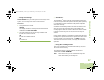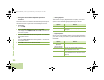User's Manual
Table Of Contents
- Declaration of Conformity
- Important Safety Information
- Software Version
- Computer Software Copyrights
- Documentation Copyrights
- Disclaimer
- Getting Started
- Preparing Your Radio for Use
- Identifying Radio Controls
- Identifying Status Indicators
- General Radio Operation
- Advanced Features
- Advanced Call Features
- Multiple Control Head Features
- Contacts
- Scan Lists
- Scan
- Call Alert Paging
- Emergency Operation
- Automatic Registration Service (ARS)
- Text Messaging Service (TMS)
- Secure Operations
- Managing Encryption
- Loading a Single Encryption Key
- Loading the Group Encryption Keys
- Using the Multikey Feature
- Selecting an Encryption Key (Conventional Only)
- Enabling Secure Transmission
- Accessing the Secure Feature
- Selecting a Keyset
- Erasing the Selected Encryption Keys
- Requesting an Over-the-Air Rekey
- MDC Over-the-Air Rekeying (OTAR) Page
- Hear Clear
- Managing Encryption
- The Global Positioning System (GPS)
- Understanding the GPS Feature
- Enhancing GPS Performance
- The Outdoor Location Feature (Using GPS)
- Accessing the Outdoor Location Feature
- Saving a Waypoint
- Viewing a Saved Waypoint
- Editing the Alias of a Waypoint
- Editing the Coordinates of a Waypoint
- Deleting a Single Saved Waypoint
- Deleting All Saved Waypoints
- Measuring the Distance and Bearing from a Saved Waypoint
- Using the Location Feature While in Emergency Mode
- Trunking System Controls
- Ignition Switch Options
- Utilities
- Viewing Recent Calls List
- Selecting the Power Level
- Selecting a Radio Profile
- Controlling the Display Backlight
- Turning Keypad Tones On or Off
- Turning Voice Mute On or Off
- Using the Time-Out Timer
- Using the Conventional Squelch Operation Features
- Using the PL Defeat Feature
- Using the Digital PTT ID Feature
- Using the Smart PTT Feature (Conventional Only)
- Accessing General Radio Information
- Using Optional External Alarms (Horn and Lights)
- Using the Voice Announcement
- Helpful Tips
- Accessories
- Appendix: Maritime Radio Use in the VHF Frequency Range
- Glossary
- Commercial Warranty and Service
Advanced Features
English
94
OR
Press the Menu Select button directly below EXIT to exit
the screen without making any changes.
5 The radio returns to the Home screen. The profile name on
the Home screen indicates the current selected radio profile.
Controlling the Display Backlight
You can enable or disable the radio’s display backlight as
needed, if poor light conditions make the display difficult to read.
Depending on how your radio is preprogrammed, you can also
maintain a minimum backlight level on the radio’s display.
Procedure:
Note: Press the DIM button to toggle the backlight on or off.
OR
Press any key of the keypad, the Menu Select or
Menu Navigation buttons, or any programmable radio
controls or buttons to turn the backlight on.
Turning Keypad Tones On or Off
You can enable and disable keypad tones as needed.
Procedure:
Press the preprogrammed Keypad Mute button to turn the
tones on or off.
OR
Follow the procedure below.
1 > or < to MUTE.
2 Press the Menu Select button directly below MUTE.
3 The display momentarily shows TONES OFF, indicating that
the keypad tones are disabled.
OR
The display momentarily shows TONES ON, and a short
tone sounds, indicating that the keypad tones are enabled.
O5Head_6875947M01_C.book Page 94 Wednesday, October 20, 2010 12:13 PM