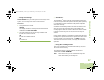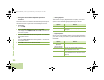User's Manual
Table Of Contents
- Declaration of Conformity
- Important Safety Information
- Software Version
- Computer Software Copyrights
- Documentation Copyrights
- Disclaimer
- Getting Started
- Preparing Your Radio for Use
- Identifying Radio Controls
- Identifying Status Indicators
- General Radio Operation
- Advanced Features
- Advanced Call Features
- Multiple Control Head Features
- Contacts
- Scan Lists
- Scan
- Call Alert Paging
- Emergency Operation
- Automatic Registration Service (ARS)
- Text Messaging Service (TMS)
- Secure Operations
- Managing Encryption
- Loading a Single Encryption Key
- Loading the Group Encryption Keys
- Using the Multikey Feature
- Selecting an Encryption Key (Conventional Only)
- Enabling Secure Transmission
- Accessing the Secure Feature
- Selecting a Keyset
- Erasing the Selected Encryption Keys
- Requesting an Over-the-Air Rekey
- MDC Over-the-Air Rekeying (OTAR) Page
- Hear Clear
- Managing Encryption
- The Global Positioning System (GPS)
- Understanding the GPS Feature
- Enhancing GPS Performance
- The Outdoor Location Feature (Using GPS)
- Accessing the Outdoor Location Feature
- Saving a Waypoint
- Viewing a Saved Waypoint
- Editing the Alias of a Waypoint
- Editing the Coordinates of a Waypoint
- Deleting a Single Saved Waypoint
- Deleting All Saved Waypoints
- Measuring the Distance and Bearing from a Saved Waypoint
- Using the Location Feature While in Emergency Mode
- Trunking System Controls
- Ignition Switch Options
- Utilities
- Viewing Recent Calls List
- Selecting the Power Level
- Selecting a Radio Profile
- Controlling the Display Backlight
- Turning Keypad Tones On or Off
- Turning Voice Mute On or Off
- Using the Time-Out Timer
- Using the Conventional Squelch Operation Features
- Using the PL Defeat Feature
- Using the Digital PTT ID Feature
- Using the Smart PTT Feature (Conventional Only)
- Accessing General Radio Information
- Using Optional External Alarms (Horn and Lights)
- Using the Voice Announcement
- Helpful Tips
- Accessories
- Appendix: Maritime Radio Use in the VHF Frequency Range
- Glossary
- Commercial Warranty and Service
Advanced Features
English
93
If the feature inactivity timer is enabled, your radio automatically
exits the feature when your radio is left idle long enough for the
time to expire. You will hear the Menu Inactive Exit Tone upon
feature exit.
Selecting the Power Level
You can select the power level at which your radio transmits.
The radio always turns on to the default setting.
Note: This feature must be preprogrammed by a qualified
radio technician.
Settings:
• Select LOW for a shorter transmitting distance and to
conserve power.
• Select HIGH for a longer transmitting distance.
Procedure:
Use the preprogrammed Transmit Power Level Switch to
toggle transmit power level between high and low.
OR
Follow the procedure below.
1 > or < to PWR.
2 Press the Menu Select button directly below PWR.
3 The display shows LOW POWER and the low power icon.
OR
The display shows HIGH POWER and the high power icon.
Selecting a Radio Profile
This feature allows you to manually switch the visual and audio
settings of the radio. The display, backlight, alert tones, and
audio settings are defined according to the preprogrammed
radio settings of each radio profile.
Please refer to a qualified technician for more information.
Note: If the feature inactivity timer is enabled, your radio
automatically exits the feature when your radio is left
idle long enough for the time to expire. You will hear
the Menu Inactive Exit Tone upon feature exit.
Procedure:
Use the preprogrammed Profile button and proceed to Step 3.
OR
Follow the procedure below.
1 > or < to PRFL.
2 Press the Menu Select button directly below PRFL to
access the Profiles feature screen.
3 > or < to scroll through the menu selections.
4 Press the Menu Select button directly below SEL to select
the required radio profile.
O5Head_6875947M01_C.book Page 93 Wednesday, October 20, 2010 12:13 PM