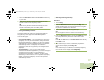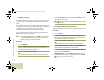User's Guide
Table Of Contents
- Declaration of Conformity
- Important Safety Information
- Software Version
- Computer Software Copyrights
- Documentation Copyrights
- Disclaimer
- Getting Started
- Preparing Your Radio for Use
- Identifying Radio Controls
- Identifying Status Indicators
- General Radio Operation
- Advanced Features
- Advanced Call Features
- Contacts
- Scan Lists
- Scan
- Call Alert Paging
- Emergency Operation
- Automatic Registration Service (ARS)
- Text Messaging Service (TMS)
- Accessing the TMS Features
- Composing and Sending a New Text Message
- Sending a Quick Text Message
- Using the Priority Status and Request Reply Features
- Appending a Priority Status to a Text Message
- Removing a Priority Status from a Text Message
- Appending a Request Reply to a Text Message
- Removing a Request Reply from a Text Message
- Appending a Priority Status and a Reply Request to a Text Message
- Removing a Priority Status and a Reply Request from a Text Message
- Managing Text Messages
- Managing Sent Text Messages
- Secure Operations
- Security
- The Global Positioning System (GPS)
- Understanding the GPS Feature
- Enhancing GPS Performance
- Using the Outdoor Location Feature (Using GPS)
- Accessing the Outdoor Location Feature
- Saving a Waypoint
- Viewing a Saved Waypoint
- Editing the Alias of a Waypoint
- Editing the Coordinates of a Waypoint
- Deleting a Single Saved Waypoint
- Deleting All Saved Waypoints
- Measuring the Distance and Bearing from a Saved Waypoint
- Using the Location Feature While in Emergency Mode
- Trunking System Controls
- Ignition Switch Options
- Utilities
- Viewing the Recent Calls List
- Selecting the Power Level
- Selecting a Radio Profile
- Toggling the Day or Night Display Mode
- Selecting the Stealth Mode
- Turning Keypad Tones On or Off
- Turning Voice Mute On or Off
- Using the Time-Out Timer
- Using the Conventional Squelch Operation Features
- Using the PL Defeat Feature
- Using the Digital PTT ID Feature
- Using the Smart PTT Feature (Conventional Only)
- Accessing the General Radio Information
- Using the Directional Buttons
- Using the Siren Control Keyapad
- Using the Manual Siren Button for Manual Siren Tone
- Using the Manual Siren Button as Siren Types Selector
- Using the Public Address Button
- Using the Response Selector
- Using External Alarms (Horn and Lights)
- Using the Gun Lock
- Using the Voice Announcement
- Using the Action Consolidation Mode
- Helpful Tips
- Accessories
- Appendix: Maritime Radio Use in the VHF Frequency Range
- Glossary
- Commercial Warranty
- Notes
Advanced Features
English
85
6 Press the Menu Select button directly below Refresh to
obtain a new location fix.
7 The top line temporarily displays Please wait while the new
location is being determined.
While the new location is being determined, the location
signal can be a solid or blinking icon.
8 Once the location coordinates are fixed, the display shows
the current latitude and longitude, along with the UTC (Zulu)
time and date that the location fix was obtained.
The location coordinates are updated automatically every
five seconds while the location signal is present.
OR
If the radio fails to get a location fix, the display shows No
service and returns to the previous display.
9 Press the Menu Select button directly below Exit to exit the
feature and return to the main screen.
OR
Press
H, the PTT button (if preprogrammed), or the
preprogrammed GPS button to return to the Home screen.
The radio also exits the menu if the emergency button is
pressed.
Saving a Waypoint
Procedure:
While in the current location display:
1 Press the Menu Select button directly below Options.
2 U or D to Save As Waypnt and press the Menu Select
button directly below Select.
OR
U or D to Save As Home and press the Menu Select
button directly below Select and proceed to Step 5.
OR
U or D to Save As Dest. and press the Menu Select button
directly below Select and proceed to Step 5.
3 A blinking cursor appears in the Save As Waypnt screen.
Use the keypad to edit the auto-generated waypoint, if
required.
Press
< to move one space to the left.
Press > to move one space to the right.
Press the Menu Select button directly below Delete to
delete any unwanted characters.
Press J to add a space.
Press
K to toggle between mixed case mode, uppercase
mode, and lowercase mode.
Press
L to toggle between numeric and letter mode.
OR
O9Head_68007024014_b.book Page 85 Wednesday, October 20, 2010 2:28 PM