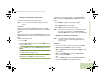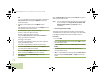User's Guide
Table Of Contents
- Declaration of Conformity
- Important Safety Information
- Software Version
- Computer Software Copyrights
- Documentation Copyrights
- Disclaimer
- Getting Started
- Preparing Your Radio for Use
- Identifying Radio Controls
- Identifying Status Indicators
- General Radio Operation
- Advanced Features
- Advanced Call Features
- Contacts
- Scan Lists
- Scan
- Call Alert Paging
- Emergency Operation
- Automatic Registration Service (ARS)
- Text Messaging Service (TMS)
- Accessing the TMS Features
- Composing and Sending a New Text Message
- Sending a Quick Text Message
- Using the Priority Status and Request Reply Features
- Appending a Priority Status to a Text Message
- Removing a Priority Status from a Text Message
- Appending a Request Reply to a Text Message
- Removing a Request Reply from a Text Message
- Appending a Priority Status and a Reply Request to a Text Message
- Removing a Priority Status and a Reply Request from a Text Message
- Managing Text Messages
- Managing Sent Text Messages
- Secure Operations
- Security
- The Global Positioning System (GPS)
- Understanding the GPS Feature
- Enhancing GPS Performance
- Using the Outdoor Location Feature (Using GPS)
- Accessing the Outdoor Location Feature
- Saving a Waypoint
- Viewing a Saved Waypoint
- Editing the Alias of a Waypoint
- Editing the Coordinates of a Waypoint
- Deleting a Single Saved Waypoint
- Deleting All Saved Waypoints
- Measuring the Distance and Bearing from a Saved Waypoint
- Using the Location Feature While in Emergency Mode
- Trunking System Controls
- Ignition Switch Options
- Utilities
- Viewing the Recent Calls List
- Selecting the Power Level
- Selecting a Radio Profile
- Toggling the Day or Night Display Mode
- Selecting the Stealth Mode
- Turning Keypad Tones On or Off
- Turning Voice Mute On or Off
- Using the Time-Out Timer
- Using the Conventional Squelch Operation Features
- Using the PL Defeat Feature
- Using the Digital PTT ID Feature
- Using the Smart PTT Feature (Conventional Only)
- Accessing the General Radio Information
- Using the Directional Buttons
- Using the Siren Control Keyapad
- Using the Manual Siren Button for Manual Siren Tone
- Using the Manual Siren Button as Siren Types Selector
- Using the Public Address Button
- Using the Response Selector
- Using External Alarms (Horn and Lights)
- Using the Gun Lock
- Using the Voice Announcement
- Using the Action Consolidation Mode
- Helpful Tips
- Accessories
- Appendix: Maritime Radio Use in the VHF Frequency Range
- Glossary
- Commercial Warranty
- Notes
Advanced Features
English
69
Removing a Priority Status from a Text Message
Procedure:
After the outgoing message is composed (see Composing and
Sending a New Text Message on page 65 for more
information):
1 Press the Menu Select button directly below Options.
2 U or D to Mark as Normal and press the Menu Select
button directly below Select to remove the priority status
from the message.
3 The display shows the normal message icon on the label
bar.
Appending a Request Reply to a Text Message
Procedure:
After the outgoing message is composed (see Composing and
Sending a New Text Message on page 65 for more
information):
1 Press the Menu Select button directly below Options.
2 U or D to Req Reply and press the Menu Select button
directly below Select to request for a reply.
3 The request reply icon appears beside the normal message
icon on the label bar.
Removing a Request Reply from a Text Message
Procedure:
After the outgoing message is composed (see Composing and
Sending a New Text Message on page 65 for more
information):
1 Press the Menu Select button directly below Options.
2 U or D to No Req Reply and press the Menu Select button
directly below Select to remove the priority status from the
message.
3 The display shows the normal message icon on the label
bar.
Appending a Priority Status and a Reply Request to a
Text Message
Procedure:
After the outgoing message is composed (see Composing and
Sending a New Text Message on page 65 for more
information):
1 Press the Menu Select button directly below Options.
2 U or D to Mark Important and press the Menu Select
button directly below Select to indicate the message as
important.
AND
O9Head_68007024014_b.book Page 69 Wednesday, October 20, 2010 2:28 PM