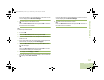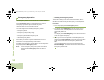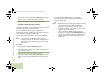User's Guide
Table Of Contents
- Declaration of Conformity
- Important Safety Information
- Software Version
- Computer Software Copyrights
- Documentation Copyrights
- Disclaimer
- Getting Started
- Preparing Your Radio for Use
- Identifying Radio Controls
- Identifying Status Indicators
- General Radio Operation
- Advanced Features
- Advanced Call Features
- Contacts
- Scan Lists
- Scan
- Call Alert Paging
- Emergency Operation
- Automatic Registration Service (ARS)
- Text Messaging Service (TMS)
- Accessing the TMS Features
- Composing and Sending a New Text Message
- Sending a Quick Text Message
- Using the Priority Status and Request Reply Features
- Appending a Priority Status to a Text Message
- Removing a Priority Status from a Text Message
- Appending a Request Reply to a Text Message
- Removing a Request Reply from a Text Message
- Appending a Priority Status and a Reply Request to a Text Message
- Removing a Priority Status and a Reply Request from a Text Message
- Managing Text Messages
- Managing Sent Text Messages
- Secure Operations
- Security
- The Global Positioning System (GPS)
- Understanding the GPS Feature
- Enhancing GPS Performance
- Using the Outdoor Location Feature (Using GPS)
- Accessing the Outdoor Location Feature
- Saving a Waypoint
- Viewing a Saved Waypoint
- Editing the Alias of a Waypoint
- Editing the Coordinates of a Waypoint
- Deleting a Single Saved Waypoint
- Deleting All Saved Waypoints
- Measuring the Distance and Bearing from a Saved Waypoint
- Using the Location Feature While in Emergency Mode
- Trunking System Controls
- Ignition Switch Options
- Utilities
- Viewing the Recent Calls List
- Selecting the Power Level
- Selecting a Radio Profile
- Toggling the Day or Night Display Mode
- Selecting the Stealth Mode
- Turning Keypad Tones On or Off
- Turning Voice Mute On or Off
- Using the Time-Out Timer
- Using the Conventional Squelch Operation Features
- Using the PL Defeat Feature
- Using the Digital PTT ID Feature
- Using the Smart PTT Feature (Conventional Only)
- Accessing the General Radio Information
- Using the Directional Buttons
- Using the Siren Control Keyapad
- Using the Manual Siren Button for Manual Siren Tone
- Using the Manual Siren Button as Siren Types Selector
- Using the Public Address Button
- Using the Response Selector
- Using External Alarms (Horn and Lights)
- Using the Gun Lock
- Using the Voice Announcement
- Using the Action Consolidation Mode
- Helpful Tips
- Accessories
- Appendix: Maritime Radio Use in the VHF Frequency Range
- Glossary
- Commercial Warranty
- Notes
Advanced Features
English
66
5 A blinking cursor appears on the Compose screen.
Use the keypad to type or edit your message.
Press
< to move one space to the left.
Press
> to move one space to the right.
Press the Menu Select button directly below Delete to
delete any unwanted characters.
Press
J to add a space.
Press
K to toggle between mixed case mode, uppercase
mode, and lowercase mode.
Press L to toggle between numeric and letter mode.
6 Press the Menu Select button directly below Options once
the message is composed.
7 U or D to Send Message and press the Menu Select
button directly below Select.
8 U or D to scroll through the address list and highlight the
required address.
OR
U or D to {Other Recpnt} and press the Menu Select
button below Edit.
A blinking cursor appears on the Enter Address screen.
Use the keypad to type the address entry.
Press
< to move one space to the left.
Press
> to move one space to the right.
Press the Menu Select button directly below Delete to
delete any unwanted characters.
Press
J to add a space.
Press
K to toggle between mixed case mode, uppercase
mode, and lowercase mode.
Press L to toggle between numeric and letter mode.
9 Press the Menu Select button below Send or the PTT
button to send the message.
10 The display shows the Send Message screen and
Sending msg.
11 If the message is sent, a tone sounds and the display shows
Msg sent.
OR
If the message is not sent, a low tone sounds and the
display shows Send failed.
If the message fails to send, the radio returns you to the main
TMS screen.
Note: You can append a priority status and/or a request reply
to your message. See Using the Priority Status and
Request Reply Features on page 68 for more
information.
You can also select the Save to Drafts option to save
your message in the Drafts folder to send it at a later
time. See Accessing the Drafts Folder on page 72
for more information.
O9Head_68007024014_b.book Page 66 Wednesday, October 20, 2010 2:28 PM