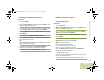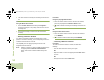User's Guide
Table Of Contents
- Declaration of Conformity
- Important Safety Information
- Software Version
- Computer Software Copyrights
- Documentation Copyrights
- Disclaimer
- Getting Started
- Preparing Your Radio for Use
- Identifying Radio Controls
- Identifying Status Indicators
- General Radio Operation
- Advanced Features
- Advanced Call Features
- Contacts
- Scan Lists
- Scan
- Call Alert Paging
- Emergency Operation
- Automatic Registration Service (ARS)
- Text Messaging Service (TMS)
- Accessing the TMS Features
- Composing and Sending a New Text Message
- Sending a Quick Text Message
- Using the Priority Status and Request Reply Features
- Appending a Priority Status to a Text Message
- Removing a Priority Status from a Text Message
- Appending a Request Reply to a Text Message
- Removing a Request Reply from a Text Message
- Appending a Priority Status and a Reply Request to a Text Message
- Removing a Priority Status and a Reply Request from a Text Message
- Managing Text Messages
- Managing Sent Text Messages
- Secure Operations
- Security
- The Global Positioning System (GPS)
- Understanding the GPS Feature
- Enhancing GPS Performance
- Using the Outdoor Location Feature (Using GPS)
- Accessing the Outdoor Location Feature
- Saving a Waypoint
- Viewing a Saved Waypoint
- Editing the Alias of a Waypoint
- Editing the Coordinates of a Waypoint
- Deleting a Single Saved Waypoint
- Deleting All Saved Waypoints
- Measuring the Distance and Bearing from a Saved Waypoint
- Using the Location Feature While in Emergency Mode
- Trunking System Controls
- Ignition Switch Options
- Utilities
- Viewing the Recent Calls List
- Selecting the Power Level
- Selecting a Radio Profile
- Toggling the Day or Night Display Mode
- Selecting the Stealth Mode
- Turning Keypad Tones On or Off
- Turning Voice Mute On or Off
- Using the Time-Out Timer
- Using the Conventional Squelch Operation Features
- Using the PL Defeat Feature
- Using the Digital PTT ID Feature
- Using the Smart PTT Feature (Conventional Only)
- Accessing the General Radio Information
- Using the Directional Buttons
- Using the Siren Control Keyapad
- Using the Manual Siren Button for Manual Siren Tone
- Using the Manual Siren Button as Siren Types Selector
- Using the Public Address Button
- Using the Response Selector
- Using External Alarms (Horn and Lights)
- Using the Gun Lock
- Using the Voice Announcement
- Using the Action Consolidation Mode
- Helpful Tips
- Accessories
- Appendix: Maritime Radio Use in the VHF Frequency Range
- Glossary
- Commercial Warranty
- Notes
Advanced Features
English
52
Viewing and Changing the Priority Status
Procedure:
1 Below the Select, Delete, and Recall screen, press the
Menu Select button directly below Select to view and/or
change the priority status of the currently displayed channel.
OR
Below the Select, Delete, and Recall screen, press the
Select button one or more times to view and/or change the
scan list status icon of the currently displayed channel.
2 A Scan icon indicates that the current channel is in the scan
list as a non-priority channel. The LED lights up solid green.
OR
A Priority-Two Channel Scan icon indicates that the current
channel is in the scan list as the Priority-Two channel. The
LED blinks green.
OR
A Priority-One Channel Scan icon indicates that the current
channel is in the scan list as the Priority-One channel. The
LED rapidly blinks green. You hear all traffic on the Priority-
One channel, regardless of traffic on non-priority channels.
OR
No icon indicates that the current channel is deleted from
the scan list.
Scan
This feature allows you to monitor traffic on different channels
by scanning a preprogrammed list of channels.
Turning Scan On or Off
Procedure:
Press the preprogrammed Scan button, or turn the
preprogrammed Scan switch to the Scan on or Scan off
position, to start or stop scan.
OR
Follow the procedure below.
1 < or > to Scan.
2 Press the Menu Select button directly below Scan.
3 The display shows Scan off if scan is disabled. Press the
Menu Select button directly below Scan to enable scan.
OR
The display shows Scan on and the scan status icon if scan
is enabled. Press the Menu Select button directly below
Scan to disable scan.
4 The radio returns to the Home screen.
In the conventional system, while the radio is scanning for
activity, you can still receive fleetwide, system-wide, dynamic
regrouping, incoming telephone interconnect and Private
Conversation/Call Alert calls. The respond to these types of
O9Head_68007024014_b.book Page 52 Wednesday, October 20, 2010 2:28 PM