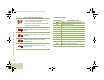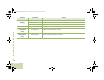User's Guide
Table Of Contents
- Declaration of Conformity
- Important Safety Information
- Software Version
- Computer Software Copyrights
- Documentation Copyrights
- Disclaimer
- Getting Started
- Preparing Your Radio for Use
- Identifying Radio Controls
- Identifying Status Indicators
- General Radio Operation
- Advanced Features
- Advanced Call Features
- Contacts
- Scan Lists
- Scan
- Call Alert Paging
- Emergency Operation
- Automatic Registration Service (ARS)
- Text Messaging Service (TMS)
- Accessing the TMS Features
- Composing and Sending a New Text Message
- Sending a Quick Text Message
- Using the Priority Status and Request Reply Features
- Appending a Priority Status to a Text Message
- Removing a Priority Status from a Text Message
- Appending a Request Reply to a Text Message
- Removing a Request Reply from a Text Message
- Appending a Priority Status and a Reply Request to a Text Message
- Removing a Priority Status and a Reply Request from a Text Message
- Managing Text Messages
- Managing Sent Text Messages
- Secure Operations
- Security
- The Global Positioning System (GPS)
- Understanding the GPS Feature
- Enhancing GPS Performance
- Using the Outdoor Location Feature (Using GPS)
- Accessing the Outdoor Location Feature
- Saving a Waypoint
- Viewing a Saved Waypoint
- Editing the Alias of a Waypoint
- Editing the Coordinates of a Waypoint
- Deleting a Single Saved Waypoint
- Deleting All Saved Waypoints
- Measuring the Distance and Bearing from a Saved Waypoint
- Using the Location Feature While in Emergency Mode
- Trunking System Controls
- Ignition Switch Options
- Utilities
- Viewing the Recent Calls List
- Selecting the Power Level
- Selecting a Radio Profile
- Toggling the Day or Night Display Mode
- Selecting the Stealth Mode
- Turning Keypad Tones On or Off
- Turning Voice Mute On or Off
- Using the Time-Out Timer
- Using the Conventional Squelch Operation Features
- Using the PL Defeat Feature
- Using the Digital PTT ID Feature
- Using the Smart PTT Feature (Conventional Only)
- Accessing the General Radio Information
- Using the Directional Buttons
- Using the Siren Control Keyapad
- Using the Manual Siren Button for Manual Siren Tone
- Using the Manual Siren Button as Siren Types Selector
- Using the Public Address Button
- Using the Response Selector
- Using External Alarms (Horn and Lights)
- Using the Gun Lock
- Using the Voice Announcement
- Using the Action Consolidation Mode
- Helpful Tips
- Accessories
- Appendix: Maritime Radio Use in the VHF Frequency Range
- Glossary
- Commercial Warranty
- Notes
Identifying Status Indicators
English
17
Status Icons
The 480 x 272 pixel front liquid crystal display (LCD) of your
radio shows radio status, text entries, and menu entries. The
top two display rows contain color icons that indicate radio
operating conditions.
Selected icons are also shown on the first row of the 112 x 32
pixel top monochrome display screen of your radio.
The following icons are for the front display screen unless
indicated otherwise.
Receiving
Radio is receiving a call or data.
Transmitting
Radio is transmitting a call or data.
Call Received
Radio has received an Individual Call.
Received Signal Strength Indicator (RSSI)
The number of bars displayed represents the
received signal strength for the current site, for
trunking only. The more stripes in the icon, the
stronger the signal.
F
Direct
• On = Radio is currently configured for direct
radio-to-radio communication (during
conventional operation only).
• Off = Radio is connected with other radios
through a repeater.
Monitor (Carrier Squelch)
Selected channel is being monitored (during
conventional operation only).
In-Call User Alert
• On = The feature is enabled. Voice muting of
the affiliated trunking talkgroup or
selected conventional channel is
activated.
• Off = The feature is disabled. Voice muting of
the affiliated trunking talkgroup or
selected conventional channel is
deactivated.
Power Level
• L = Radio is set at Low power.
• H = Radio is set at High power.
Scan
Radio is scanning a scan list.
O
M
K
H
or .
i
O9Head_68007024014_b.book Page 17 Wednesday, October 20, 2010 2:28 PM