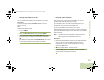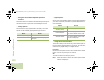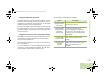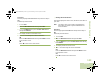User's Guide
Table Of Contents
- Declaration of Conformity
- Important Safety Information
- Software Version
- Computer Software Copyrights
- Documentation Copyrights
- Disclaimer
- Getting Started
- Preparing Your Radio for Use
- Identifying Radio Controls
- Identifying Status Indicators
- General Radio Operation
- Advanced Features
- Advanced Call Features
- Contacts
- Scan Lists
- Scan
- Call Alert Paging
- Emergency Operation
- Automatic Registration Service (ARS)
- Text Messaging Service (TMS)
- Accessing the TMS Features
- Composing and Sending a New Text Message
- Sending a Quick Text Message
- Using the Priority Status and Request Reply Features
- Appending a Priority Status to a Text Message
- Removing a Priority Status from a Text Message
- Appending a Request Reply to a Text Message
- Removing a Request Reply from a Text Message
- Appending a Priority Status and a Reply Request to a Text Message
- Removing a Priority Status and a Reply Request from a Text Message
- Managing Text Messages
- Managing Sent Text Messages
- Secure Operations
- Security
- The Global Positioning System (GPS)
- Understanding the GPS Feature
- Enhancing GPS Performance
- Using the Outdoor Location Feature (Using GPS)
- Accessing the Outdoor Location Feature
- Saving a Waypoint
- Viewing a Saved Waypoint
- Editing the Alias of a Waypoint
- Editing the Coordinates of a Waypoint
- Deleting a Single Saved Waypoint
- Deleting All Saved Waypoints
- Measuring the Distance and Bearing from a Saved Waypoint
- Using the Location Feature While in Emergency Mode
- Trunking System Controls
- Ignition Switch Options
- Utilities
- Viewing the Recent Calls List
- Selecting the Power Level
- Selecting a Radio Profile
- Toggling the Day or Night Display Mode
- Selecting the Stealth Mode
- Turning Keypad Tones On or Off
- Turning Voice Mute On or Off
- Using the Time-Out Timer
- Using the Conventional Squelch Operation Features
- Using the PL Defeat Feature
- Using the Digital PTT ID Feature
- Using the Smart PTT Feature (Conventional Only)
- Accessing the General Radio Information
- Using the Directional Buttons
- Using the Siren Control Keyapad
- Using the Manual Siren Button for Manual Siren Tone
- Using the Manual Siren Button as Siren Types Selector
- Using the Public Address Button
- Using the Response Selector
- Using External Alarms (Horn and Lights)
- Using the Gun Lock
- Using the Voice Announcement
- Using the Action Consolidation Mode
- Helpful Tips
- Accessories
- Appendix: Maritime Radio Use in the VHF Frequency Range
- Glossary
- Commercial Warranty
- Notes
Advanced Features
English
104
Viewing the Control Assignments
This feature displays the programmable radio functions
assigned to the controls of your radio for the channel currently
selected.
See Programmable Features on page 8 for more information
on the various programmable features of your radio.
Procedure:
Press the preprogrammed Info button and proceed to Step 3.
OR
Follow the procedure below.
1 < or > to Info.
2 Press the Menu Select button directly below Info.
3 U or D to Control map and press the Menu Select button
directly below Select.
4 The display shows the Control Map screen.
5 U or D to scroll through the various information.
OR
Press the Menu Select button directly below Back to return
to the previous screen.
OR
Press H to return to the Home screen.
Using the Directional Buttons
The function of these buttons are only available with a Universal
Relay Controller (URC). These buttons allow you to trigger the
lights on the lightbar on or off. Each button is dedicated for
different direction of lights.
• d – Front Spot Light
• a – Left Alley Light
• b – Right Alley Light
These lightbars can be customized with different lighting
patterns as well.
Procedure:
1 Press d, a or b to activate the required lights.
2 Press d, a or b again to deactivate the required lights.
Note: This feature can also be programmed on other
programmable buttons on the O9 control head. The
programmable buttons on the external tool or
equipment attached to the radio, e.g. microphone,
external DEK and etc, do not support this feature.
O9Head_68007024014_b.book Page 104 Wednesday, October 20, 2010 2:28 PM