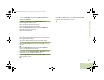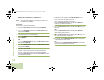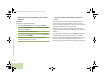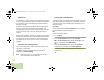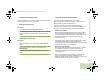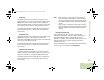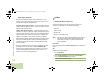User's Guide
Table Of Contents
- Declaration of Conformity
- Important Safety Information
- Software Version
- Computer Software Copyrights
- Documentation Copyrights
- Disclaimer
- Getting Started
- Preparing Your Radio for Use
- Identifying Radio Controls
- Identifying Status Indicators
- General Radio Operation
- Advanced Features
- Advanced Call Features
- Contacts
- Scan Lists
- Scan
- Call Alert Paging
- Emergency Operation
- Automatic Registration Service (ARS)
- Text Messaging Service (TMS)
- Accessing the TMS Features
- Composing and Sending a New Text Message
- Sending a Quick Text Message
- Using the Priority Status and Request Reply Features
- Appending a Priority Status to a Text Message
- Removing a Priority Status from a Text Message
- Appending a Request Reply to a Text Message
- Removing a Request Reply from a Text Message
- Appending a Priority Status and a Reply Request to a Text Message
- Removing a Priority Status and a Reply Request from a Text Message
- Managing Text Messages
- Managing Sent Text Messages
- Secure Operations
- Security
- The Global Positioning System (GPS)
- Understanding the GPS Feature
- Enhancing GPS Performance
- Using the Outdoor Location Feature (Using GPS)
- Accessing the Outdoor Location Feature
- Saving a Waypoint
- Viewing a Saved Waypoint
- Editing the Alias of a Waypoint
- Editing the Coordinates of a Waypoint
- Deleting a Single Saved Waypoint
- Deleting All Saved Waypoints
- Measuring the Distance and Bearing from a Saved Waypoint
- Using the Location Feature While in Emergency Mode
- Trunking System Controls
- Ignition Switch Options
- Utilities
- Viewing the Recent Calls List
- Selecting the Power Level
- Selecting a Radio Profile
- Toggling the Day or Night Display Mode
- Selecting the Stealth Mode
- Turning Keypad Tones On or Off
- Turning Voice Mute On or Off
- Using the Time-Out Timer
- Using the Conventional Squelch Operation Features
- Using the PL Defeat Feature
- Using the Digital PTT ID Feature
- Using the Smart PTT Feature (Conventional Only)
- Accessing the General Radio Information
- Using the Directional Buttons
- Using the Siren Control Keyapad
- Using the Manual Siren Button for Manual Siren Tone
- Using the Manual Siren Button as Siren Types Selector
- Using the Public Address Button
- Using the Response Selector
- Using External Alarms (Horn and Lights)
- Using the Gun Lock
- Using the Voice Announcement
- Using the Action Consolidation Mode
- Helpful Tips
- Accessories
- Appendix: Maritime Radio Use in the VHF Frequency Range
- Glossary
- Commercial Warranty
- Notes
Advanced Features
English
96
Auto Power Off Timer
Auto Power Off feature powers off the radio when no user
actions occur during a preprogrammed length of time. There
two different version of Auto Power Off:
Inactivity Auto Power Off Timer – This timer begins once the
radio is power-on. While the timer is active any user interaction
with the radio resets the timer.
Ignition Auto Power Off Timer – This timer begins once the
vehicle key is removed, when the voltage at the ignition sense is
removed. While the timer is active any user interaction with the
radio resets the timer. When the vehicle key is reapplied, the
voltage at the ignition is reconnected, this timer is stopped.
Although both Inactivity Auto Power Off and Ignition Auto Power
Off can be enabled together, Ignition Auto Power Off timer is
mutually exclusive with Inactivity Auto Power Off timer when
both are enabled.
During the last two minutes of the timer countdown, the radio
generates continuous low tone and blinks Powering Off
warning on the display until the timer expires or is reset. The
radio automatically powers off after the timer expires. The
duration of the timer is preprogrammed.
Utilities
Viewing the Recent Calls List
This feature allows you to view the recent incoming and
outgoing call information of the following call types:
• Call Alert
• Selective Call
• Private Call
• Phone Call (Outgoing Only)
Note: The radio can also be preprogrammed to log only the
radio IDs associated with incoming Dispatch Calls.
Check with your dealer or system administrator for
more information.
Procedure:
Press the preprogrammed Recent Calls button and proceed to
Step 3.
OR
Follow the procedure below.
1 < or > to Recent.
2 Press the Menu Select button directly below Recent to
access the Recent Calls feature screen.
3 U or D to scroll through the list.
O9Head_68007024014_b.book Page 96 Wednesday, October 20, 2010 2:28 PM