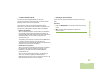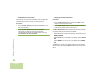User's Manual
Table Of Contents
- Declaration of Conformity
- Important Safety Information
- Software Version
- Computer Software Copyrights
- Documentation Copyrights
- Disclaimer
- Getting Started
- Preparing Your Radio for Use
- Identifying Radio Controls
- Identifying Status Indicators
- General Radio Operation
- Advanced Features
- Advanced Call Features
- Multiple Control Head Features
- Contacts
- Scan Lists
- Scan
- Call Alert Paging
- Emergency Operation
- Automatic Registration Service (ARS)
- Text Messaging Service (TMS)
- Secure Operations
- The Global Positioning System (GPS)
- Understanding the GPS Feature
- Enhancing GPS Performance
- The Outdoor Location Feature (Using GPS)
- Accessing the Outdoor Location Feature
- Saving a Waypoint
- Viewing a Saved Waypoint
- Editing the Alias of a Waypoint
- Editing the Coordinates of a Waypoint
- Deleting a Single Saved Waypoint
- Deleting All Saved Waypoints
- Measuring the Distance and Bearing from a Saved Waypoint
- Using the Location Feature While in Emergency Mode
- Trunking System Controls
- Utilities
- Viewing Recent Calls List
- Selecting the Power Level
- Selecting a Radio Profile
- Controlling the Display Backlight
- Turning Keypad Tones On or Off
- Turning Voice Mute On or Off
- Using the Time-Out Timer
- Using the Conventional Squelch Operation Features
- Using the PL Defeat Feature
- Using the Digital PTT ID Feature
- Using the Smart PTT Feature (Conventional Only)
- Accessing General Radio Information
- Optional External Alarms (Horn and Lights)
- Voice Announcement
- Helpful Tips
- Accessories
- Appendix: Maritime Radio Use in the VHF Frequency Range
- Glossary
- Commercial Warranty and Service
Advanced Features
English
89
3 The display shows LOW POWER and the low power icon.
OR
The display shows HIGH POWER and the high power icon.
Selecting a Radio Profile
This feature allows you to manually switch the visual and audio
settings of the radio. The display, backlight, alert tones, and
audio settings are defined according to the preprogrammed
radio settings of each radio profile.
You can have up to a maximum of twelve (12) radio profiles
programmed into your radio by a qualified radio technician.
Note: If the feature inactivity timer is enabled, your radio
automatically exits the feature when your radio is left
idle long enough for the time to expire. You will hear
the Menu Inactive Exit Tone upon feature exit.
Procedure:
Use the preprogrammed Profile button and proceed to Step 3.
OR
Follow the procedure below.
1 > or < to PRFL.
2 Press the Menu Select button directly below PRFL to
access the Profiles feature screen.
3 > or < to scroll through the menu selections.
4 Press the Menu Select button directly below SEL to select
the required radio profile.
OR
Press the Menu Select button directly below EXIT to exit
the screen without making any changes.
5 The radio returns to the Home screen. The profile name on
the Home screen indicates the current selected radio profile.
Controlling the Display Backlight
You can enable or disable the radio’s display backlight as
needed, if poor light conditions make the display difficult to read.
Depending on how your radio is preprogrammed, you can also
maintain a minimum backlight level on the radio’s display.
Procedure:
Note: Press the DIM button to toggle the backlight off or on.
OR
Press any key of the keypad, the Menu Select or
Menu Navigation buttons, or any programmable radio
controls or buttons to turn the backlight on.