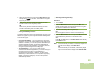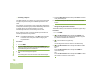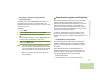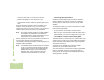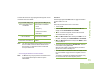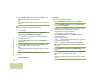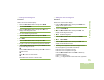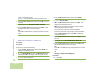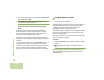User's Manual
Table Of Contents
- Declaration of Conformity
- Important Safety Information
- Software Version
- Computer Software Copyrights
- Documentation Copyrights
- Disclaimer
- Getting Started
- Preparing Your Radio for Use
- Identifying Radio Controls
- Identifying Status Indicators
- General Radio Operation
- Advanced Features
- Advanced Call Features
- Multiple Control Head Features
- Contacts
- Scan Lists
- Scan
- Call Alert Paging
- Emergency Operation
- Automatic Registration Service (ARS)
- Text Messaging Service (TMS)
- Secure Operation
- Global Positioning System (GPS) Enabled
- Trunking System Controls
- Utilities
- Viewing Recent Calls List
- Selecting the Power Level
- Selecting a Radio Profile
- Enabling and Disabling the Radio Alias
- Controlling the Display Backlight
- Turning Keypad Tones On or Off
- Turning Voice Mute On or Off
- Using the Time-Out Timer
- Using the Conventional Squelch Operation Features
- Using the PL Defeat Feature
- Using the Digital PTT ID Feature
- Using the Smart PTT Feature (Conventional Only)
- Accessing General Radio Information
- Viewing Control Assignments
- Optional External Alarms (Horn and Lights)
- Helpful Tips
- Accessories
- Appendix: Maritime Radio Use in the VHF Frequency Range
- Glossary
- Commercial Warranty and Service
- Index
Advanced Features
English
75
Viewing a Saved Waypoint
Procedure:
While in the current location display:
1 Press the Menu Select button directly below OPTN.
2 < or > to WAYPOINTS.
3 Press the Menu Select button directly below SEL. The
display shows Waypoints name.
4 < or > to desired waypoints name.
5 Press the Menu Select button directly below OPTN.
6 > to VIEW.
7 Press the Menu Select button directly below SEL.
8 > again to view UTC and date the waypoint was detected.
9 Press the Menu Select button directly below BACK to return
to previous Waypoint screen.
OR
Press the Menu Select button directly below OK to return to
Location screen.
OR
Press H to return to Home screen.
OR
Press PTT button to return to Home screen.
Editing the Alias of a Waypoint
Procedure:
While in the current location display:
1 Press the Menu Select button directly below OPTN. The
display shows Options screen.
2 < or > to WAYPOINTS.
3 Press the Menu Select button directly below SEL. The
display shows Waypoints screen.
4 > or < to desired waypoints.
5 Press the Menu Select button directly below OPTN.
6 > or < to EDIT NAME.
7 Press the Menu Select button directly below SEL. The
display shows Edit Name screen.
8 A blinking cursor appears in the Save as waypnt screen.
Use the keypad to type the alias via multi-tap.
Press
< to move one space to the left.
Press
> to move one space to the right.
Press the Menu Select button below DEL to delete any
unwanted characters.
Press * to add a space.
Press 0 to toggle between mixed case mode, uppercase