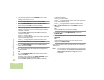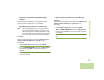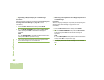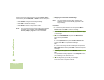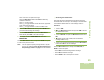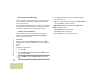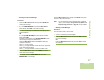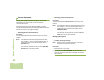User's Manual
Table Of Contents
- Declaration of Conformity
- Important Safety Information
- Software Version
- Computer Software Copyrights
- Documentation Copyrights
- Disclaimer
- Getting Started
- Preparing Your Radio for Use
- Identifying Radio Controls
- Identifying Status Indicators
- General Radio Operation
- Advanced Features
- Advanced Call Features
- Multiple Control Head Features
- Contacts
- Scan Lists
- Scan
- Call Alert Paging
- Emergency Operation
- Automatic Registration Service (ARS)
- Text Messaging Service (TMS)
- Secure Operation
- Global Positioning System (GPS) Enabled
- Trunking System Controls
- Utilities
- Viewing Recent Calls List
- Selecting the Power Level
- Selecting a Radio Profile
- Enabling and Disabling the Radio Alias
- Controlling the Display Backlight
- Turning Keypad Tones On or Off
- Turning Voice Mute On or Off
- Using the Time-Out Timer
- Using the Conventional Squelch Operation Features
- Using the PL Defeat Feature
- Using the Digital PTT ID Feature
- Using the Smart PTT Feature (Conventional Only)
- Accessing General Radio Information
- Viewing Control Assignments
- Optional External Alarms (Horn and Lights)
- Helpful Tips
- Accessories
- Appendix: Maritime Radio Use in the VHF Frequency Range
- Glossary
- Commercial Warranty and Service
- Index
Advanced Features
English
64
While on the review message screen, press the Menu Select
button directly below
OPTN
,
DEL
, or
BACK
to access the option.
• Select
OPTN
to configure the message settings.
• Select
DEL
to delete the message.
• Select
BACK
to return to the previous screen.
Note: The icon at the top right corner of the screen indicates
the status of the message. See Text Messaging
Service (TMS) on page 57 for more information.
Replying to a Received Text Message
Note: The original date and time stamp, address and
message content is automatically appended to the
reply message.
Procedure:
1 > or <to the required aliases or ID and press the Menu
Select button below SEL to view the message.
2 Press the Menu Select button directly below RPLY to reply
to a message.
3 > or < to TEXT MESSAGE and press the Menu Select
button directly below SEL.
OR
> or < to Quick Text and press the Menu Select button
directly below SEL for a predefined message.
OR
> or < to scroll through the list of messages and press the
Menu Select button directly below SEL to select the required
message.
4 A blinking cursor appears on the COMPOSE screen.
OR
The predefined message appears on the Compose screen,
with a blinking cursor at the end of it.
5 Use the keypad to type or edit your message.
Press
< to move one space to the left.