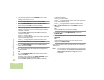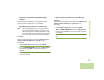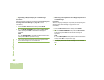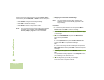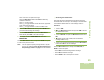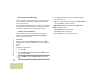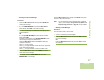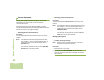User's Manual
Table Of Contents
- Declaration of Conformity
- Important Safety Information
- Software Version
- Computer Software Copyrights
- Documentation Copyrights
- Disclaimer
- Getting Started
- Preparing Your Radio for Use
- Identifying Radio Controls
- Identifying Status Indicators
- General Radio Operation
- Advanced Features
- Advanced Call Features
- Multiple Control Head Features
- Contacts
- Scan Lists
- Scan
- Call Alert Paging
- Emergency Operation
- Automatic Registration Service (ARS)
- Text Messaging Service (TMS)
- Secure Operation
- Global Positioning System (GPS) Enabled
- Trunking System Controls
- Utilities
- Viewing Recent Calls List
- Selecting the Power Level
- Selecting a Radio Profile
- Enabling and Disabling the Radio Alias
- Controlling the Display Backlight
- Turning Keypad Tones On or Off
- Turning Voice Mute On or Off
- Using the Time-Out Timer
- Using the Conventional Squelch Operation Features
- Using the PL Defeat Feature
- Using the Digital PTT ID Feature
- Using the Smart PTT Feature (Conventional Only)
- Accessing General Radio Information
- Viewing Control Assignments
- Optional External Alarms (Horn and Lights)
- Helpful Tips
- Accessories
- Appendix: Maritime Radio Use in the VHF Frequency Range
- Glossary
- Commercial Warranty and Service
- Index
Advanced Features
English
61
Using the Priority Status and Request Reply
Features
Before sending your message, you can append a priority
message and/or a request reply to your message.
Appending a Priority Status to a Text Message
Note: The Priority Message icon on a message does not
imply that the message gets higher priority over the
other messages when it is being transmitted. It is just
an indication that can be embedded into a message to
let the receiver know that the message is important.
Procedure:
After the outgoing message is composed (Composing and
Sending a New Text Message on page 58 for more
information):
1 Press the Menu Select button directly below OPTN.
2 > or < to MARK IMPORTANT and press the Menu Select
button directly below SEL to indicate the message as
important.
3 The priority status icon appears beside the normal message
icon on the label bar.
Removing a Priority Status from a Text Message
Procedure:
After the outgoing message is composed (see Composing and
Sending a New Text Message on page 58 for more
information):
1 Press the Menu Select button directly below OPTN.
2 > or < to MARK AS NORMAL and press the Menu Select
button directly below SEL to remove the priority status from
the message.
3 The display shows the normal message icon on the label
bar.