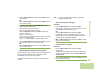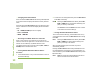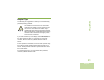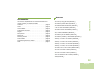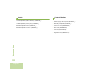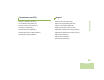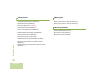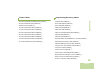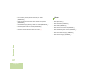User's Manual
Table Of Contents
- Declaration of Conformity
- Important Safety Information
- Software Version
- Computer Software Copyrights
- Documentation Copyrights
- Disclaimer
- Getting Started
- Preparing Your Radio for Use
- Identifying Radio Controls
- Identifying Status Indicators
- General Radio Operation
- Advanced Features
- Advanced Call Features
- Multiple Control Head Features
- Contacts
- Scan Lists
- Scan
- Call Alert Paging
- Emergency Operation
- Automatic Registration Service (ARS)
- Text Messaging Service (TMS)
- Secure Operation
- Global Positioning System (GPS) Enabled
- Trunking System Controls
- Utilities
- Viewing Recent Calls List
- Selecting the Power Level
- Selecting a Radio Profile
- Enabling and Disabling the Radio Alias
- Controlling the Display Backlight
- Turning Keypad Tones On or Off
- Turning Voice Mute On or Off
- Using the Time-Out Timer
- Using the Conventional Squelch Operation Features
- Using the PL Defeat Feature
- Using the Digital PTT ID Feature
- Using the Smart PTT Feature (Conventional Only)
- Accessing General Radio Information
- Viewing Control Assignments
- Optional External Alarms (Horn and Lights)
- Helpful Tips
- Accessories
- Appendix: Maritime Radio Use in the VHF Frequency Range
- Glossary
- Commercial Warranty and Service
- Index
Advanced Features
English
89
5 Press the Menu Select button directly below EDIT to edit the
current Soft ID.
OR
Press the Menu Select button directly below BACK to return
to the previous screen.
6 A blinking cursor appears in the EDIT SOFT ID screen.
Use the keypad to edit the text.
Press
< to move one space to the left.
Press > to move one space to the right.
Press the Menu Select button below DEL to delete any
unwanted characters.
Press * to add a space.
Press 0 to toggle between mixed case mode, uppercase
mode, and lowercase mode.
Press # to toggle between numeric and letter mode.
7 Press the Menu Select button directly below OK to save the
new Soft ID and return to the previous screen.
OR
Press the Menu Select button directly below CNCL to return
to the previous screen.
Optional External Alarms (Horn and Lights)
All control heads can be equipped for external alarms (horn and
lights) that are activated when a Call Alert page, Private
Conversation call, or phone call is received.
The radio always powers up with the horn and lights feature
enabled.
Note: The horn and lights feature must be enabled by a
qualified radio technician.
Non-Permanent Horn and Lights
Procedure:
1 Press the Menu Select button directly below H/L
momentarily. If necessary, use the
> or < button to access
other available options within the menu.
OR
Press the Menu Select button directly below H/L
momentarily to access the available options. The last
selected alarm(s) are enabled, and the display shows the
enabled alarm(s), until it is turned off.
2 Press the Menu Select button directly below H/L a second
time to turn off the alarm(s).
Permanent Horn and Lights
Procedure:
1 Press the Menu Select button directly below H/L
momentarily.
The last selected alarm(s) are enabled.The display briefly
shows the enabled alarms, and then reverts back to the
selected mode.
2 Press the Menu Select button directly below H/L a second
time to turn off the alarm(s).