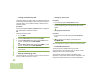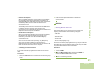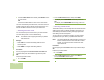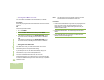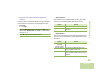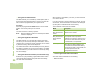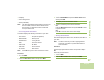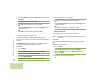User's Manual
Table Of Contents
- Declaration of Conformity
- Important Safety Information
- Software Version
- Computer Software Copyrights
- Documentation Copyrights
- Disclaimer
- Getting Started
- Preparing Your Radio for Use
- Identifying Radio Controls
- Identifying Status Indicators
- General Radio Operation
- Advanced Features
- Advanced Call Features
- Multiple Control Head Features
- Contacts
- Scan Lists
- Scan
- Call Alert Paging
- Emergency Operation
- Automatic Registration Service (ARS)
- Text Messaging Service (TMS)
- Secure Operation
- Global Positioning System (GPS) Enabled
- Trunking System Controls
- Utilities
- Viewing Recent Calls List
- Selecting the Power Level
- Selecting a Radio Profile
- Enabling and Disabling the Radio Alias
- Controlling the Display Backlight
- Turning Keypad Tones On or Off
- Turning Voice Mute On or Off
- Using the Time-Out Timer
- Using the Conventional Squelch Operation Features
- Using the PL Defeat Feature
- Using the Digital PTT ID Feature
- Using the Smart PTT Feature (Conventional Only)
- Accessing General Radio Information
- Viewing Control Assignments
- Optional External Alarms (Horn and Lights)
- Helpful Tips
- Accessories
- Appendix: Maritime Radio Use in the VHF Frequency Range
- Glossary
- Commercial Warranty and Service
- Index
Advanced Features
English
88
3 > or < to IP INFO and press the Menu Select button directly
below SEL.
4 The display shows the IP info screen.
5 > or < to scroll through the various information.
OR
Press the Menu Select button directly below BACK to return
to previous screen.
OR
Press H to exit and return to the Home display.
Viewing Control Assignments
This feature displays the programmable radio functions
assigned to the controls of your radio for the currently selected
channel.
Programmable Features on page 10 for more information on
the various programmable features of your radio.
Procedure:
1 > or <to INFO.
2 Press the Menu Select button directly below INFO.
3 The display shows the Control Map screen.
4 > or < to CONTROL MAP.
5 Press the Menu Select button directly below SEL.
6 You the Radio Info screen appears.
7 > or < to scroll through the various information.
OR
Press the Menu Select button directly below BACK to return
to previous screen.
OR
Press H to exit and return to the Home display.
Editing the Soft ID
This feature allows you to change your username.
Note: Your radio must be preprogrammed to allow you to use
this feature.
Procedure:
Press the preprogrammed Info button and proceed to Step 3.
OR
Follow the procedure below.
1 < or > to INFO.
2 Press the Menu Select button directly below INFO.
3
U or D to SOFT ID and press the Menu Select button
directly below SEL.
4 The display shows the current Soft ID.