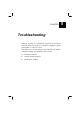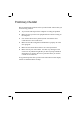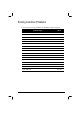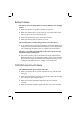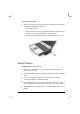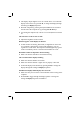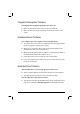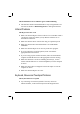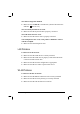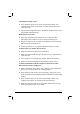User's Manual Part 3
8-6 Troubleshooting
l The display output might be set to an external device. To switch the
display back to the LCD, press Fn+F9, or change the display through
the settings in Display Properties.
l Reset the computer by pressing the keyboard BIOS reset switch on
the left side of the computer or by pressing Ctrl+Alt+Del keys.
l Try turning the computer off, wait for a few seconds, then turn it back
on.
The characters on the screen are dim.
l Adjust the brightness and/or contrast.
Bad dots appear on the display at all times.
l A small number of missing, discolored, or bright dots on the screen
are an intrinsic characteristic of TFT LCD technology. It is not
regarded as a LCD defect. The Inspection Standard generally agreed
in the LCD industry allows a maximum of 8 bad dots on a unit.
Resolution cannot be adjusted to desired setting.
l Make sure that the video driver is installed correctly.
The external monitor displays nothing.
l Make sure that the monitor is turned on.
l Make sure that the monitor’s signal cable is properly connected.
l Switch the display to the monitor by pressing Fn+F9, or change the
display through the settings in Display Properties.
Simultaneous display/multi-display does not work.
l Make sure that you turn on the external monitor before turning on the
computer.
l Press Fn+F9 to toggle through the display options or change the
settings in Display Properties in Windows.